- Support Home
- Knowledge Base
- Target Expressions
- Targeting based on purchase data
Targeting based on purchase data
You can target subscribers using purchase data (if data is available using the API or through a custom integration). This allows you to target based on purchase data, line item/product data and custom product attributes within target expressions.
The full purchase predicate reference is available here.
Within Taguchi V4, basic purchase targeting is accessible via the 'Basic' tab within the expression editor.
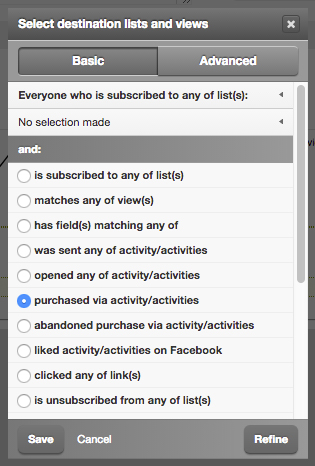
Further refinements can be added using target expression syntax in the 'Advanced' tab.
In Taguchi V5, the target expression editor allows you to accurately and easily define purchases and purchase data. All purchase and line item/product data relative to your organisation is readily available within the target expression editor.
Getting Started
Launch the target expression editor. Select 'have made purchases' under 'Purchase history queries' to reveal all options. Initially selecting this option will result in a base purchase expression being appended to the target expression. This is used to target all purchases made by subscribers (without criterion).
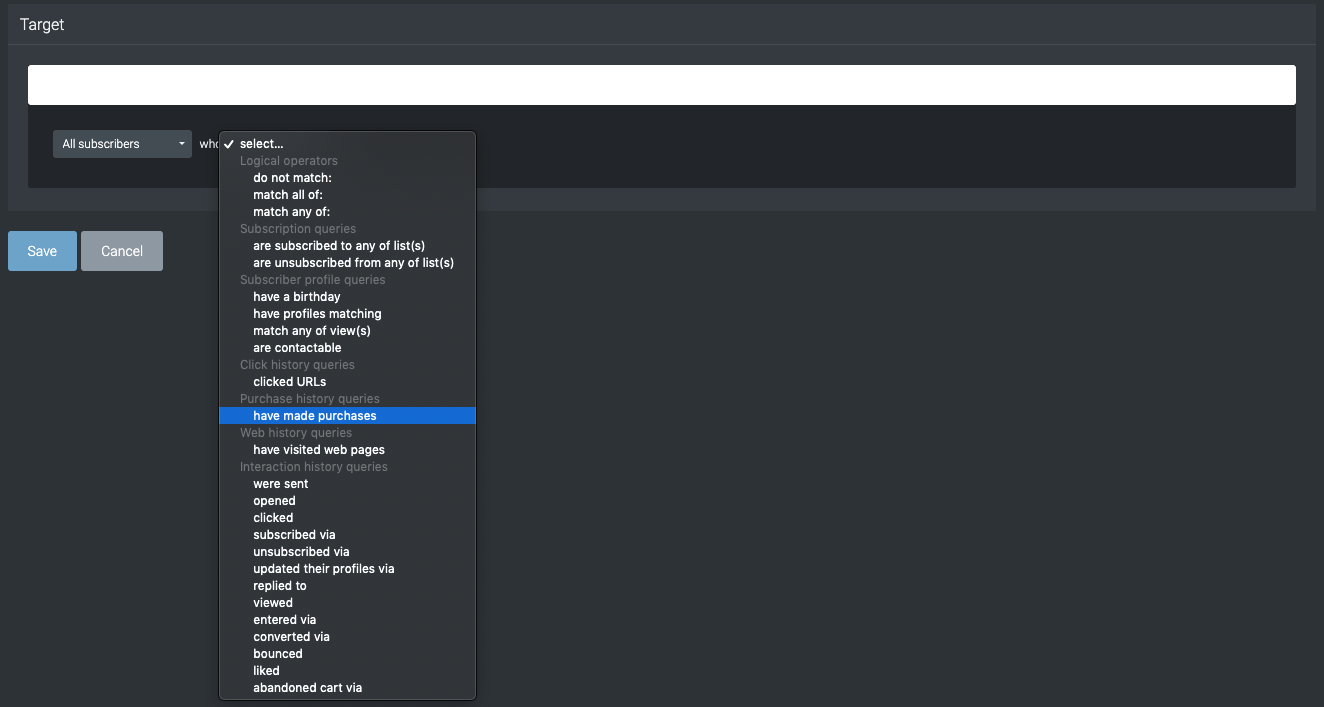
Defining how many purchases were made
You can define a single purchase or multiple purchase ranges by expanding the first dropdown menu. Initially the option is set at 'at least once', this will return subscribers who have made a purchase one or more times.
- at least once will return subscribers who have made a purchase one or more times;
- at least N times will return subscribers who have made a purchase at least N times (replace N with a number. e.g. at least 5 times);
- exactly N times will return subscribers who have made a purchase exactly N times (replace N with a number. e.g. exactly 2 times);
- from 1 to N times will return subscribers who have made a purchase between 1 and N times (replace N with a number. e.g. from 1 to 10 times)
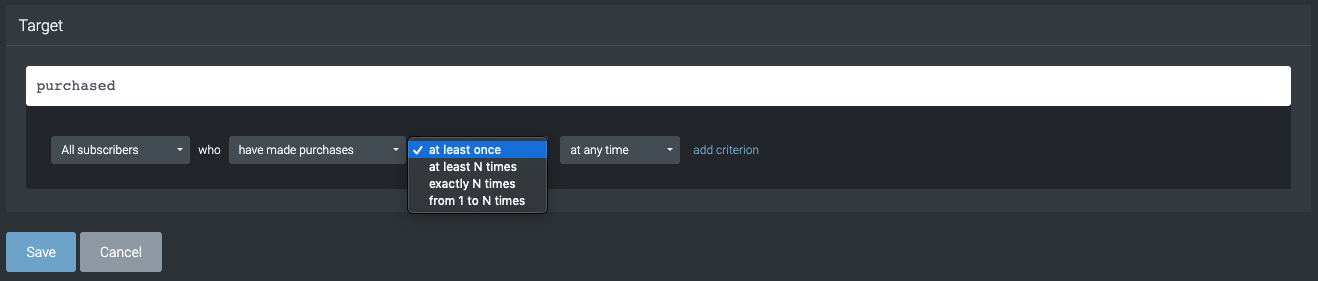
Adding date constraints
A date constraint can be added to the purchase expression allowing you to define a particular date range where those purchases were made. Initially the option is set at 'at any time', this will return subscribers who have purchased at any time.
The full list of available date ranges and usage explanations are available in the target expression reference.
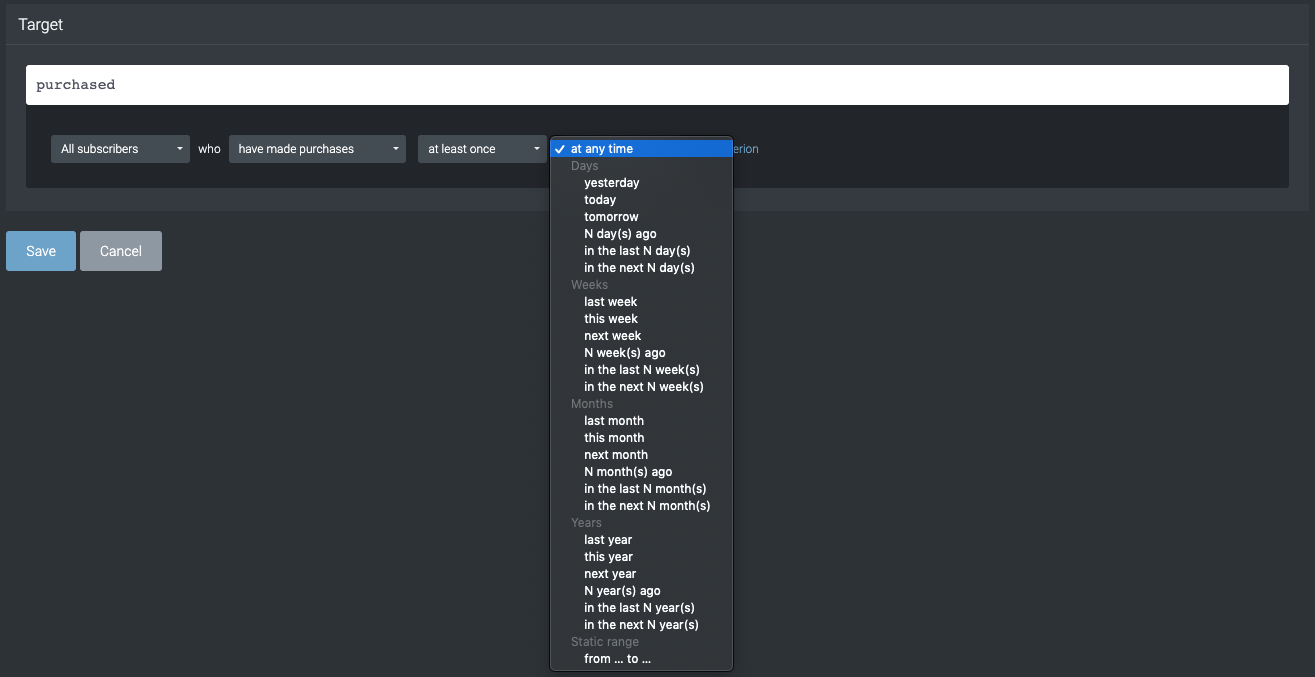
Adding criterion
Purchase criterions consist of purchase data, line item/product data and custom product data (if applicable). To further refine your purchase target expression using criterion, click the 'add criterion' link next to the date range dropdown.
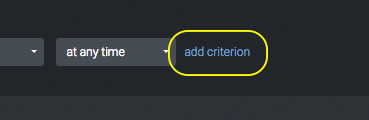
This will add a criterion to your target expression where you are now able to define purchase fields, line item/product fields and custom product attributes (where available).
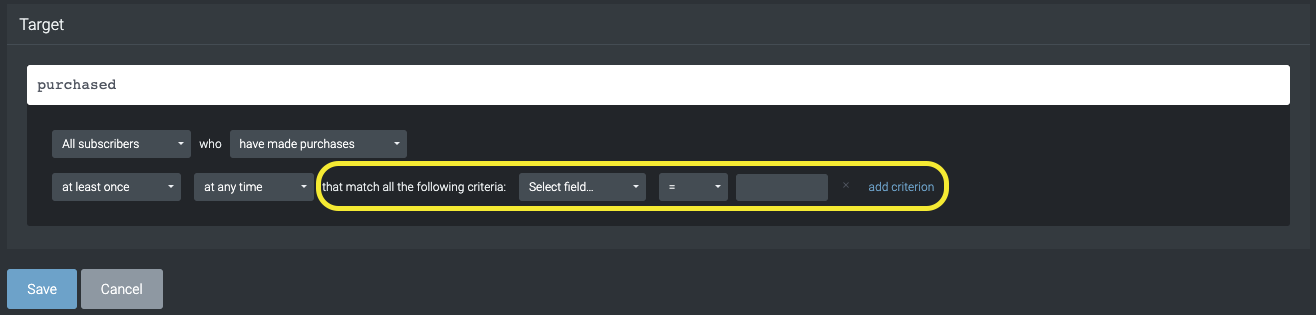
The first dropdown signifies the relevant field (purchase, line item/product or custom field), simply click the dropdown box and select the relevant field. Each field is automatically pulled from your purchase data (through API or custom integrations).
The second dropdown is for your operator (see operators in the target expression reference).
The final field is for the value you wish to associate against the expression.
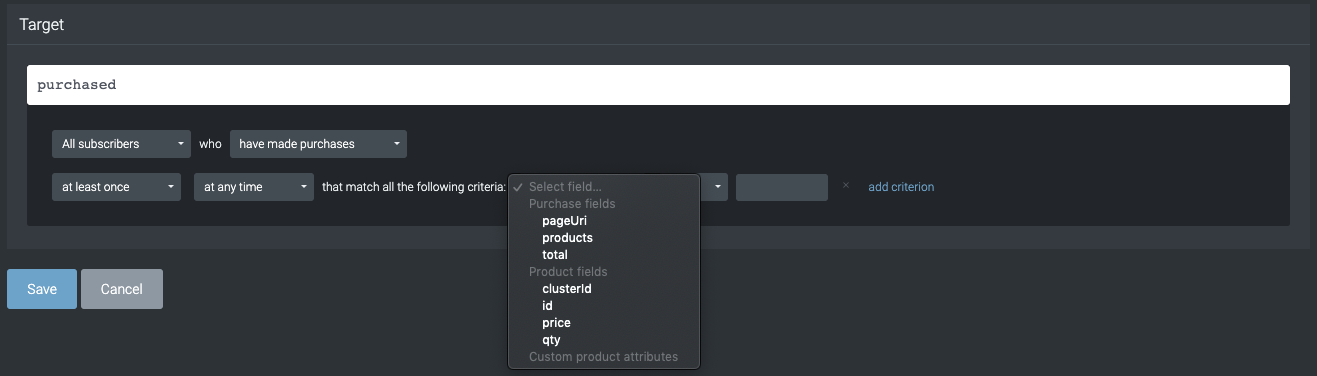
Multiple criterion fields
You can add as many criterion values as you wish. Each additional criterion counts in addition to all other criterions in the purchase expression (as if they were joined by AND statements).
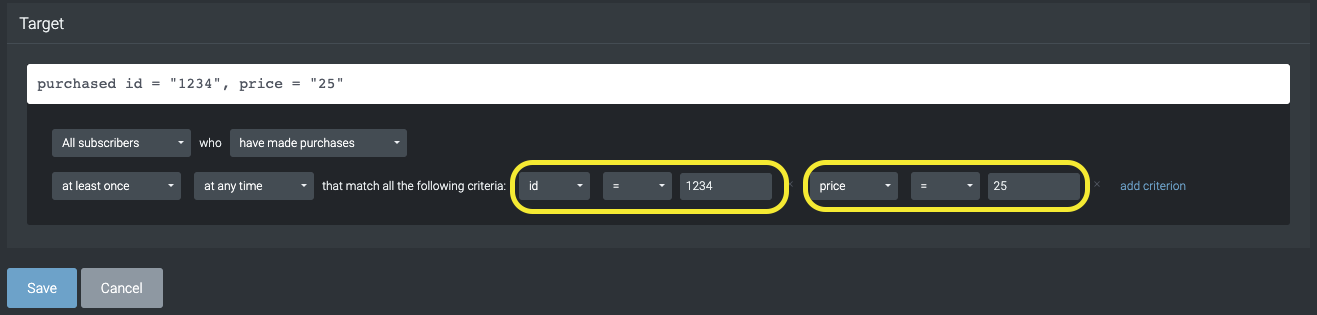
If you wish to match based on varying values, simply split the expression into two separate purchase queries as shown below.
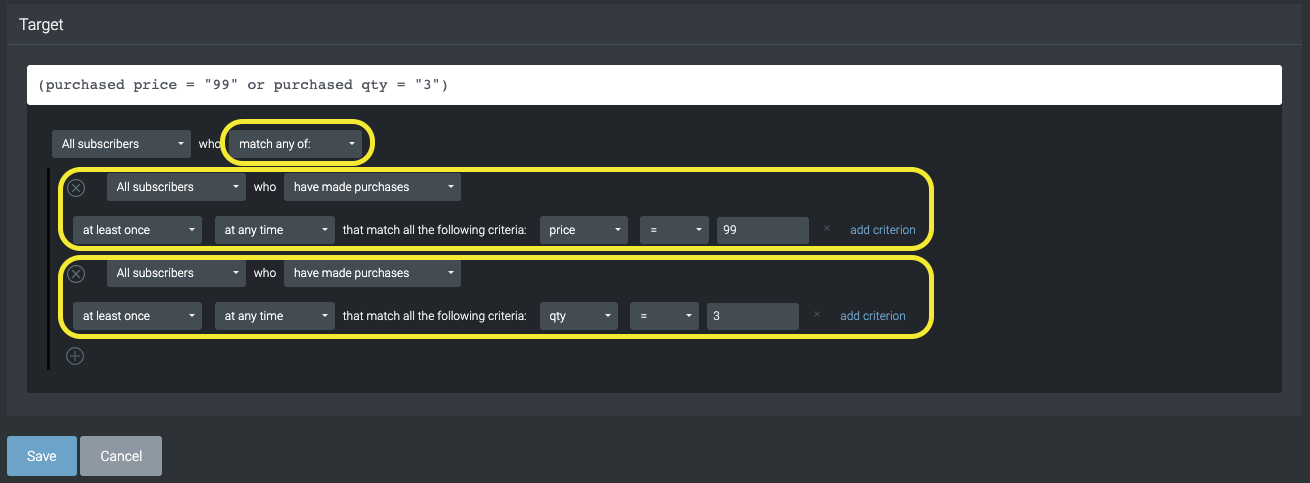
Purchase predicate syntax can also be manually entered into the target expression editor, read the purchased predicate in the target expression reference for full syntax references.
