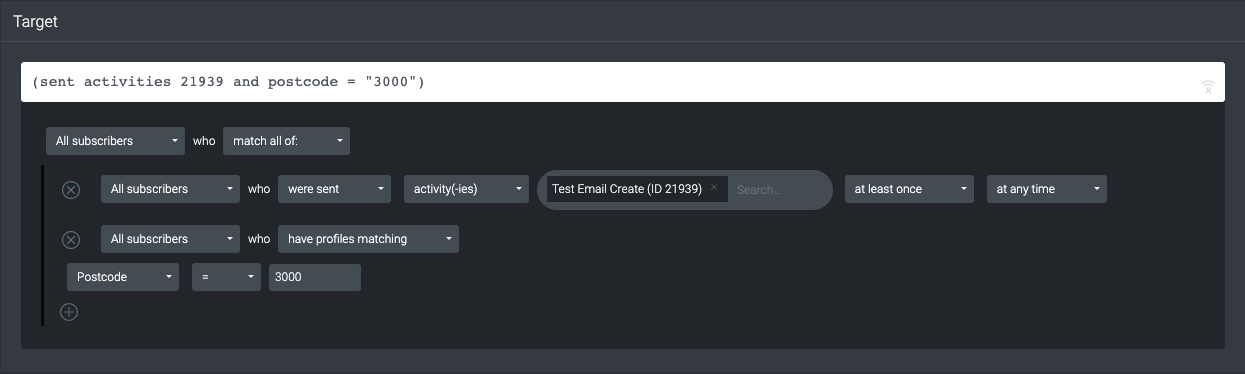- Support Home
- Knowledge Base
- Target Expressions
- What are target expressions?
What are target expressions?
Taguchi Target Expressions utilise a powerful expression language that allows you to segment based on subscriber data values, past Taguchi events, or a combination of both.
The most common way to apply target expressions is via the ‘Distribution Settings’ section, just before you begin your broadcast.
Common use cases include:
- Targeting subscribers that received, but did not open a previous send.
- Targeting subscribers who have not yet clicked a competition link.
- Targeting based on a membership tier value field.
- Region-based targeting on a postcode or suburb field.
a) To target subscribers that received but did not open a previous send, follow these steps:
Select your broadcast lists in "Select recipients"
- Click ‘Refine’
- Select ‘was sent any of activity/activities’
- Select the previous broadcast subscribers did not open
- Click 'Refine'
- Select ‘did not opened any of activity/activities’
- Select the same previous broadcast subscribers did not open as you did in step 4
- Click ‘Save’.
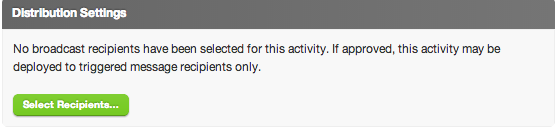
b) To target subscribers that did not click a certain link in a certain email, follow these steps:
Select your broadcast lists in "Select recipients" Click ‘Refine’ Select ‘was sent any of activity/activities’ Select the email containing the link Click ‘Refine’ Select ‘did not click any of link(s)’ Type the link of the email the subscriber did not click Click ‘Save’.
c) To target subscribers based on a membership tier value field, follow these steps:
Select your broadcast lists in "Select recipients" Click ‘Refine’ Select ‘has field(s) matching any of’ Using the drop down, select your ‘Membership Tier’ custom field Type in the value for the Tier you would like to target Click ‘Save’.
d) To target customers based on a postcode or suburb field, follow these steps:
Select your broadcast lists in "Select recipients" Click ‘Refine’ Select ‘has field(s) matching any of’ Using the drop down, select a region-based field, such as state or postcode Type in the value for the postcode or suburb you would like to target Optionally click ‘Add field’ and repeat step 4 and 5 to target more regions, or choose "one of" instead of "=" and enter a comma-separated list of regions or postcodes Click ‘Save’.
Taguchi Target Expressions utilise a powerful expression language that allows you to segment based on subscriber data values, past Taguchi events, or a combination of both.
The most common way to apply target expressions is via the ‘Setup & Target’ section from either the activity card or within any activity window. Once selected, this will launch the activity target modal.
Common use cases include:
- Targeting subscribers that received, but did not open a previous send.
- Targeting subscribers who have not yet clicked a competition link.
- Targeting based on a membership tier value field.
- Region-based targeting on a postcode or suburb field.
To target subscribers that received but did not open a previous send, follow these steps:
- In the activity, click 'Setup & Target' on the top right hand corner of the activity.
- Select 'All subscribers' who ‘match all of’.
- Select 'All subscribers' who 'were sent' previous broadcast email.
- Select 'All subscribers' who 'do not match'.
- Select ‘All subscribers’ who 'opened activities' and select previous broadcast email.
- Click ‘Save’.
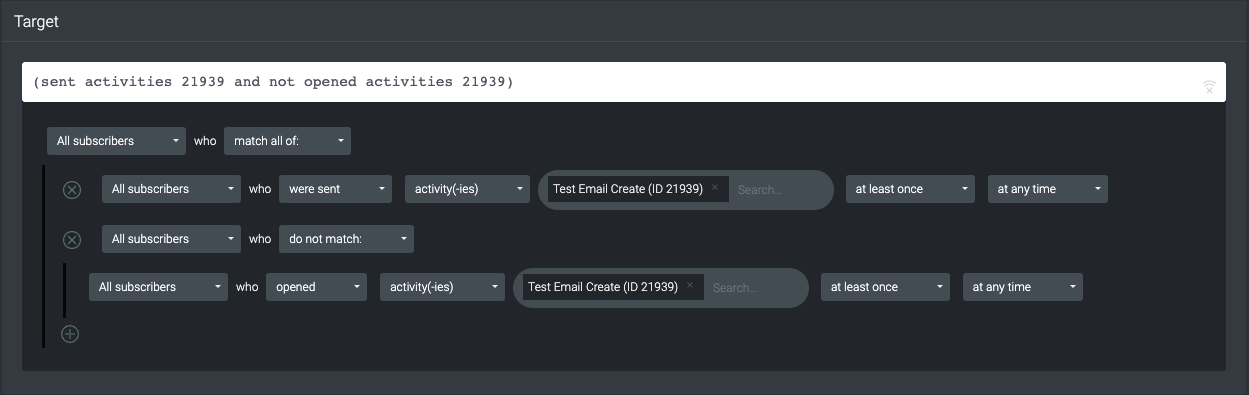
To target subscribers that do not click a certain link in a certain email, follow these steps:
- In the activity, click 'Setup & Target' on the top right hand corner of the activity.
- Select 'All subscribers' who ‘match all of’.
- Select 'All subscribers' who 'were sent' previous broadcast email.
- Select 'All subscribers' who 'do not match'.
- Select ‘All subscribers’ who 'clicked URLs' and enter link url in the URL field.
- Click ‘Save’.
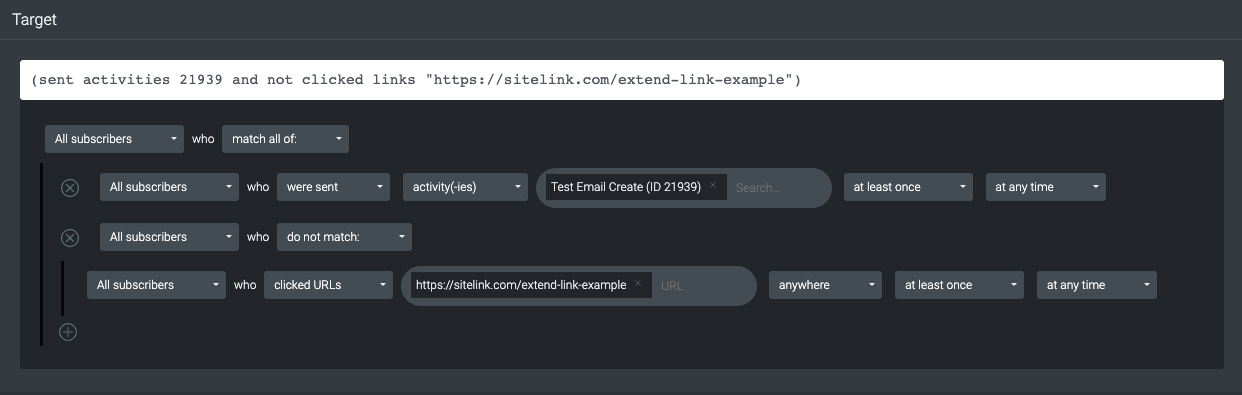
To target subscribers based on a membership tier value field, follow these steps:
- In the activity, click 'Setup & Target' on the top right hand corner of the activity.
- Select 'All subscribers' who ‘match all of’.
- Select 'All subscribers' who 'were sent' previous broadcast email.
- Select 'All subscribers' who 'have profiles matching'.
- Using the drop down, select your 'membership_tier' custom field.
- Type in the value for the Tier you would like to target.
- Click ‘Save’.
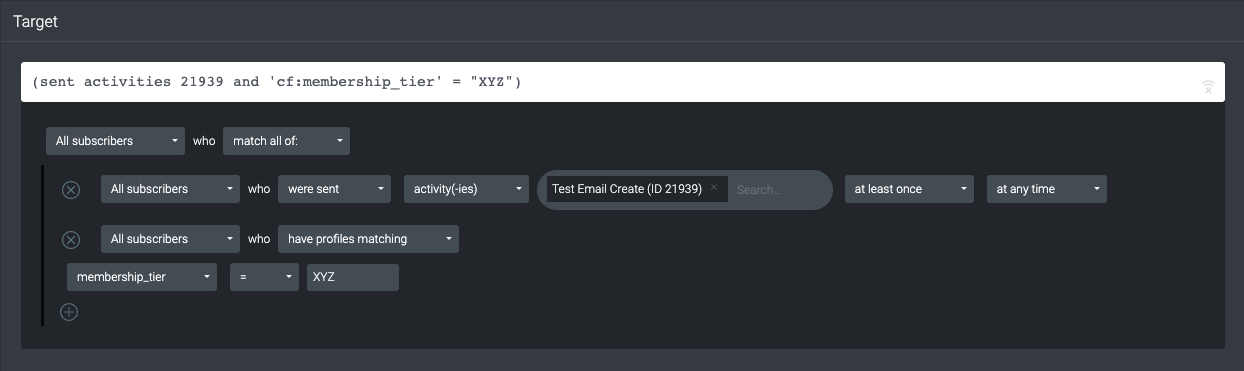
To target subscribers based on a postcode field, follow these steps:
- In the activity, click 'Setup & Target' on the top right hand corner of the activity.
- Select 'All subscribers' who ‘match all of’.
- Select 'All subscribers' who 'were sent' previous broadcast email.
- Select 'All subscribers' who 'have profiles matching'.
- Using the drop down, select your 'Postcode' field.
- Type in the value for the Tier you would like to target.
- Click ‘Save’.