- Support Home
- Knowledge Base
- Web Forms
- How do I get the URL of a web page or form?
How do I get the URL of a web page or form?
After approving and deploying your web page or form, you may wish to get the URL for use in other places. To give some examples, there might be cases where you want to either include a link to the page in another activity, create a landing page or use it as a destination URL for a call to action button.
In Taguchi® V4, open the web page or form that you want to find the URL for. The URL is shown on the right hand side of the setup tab in the Activity URL panel as shown below:

Once a form or web page is approved and deployed the URL can either be copied or you can open the link in your browser.
Important: The form or web page must be approved and deployed for the URL to work. If it hasn't been approved and deployed, the URL will resolve to an error page.
To access the Web page URLs, you'll need to click the options menu ("...") via the activity card view on your dashboard, and then click the 'Edit' link.
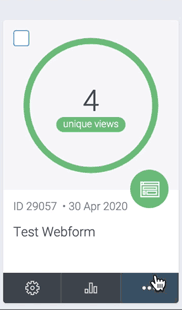
Once in the activity editor window, you can click on the 'view webpage' link on the top right left corner:

