- Support Home
- Knowledge Base
- Integrations
- V5 API Endpoint (Unauthenticated) Integration
V5 API Endpoint (Unauthenticated) Integration
Integrations is not available for Taguchi V4 and is only available in V5.
Please contact Support if you don't know which version of Taguchi you are using.
Taguchi has an API integration which creates a seamless and automated connection between your email marketing database in Taguchi, and your organisation.
This integration means you don't need to manually handle your subscriber data externally between Taguchi and your organisation to achieve the above, reducing the risk of data security issues and not to mention effort.
V5 API Endpoint (Unauthenticated) Integration
Our simple, self-serve integration tool offers a smart and secure way to manage your integration; without the risk and inefficiencies of manually handling customer data.
Credentials
There are no credentials needed for this integration.
Create Your V5 API Endpoint(unauthenticated) Integration
New Integration
To create a new integration, ensure that you have the required User Type integration role privileges assigned to you. The 'integration' page is under Settings > Integrations.
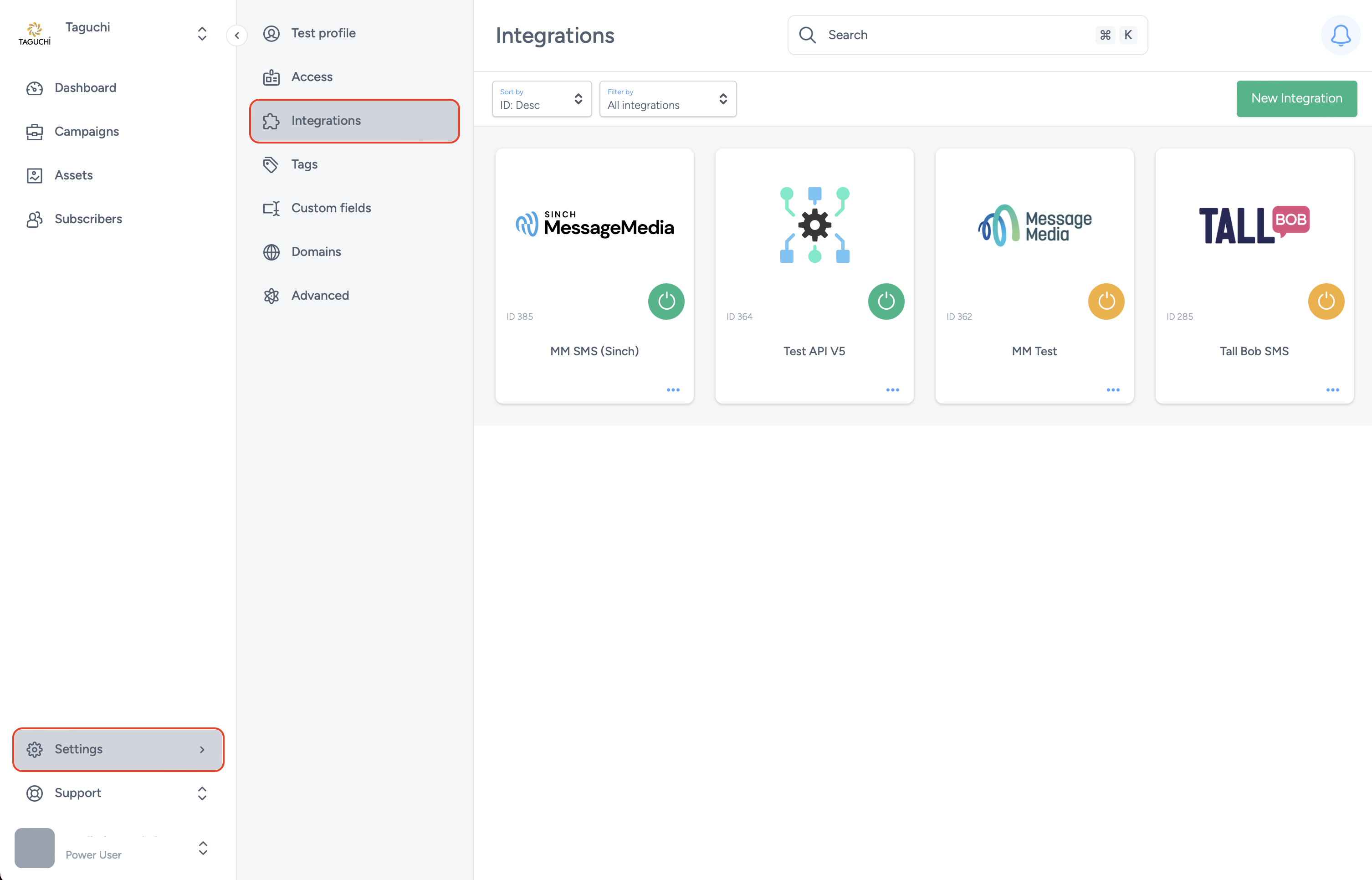
Select ‘New Integration’ and a new screen will popup.

Details
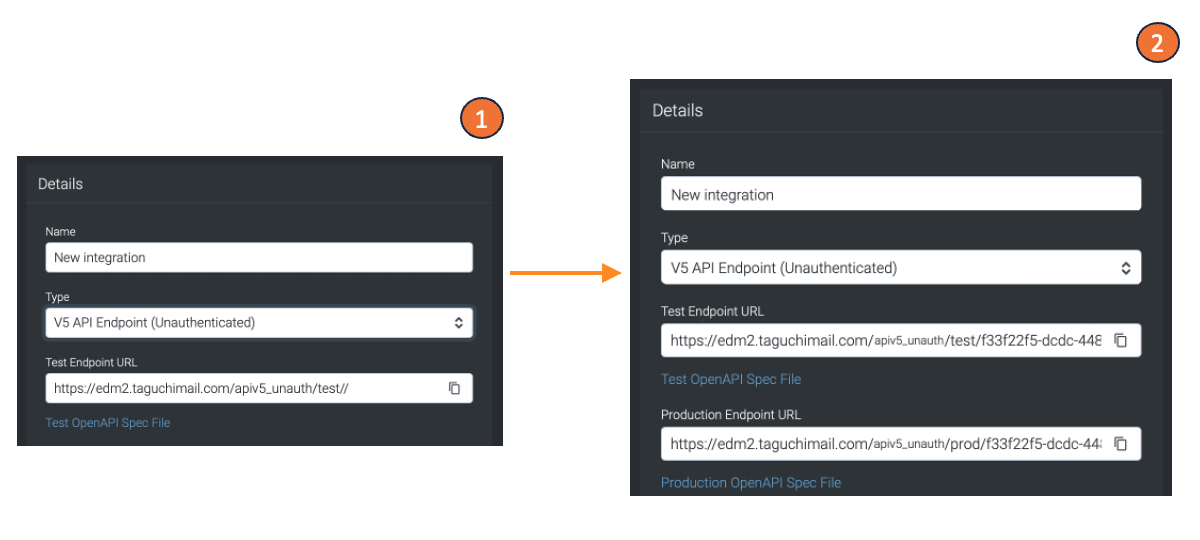
Set the name of the integration and Under 'Type', select 'V5 API Endpoint (Unauthenticated)'.
The API endpoint URL is accessed using HTTP requests, and each endpoint has a unique URL. When you create a new endpoint API integration, it will create a new unique endpoint URL for you. You will be able to access the "Test OpenAPI Spec File" and "Production OpenAPI Spec File" after your integration has been created.
Configuration
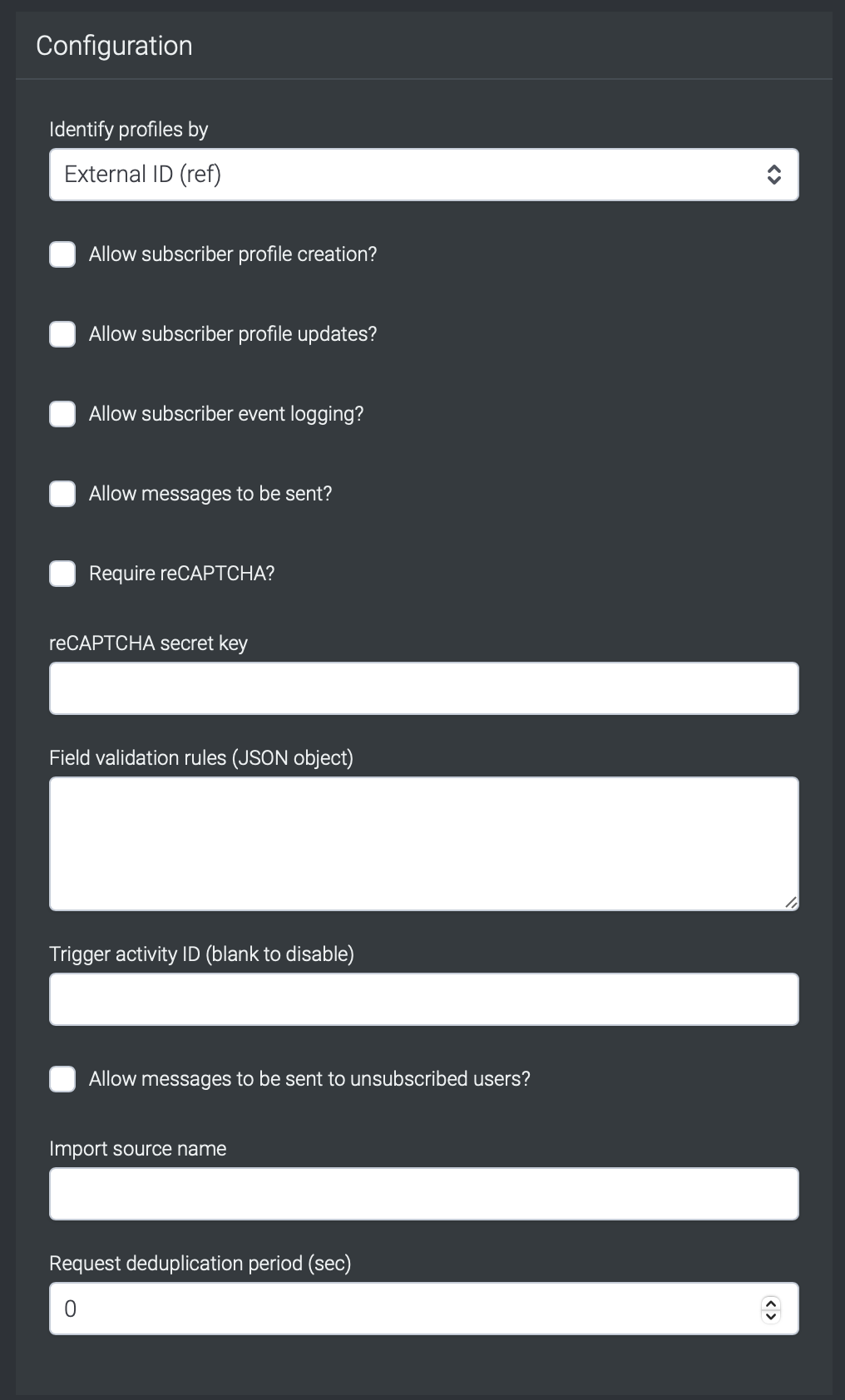
Identify profiles by: You can identify profiles by using External (ID), Email or by phone number.
Allow subscriber profile creation/updates and event logging: Click on the checkboxes if you want to allow subscriber profile creation, profile updates and event logging.
Allow messages to be sent: This will allow users to receive eDMs that you have specified within the "Trigger activity ID".
Require reCAPTCHA: When reCAPTCHA is enabled by you for the API endpoint (Unauthenticated), clients attempting to access the endpoint must first pass the reCAPTCHA challenge to obtain a token or passcode that validates their human identity.
reCAPTCHA secret key: This is a private key that should be kept confidential and securely stored. It's used to verify the user's response to the reCAPTCHA challenge.
Field Validation rules (JSON object): This refers to a set of rules defined in a JSON object format that specifies how the fields of a request payload should be validated.
Trigger activity ID (blank to disable): The trigger activity ID will trigger an activity within the Taguchi platform to send out an activity. Leaving it blank will disable this feature.
Allow messages to be sent to unsubscribed users: This feature allows you to send out eDMs (e.g. order confirmations) to users that are unsubscribed. The "Trigger activity ID" will determine the eDM that users will receive.
Import Source name: This is a parameter or field in the payload of a request that indicates the source of the data being imported.
Request deduplication period: This mechanism is used to prevent duplicate requests from being processed within a certain time window. The time window is determined by your input (sec).
"Replace subcribers" allows users to refresh subscriber data in TikTok with new information. This process works by removing the old data of the subscriber in TikTok and adding new information of the subscriber.
Save Changes and Activate
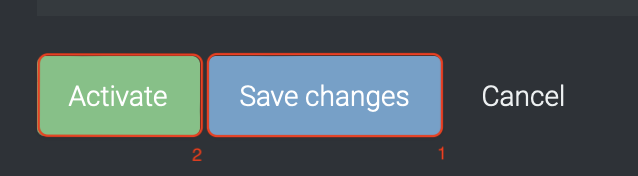
Once you have added your Details, Configuration and Target Expression, you will be able to save changes (1) and activate (2) the integration. You can only activate once you have save changes.
Deactivate
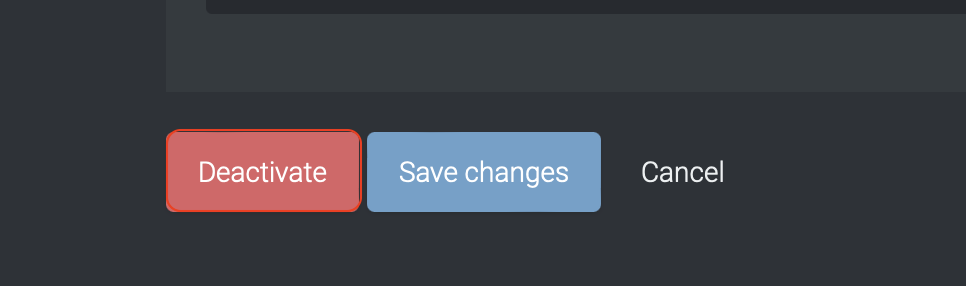
To stop the integration, click on Deactivate. This will stop Taguchi and TikTok from sharing data.
Active Integration
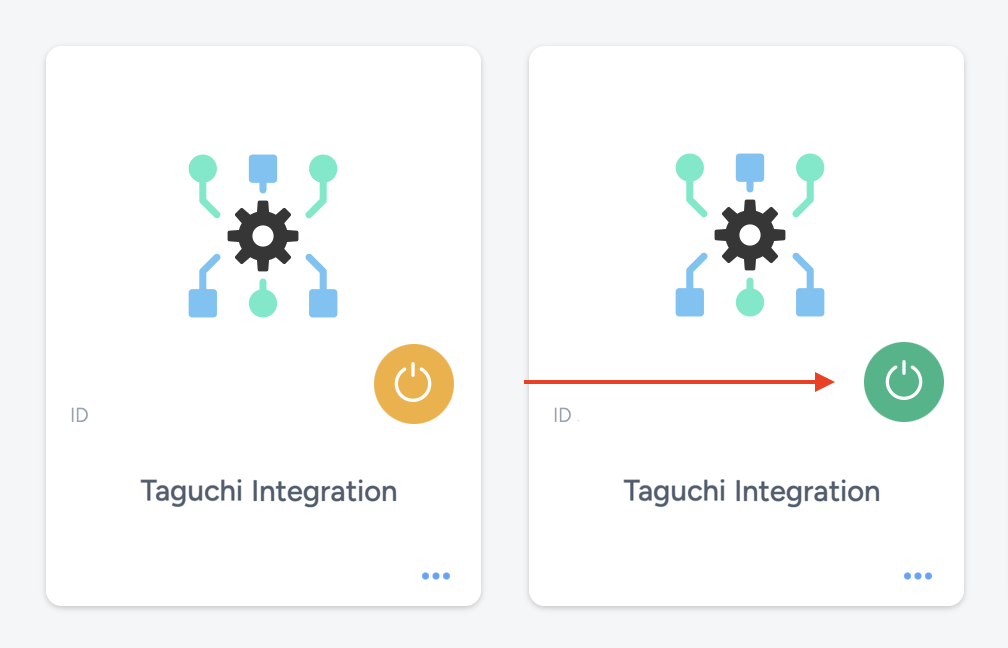
Once the integration has been saved and activated, the on/off icon of the integration card will change from yellow (Off) to green (On) which indicates that it is now activated.
Update Integration
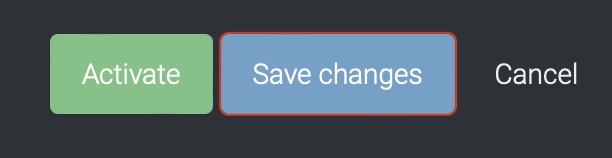
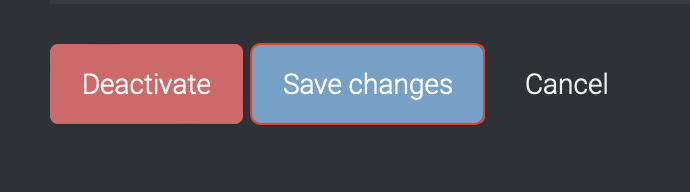
If you want to update your Integration, you will be able to make the changes while it is activated or deactivated. Once the changes have been made, you will be able to update the integration by clicking on 'Save changes'. The Integration will be updated immediately.
If you are having trouble with this integration, please contact Taguchi Support for assistance.
