- Support Home
- Knowledge Base
- Integrations
- Utilisng Taguchi default SFTP
Utilisng Taguchi default SFTP
Taguchi provides access to the Taguchi SFTP for each organization, when an organization is created.
The Taguchi SFTP acts as a good place for import integrations and extract integrations to securely pass files in and out of Taguchi.
Getting Started
Where can I find the information for accessing the SFTP?
You'll need to be an admin to access the Credentials settings.
When you navigate to the Credential Settings page, you'll find the Taguchi SFTP crednential already set up and available to view.
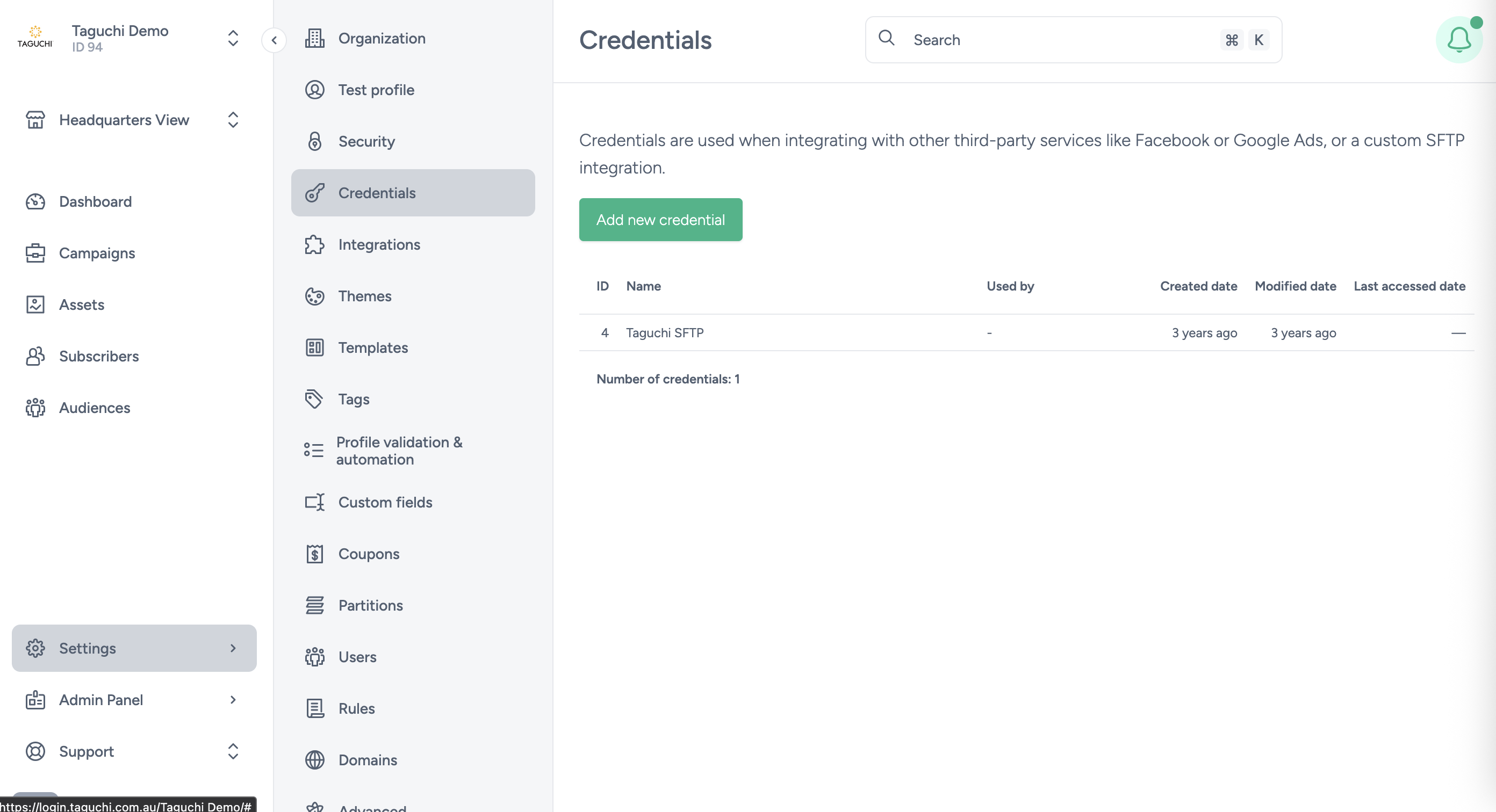
If you view the the Taguchi SFTP, you'll be provided with all of the information needed to connect to the SFTP.
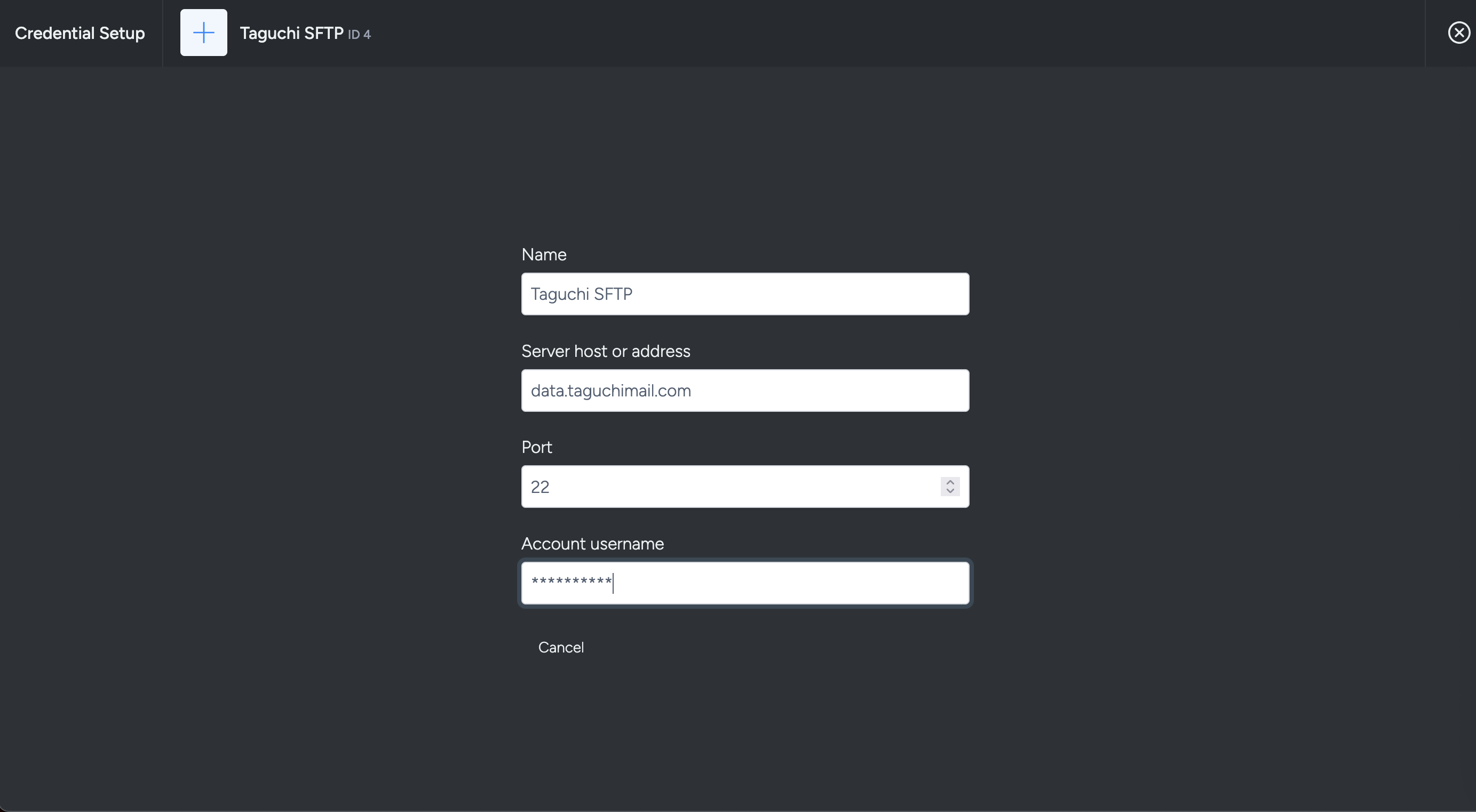
Provided information:
- Host
- Port
- Username
Setting up an authentication method
An authentication method is required for access to the SFTP.
Set up an authentication method by contacting Taguchi support.
The following authentication methods are available:
- Public / Private Key Pair
- Taguchi will need the Public Key provided, and you will need to generate the key pair, if you want to use this method
- Password
Please contact Taguchi Support to get this for help getting the autentication method set up.
Connecting to the SFTP
Once the authentication method is set up - you can now connect to the SFTP, using the SFTP information and authentication, and add/remove files using an SFTP client.
The SFTP provides 2 folders for ease of use, when working with integrations and extracts:
- /from_taguchi
- Mainly for extracts out of Taguchi
- /to_taguchi
- Mainly for integrations / imports into Taguchi
