- Support Home
- Knowledge Base
- Web Forms
- How do I get the URL of a web page or form?
How do I get the URL of a web page or form?
There are two options to access the URL of your deployed web activity.
- While in the dashboard, click the options menu
("...")via the activity card view of your web activity, and then click 'View Webpage'.
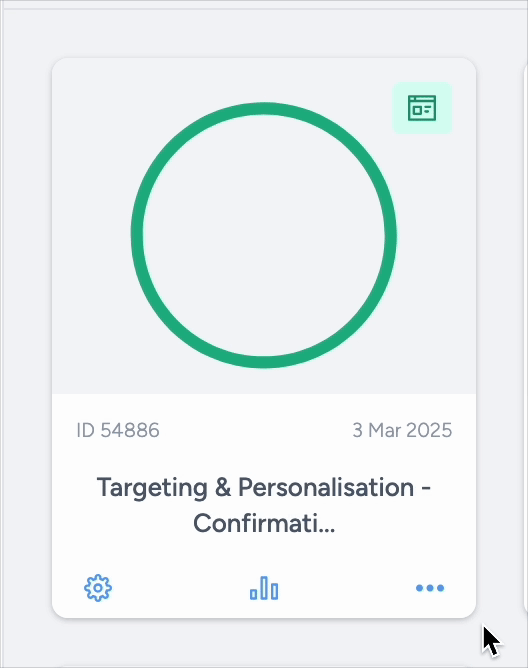
- While in the web activity editor, click on the 'View Webpage' button, located at the top left corner:

