- Support Home
- Knowledge Base
- Integrations
- Event - Outgoing Webhook
Event - Outgoing Webhook
Taguchi provides an event-based webhook integration that supports sending of data to external endpoints and providers once triggered by an event. This allows for actions to be taken after an event has been triggered.
Use-cases include sending the outcome of a form submission to your own API service for marketing purposes or tracking the profile of a subscriber who viewed a webpage.
Credentials
Credentials are not mandatory; please check with the API provider you are using if authentication is required.
Create Your Event: Outgoing Webhook Integration
New Integration
To create a new integration, ensure that you have the required User Type integration role privileges assigned to you.
- Navigate to Settings > Integrations.
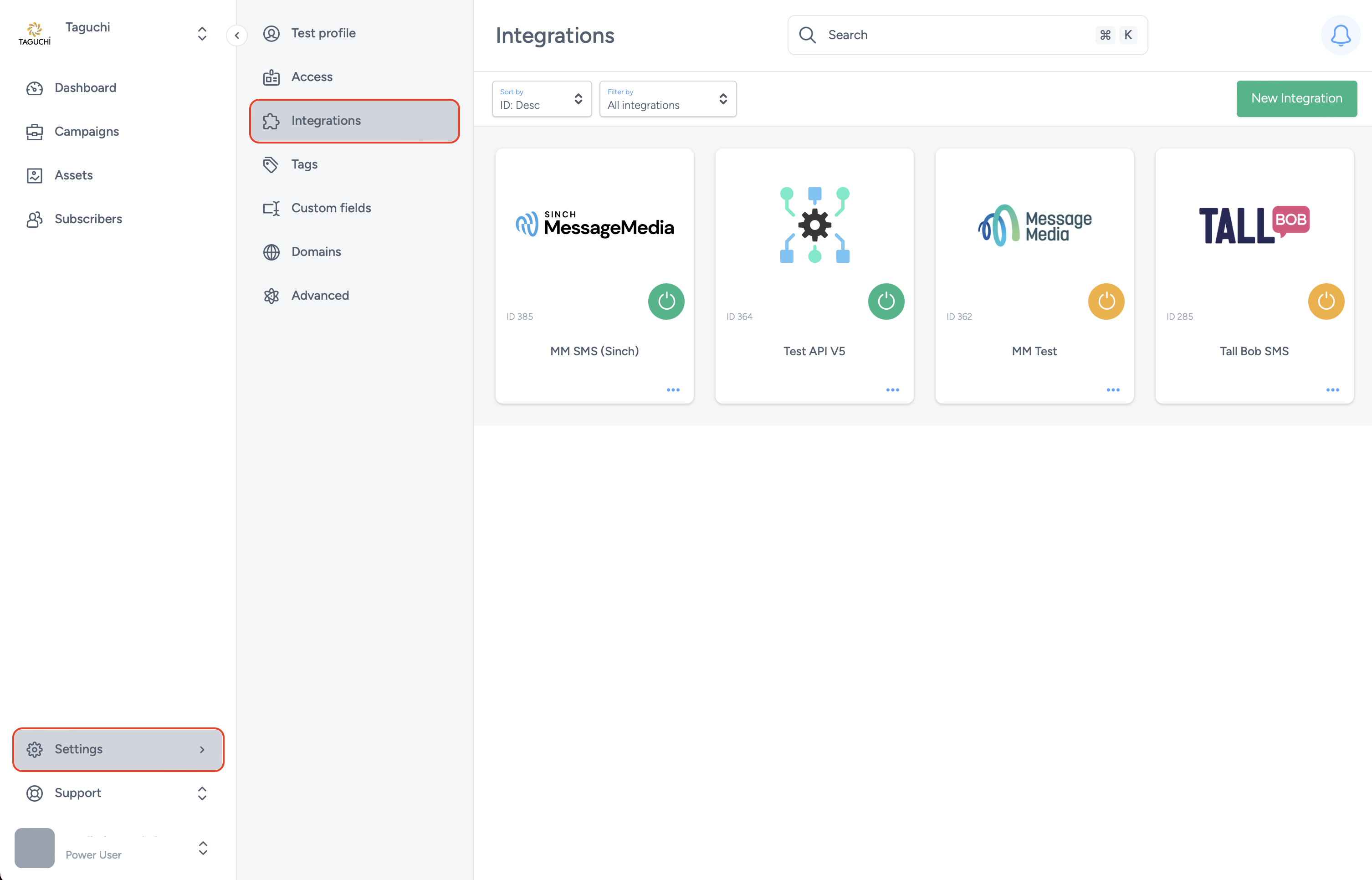
- Select ‘New Integration’ and a new screen will popup.

Details
Set the name of the integration.
Under 'Type', select 'Event: Outgoing Webhook'.
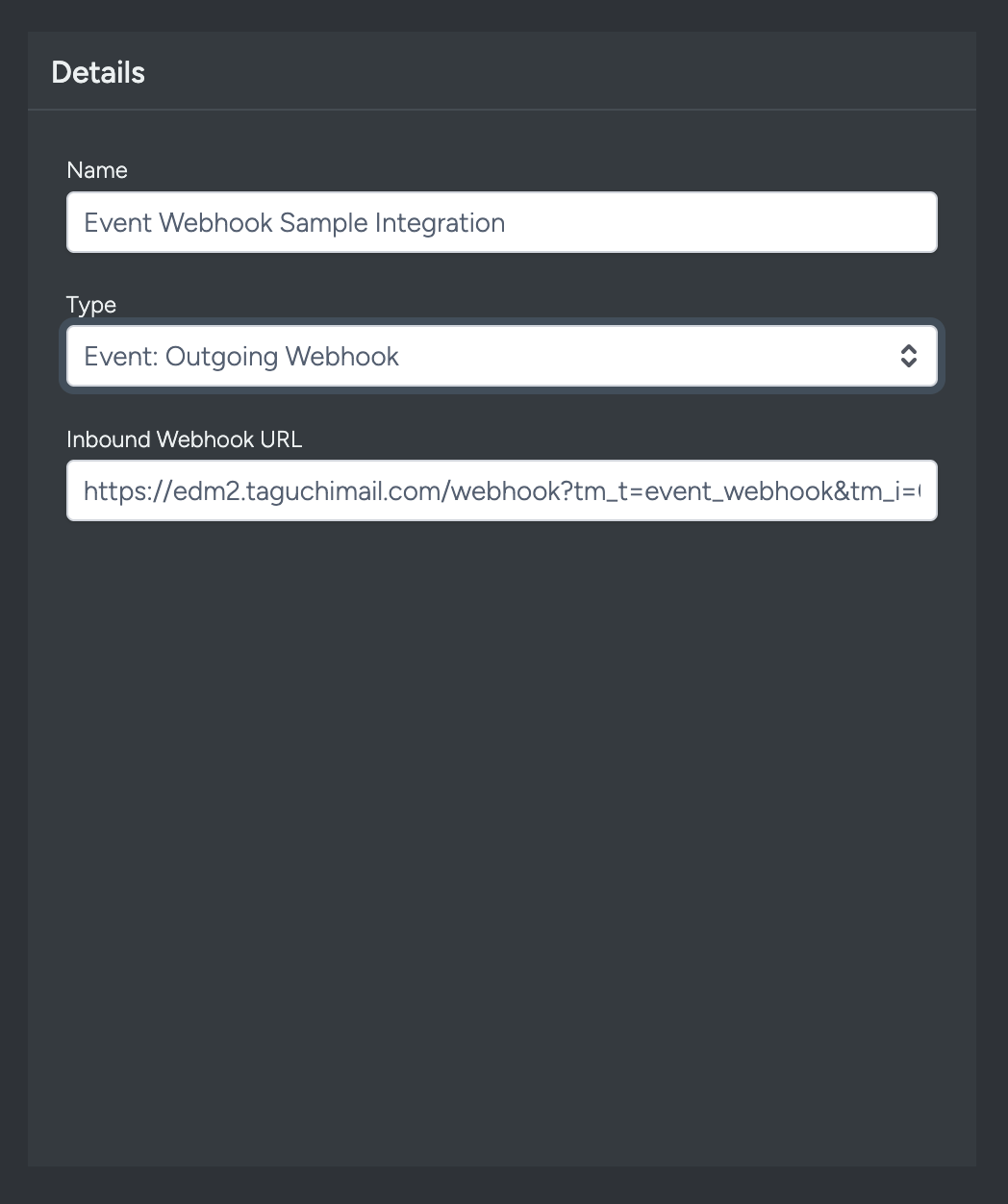
Configuration
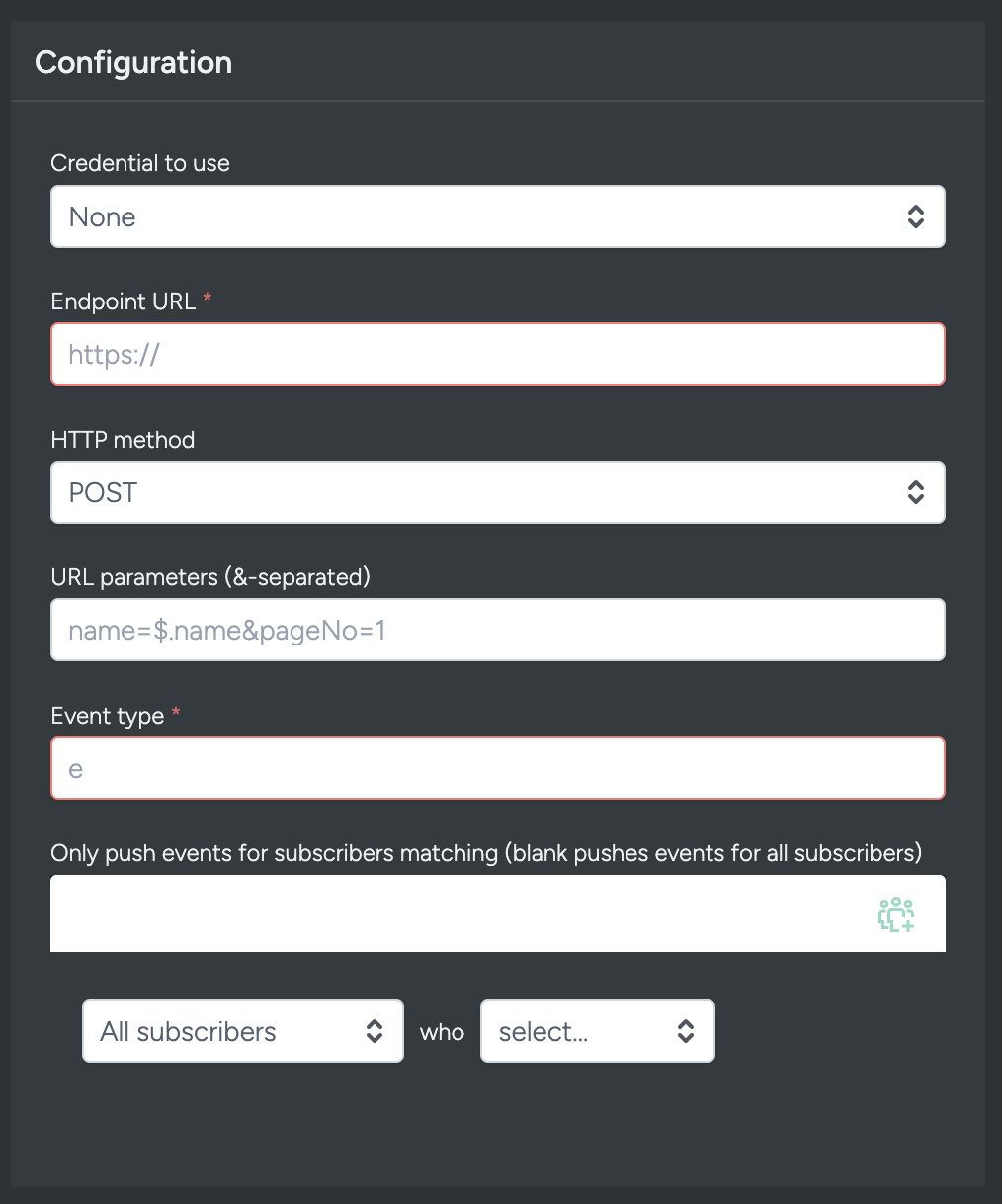
- Credential to use: This is set under Credentials on the settings page. You can leave this empty if no authentication is required. Otherwise please select a valid credential.
- Endpoint URL: The endpoint URL is the endpoint where the webhook sends HTTP requests to when a specified event occurs. You can input your endpoint URL here.
- HTTP method: The HTTP method that will be used when sending to the endpoint provided.
- URL parameters: This is used to provide any parameters to the endpoint URL as needed. Values are '&' separated. E.g. pageNo=1&email=john@test.com
- Event type: The event to listen to and trigger the endpoint call when matched.
- Only push events for subscribers matching: This field is optional. You can use this to only trigger API calls for subscribers that match certain conditions on top of the event type that is matched.
Map Data
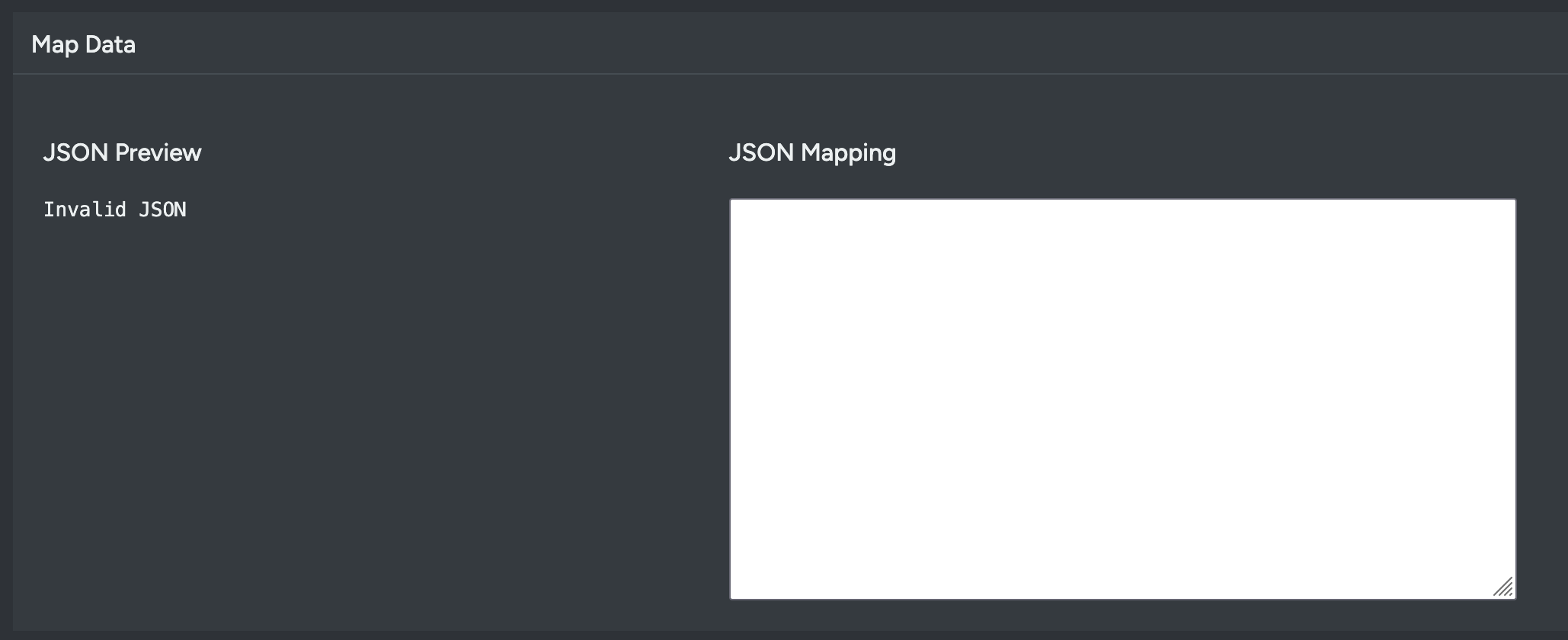
Sample mapping
{
"id": "$.subscriber.id",
"ref": "$.subscriber.ref",
"email": "$.subscriber.email",
"phone": "$.subscriber.phone",
"firstname": "$.subscriber.firstname",
"lastname": "$.subscriber.lastname",
"unsubscribedAt": "$.event.loggedTimestamp",
"invalidAt": null,
"organizationId": "$.subscriber.organizationId",
"campaignId": "$.event.campaignId",
"listId": "61330"
}
Usage
Data can be retrieved from the event that this API call was triggered from as well as the subscriber linked to that event.
To get data related to the subscriber profile, use “$.subscriber.[field]”. This would translate to “$.subscriber.phone” for their phone number.
Event data and fields can be retrieved via “$.event.[field]”. “$.event.campaignId” would translate to the ID of the campaign the event’s activity originated from.
Save Changes and Activate

Once you have added your Details, Configuration and Target Expression, you will be able to save changes (1) and activate (2) the integration. You can only activate once you have saved changes.
Deactivate
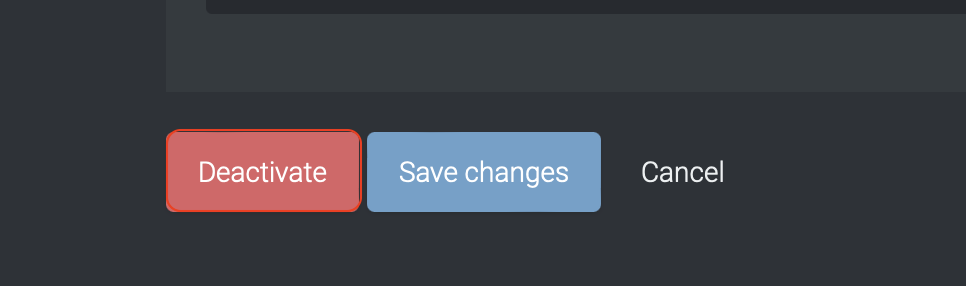
To stop the integration, click on Deactivate. This will stop Taguchi from exporting data via the webhook.
Active Integration
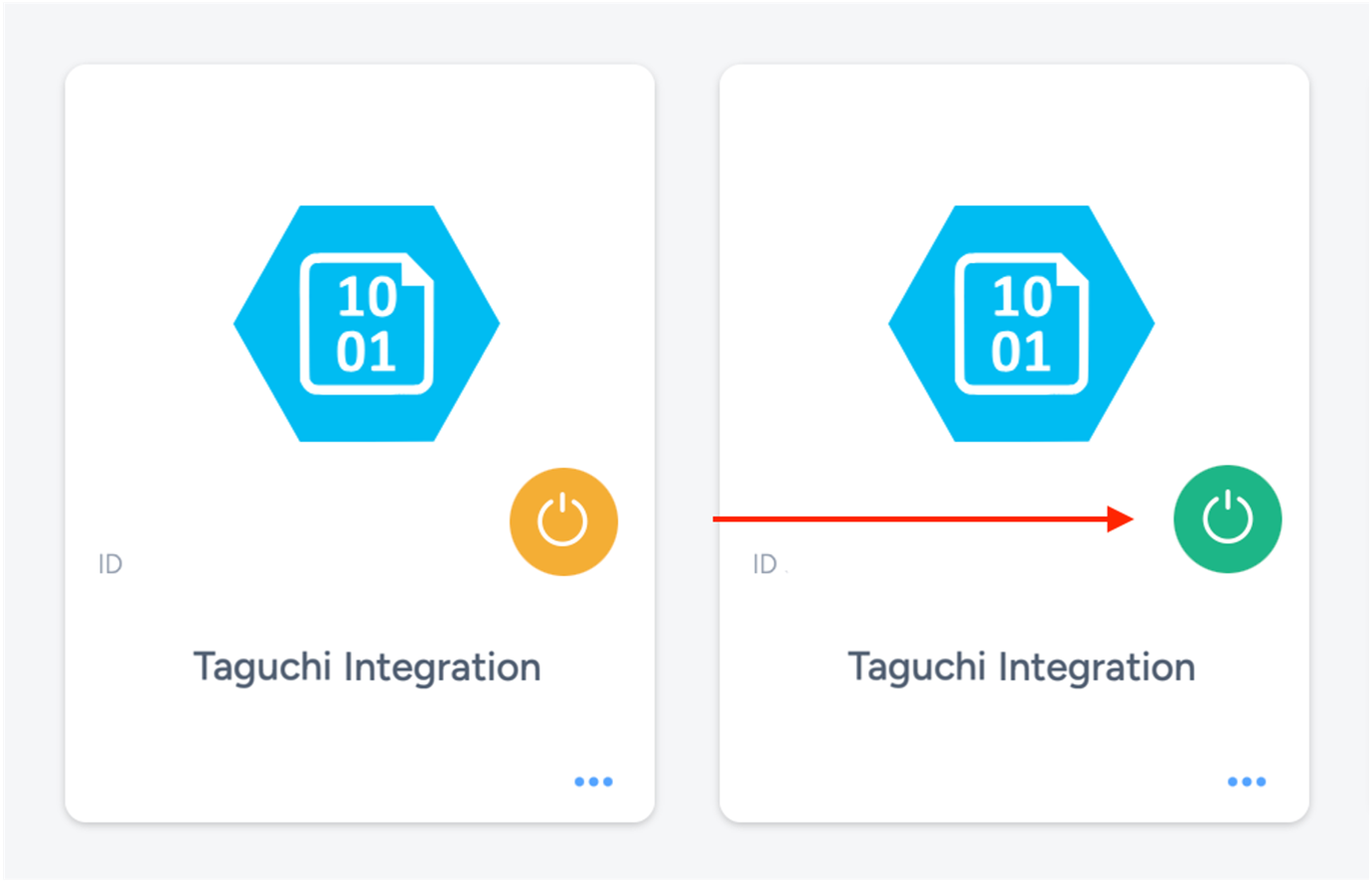
Once the integration has been saved and activated, the on/off icon of the integration card will change from yellow (Off) to green (On) which indicates that it is now activated.
Update Integration
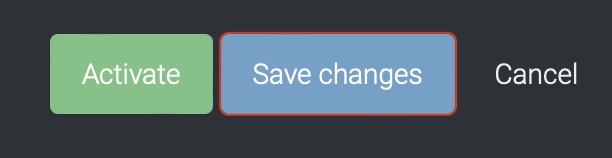
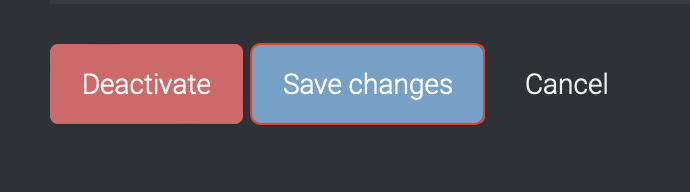
If you want to update your Integration, you will be able to make the changes while it is activated or deactivated. Once the changes have been made, you will be able to update the integration by clicking on 'Save changes'. The Integration will be updated immediately.
Viewing Logs in the UI
Users can now view detailed integration logs directly in the Taguchi UI to troubleshoot issues.
To access logs:
- Navigate to Settings > Integrations.
- Select the integration you want to review.
- Click on View Status in the top right hand corner to see recent activity, including timestamps, status updates, and error messages (if any).
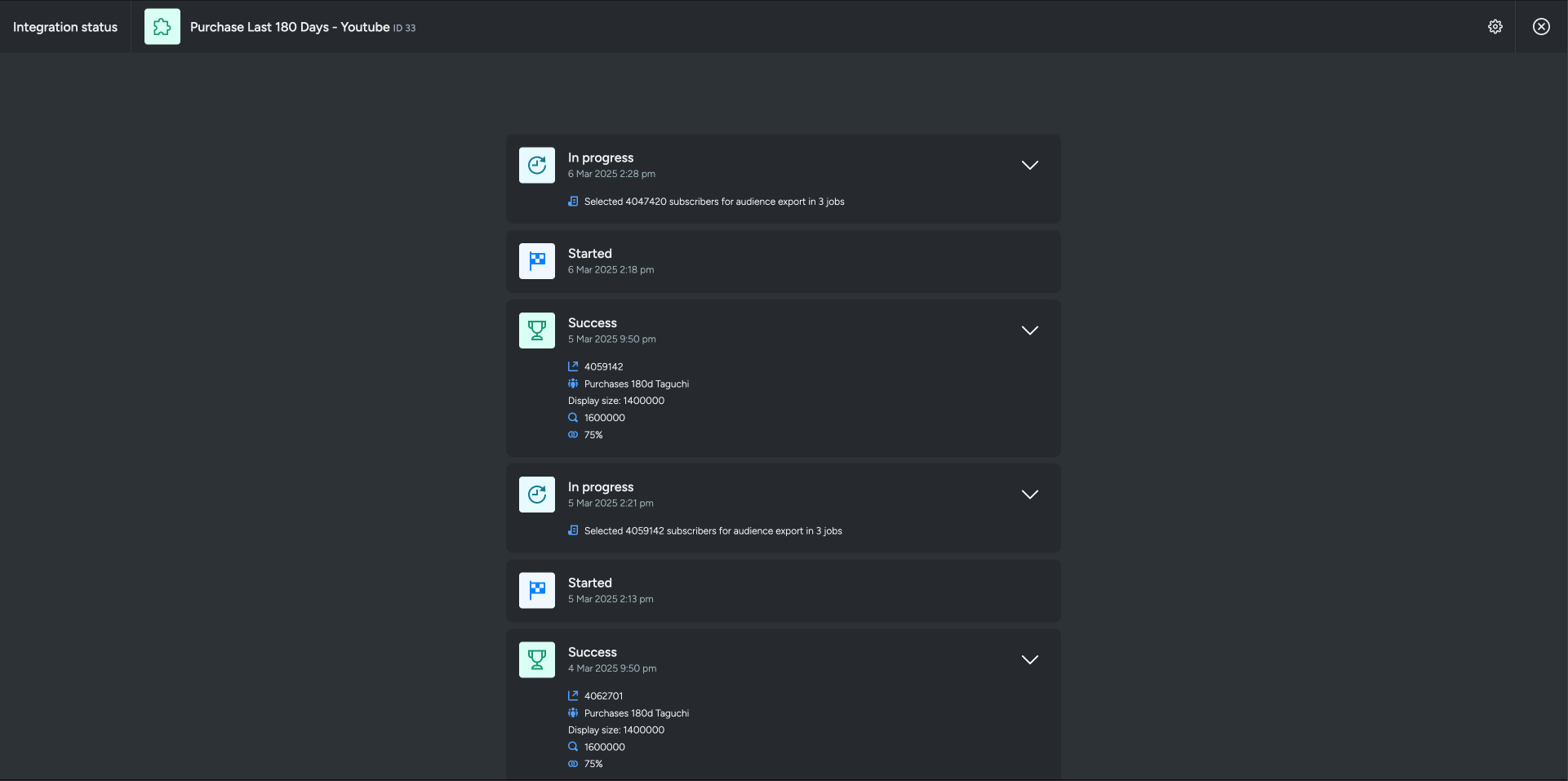
If an integration fails, checking the logs can help identify issues such as incorrect credentials, invalid audience configurations, or query timeouts.
If you are having trouble with this integration, please contact Taguchi Support for assistance.
