- Support Home
- Knowledge Base
- Integrations
- Push Notification Integration
Push Notification Integration
The Push Notification Integration enables you to deliver short, clickable messages directly to your users’ devices through a connected app.
Unlike email or SMS, push notifications appear instantly — even when the user isn’t actively using the app — helping you engage and re-engage your audience in real time.
Note: You must already have an app implemented. Taguchi will work with your app provider to establish the integration.
Why Use Push Notifications in Your Customer Journey?
Push notifications are both cost-effective and impactful communication tools. They help you:
- Drive user engagement: Prompt users to reopen and interact with your app.
- Deliver time-sensitive updates: Send alerts for order updates, new offers, or upcoming events.
- Increase conversions: Encourage immediate action with personalised calls-to-action.
- Boost retention: Re-engage inactive users and bring them back into your customer journey.
When used strategically, push notifications enhance customer experience and directly improve business outcomes.
How to Set Up a Push Notification Integration
Before proceeding, please confirm with the Taguchi Client Success team that your app provider integration is available and ready to connect.
Once confirmed, follow these steps:
Step 1: Credentials Setup
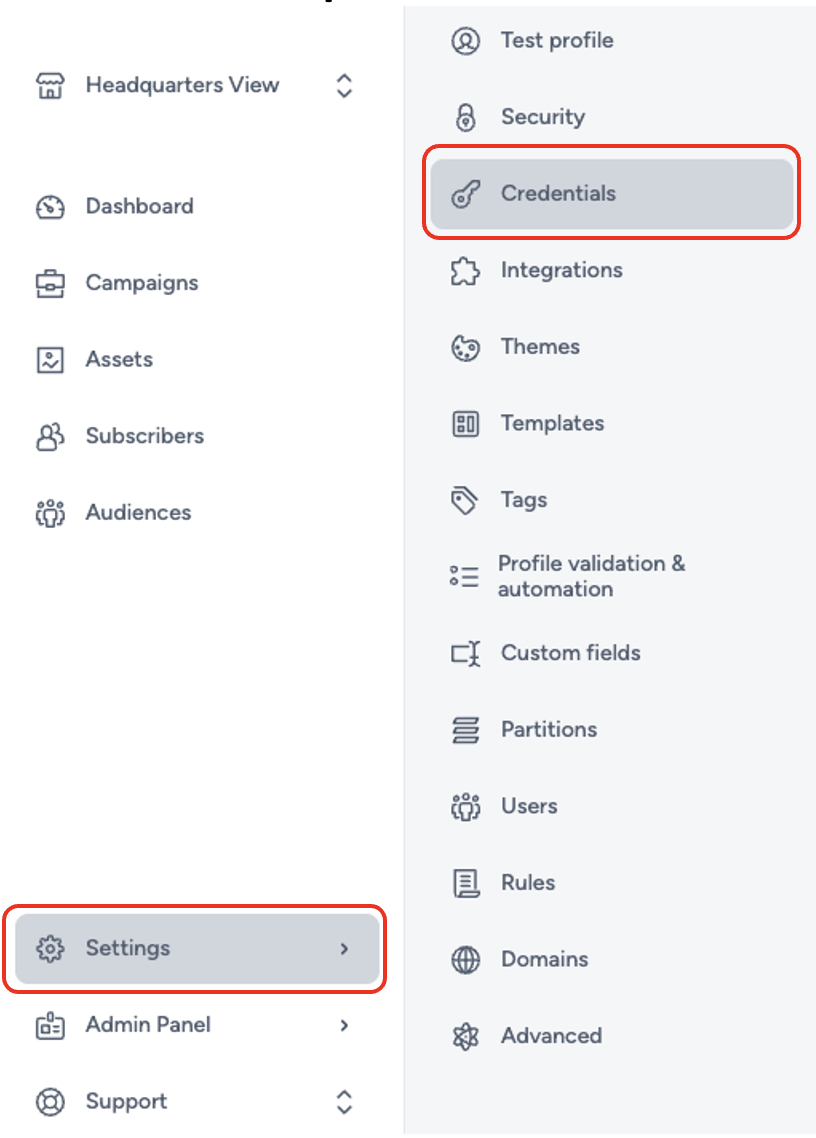
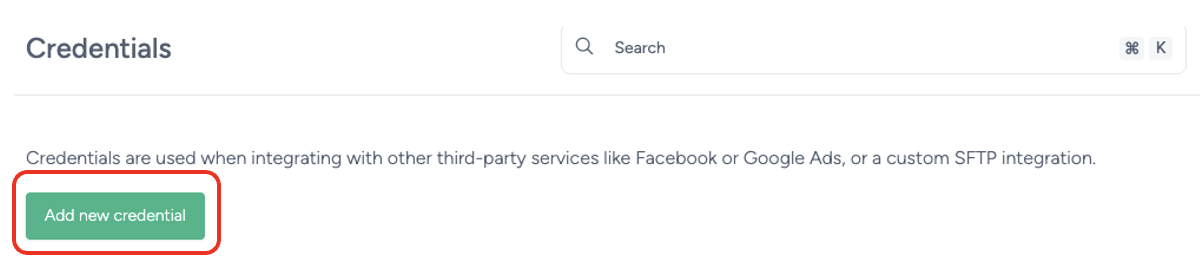
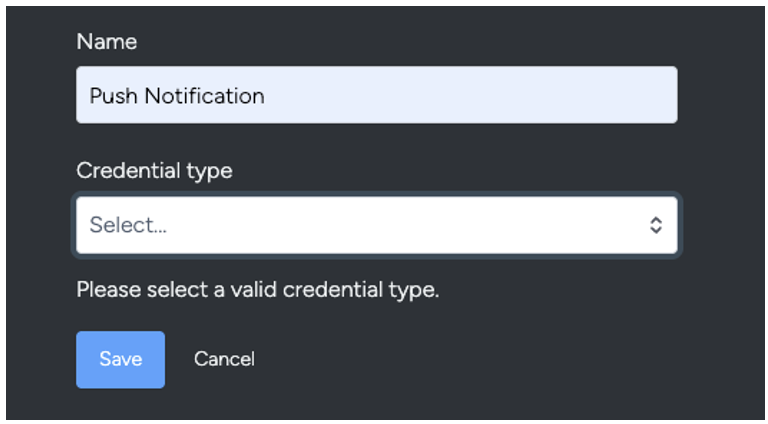
- Choose the appropriate Credential Type (your app provider integration).
- Enter the API Token provided by your app provider.
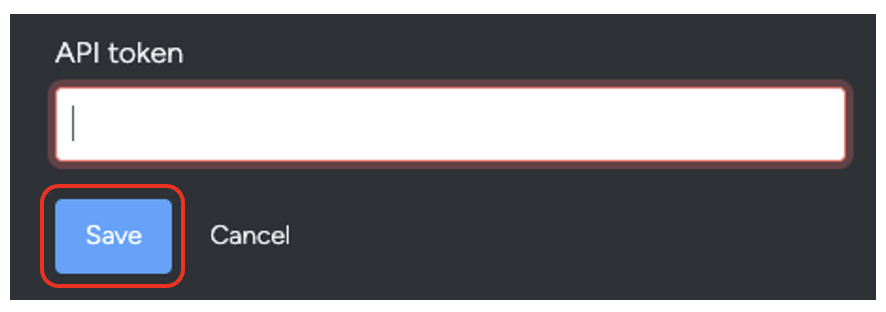
- Click Save to store your credentials securely.
Step 2: Integration Setup
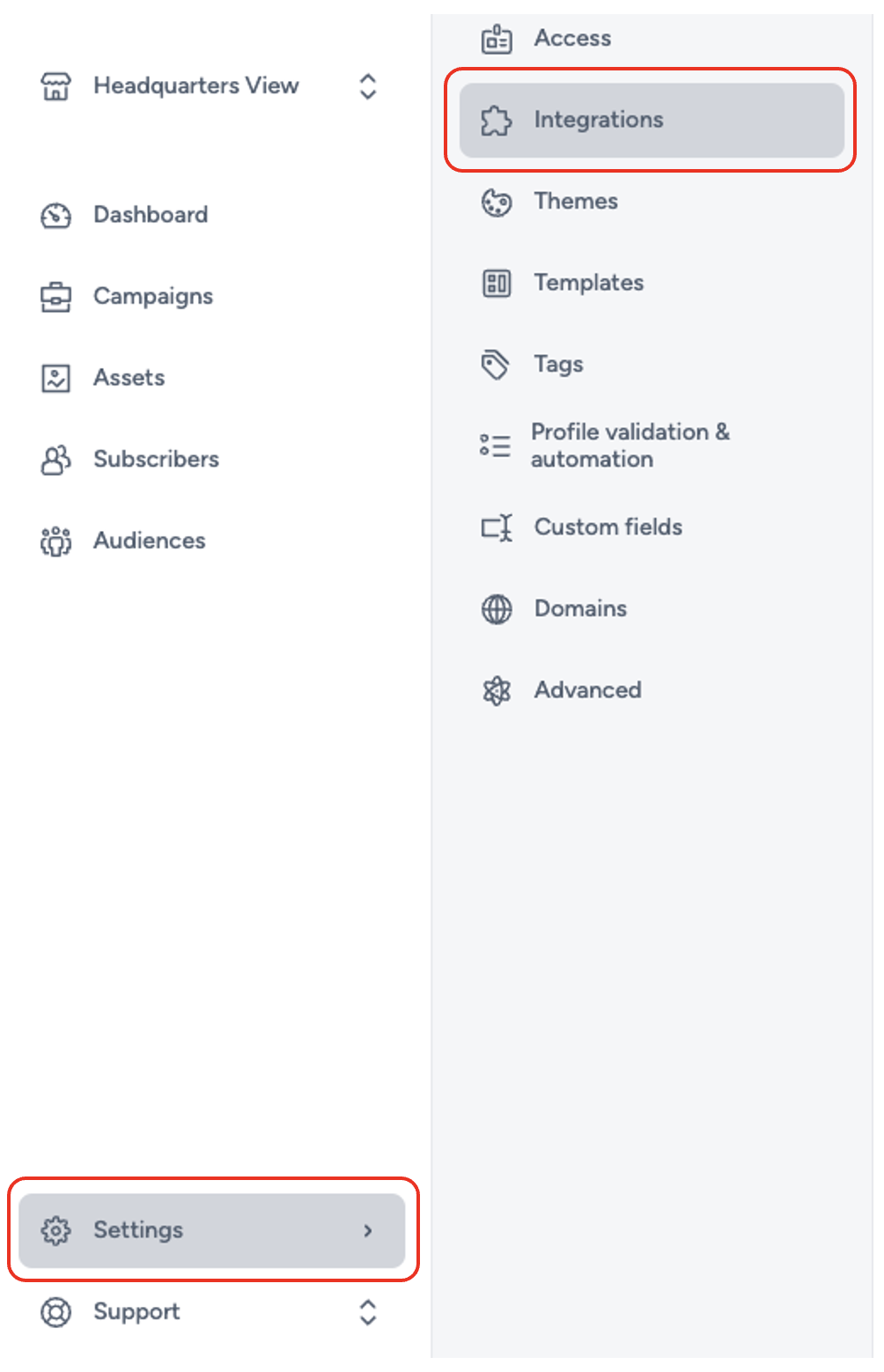
To create a new Push Notification Integration, ensure that your user account has Integration Role privileges assigned.
Without these permissions, you will not be able to configure or activate integrations.
Navigate to:
Settings → Integrations
Then select ‘New Integration’.

Available App Provider Integrations
Currently supported:
- TASK App Provider Integration
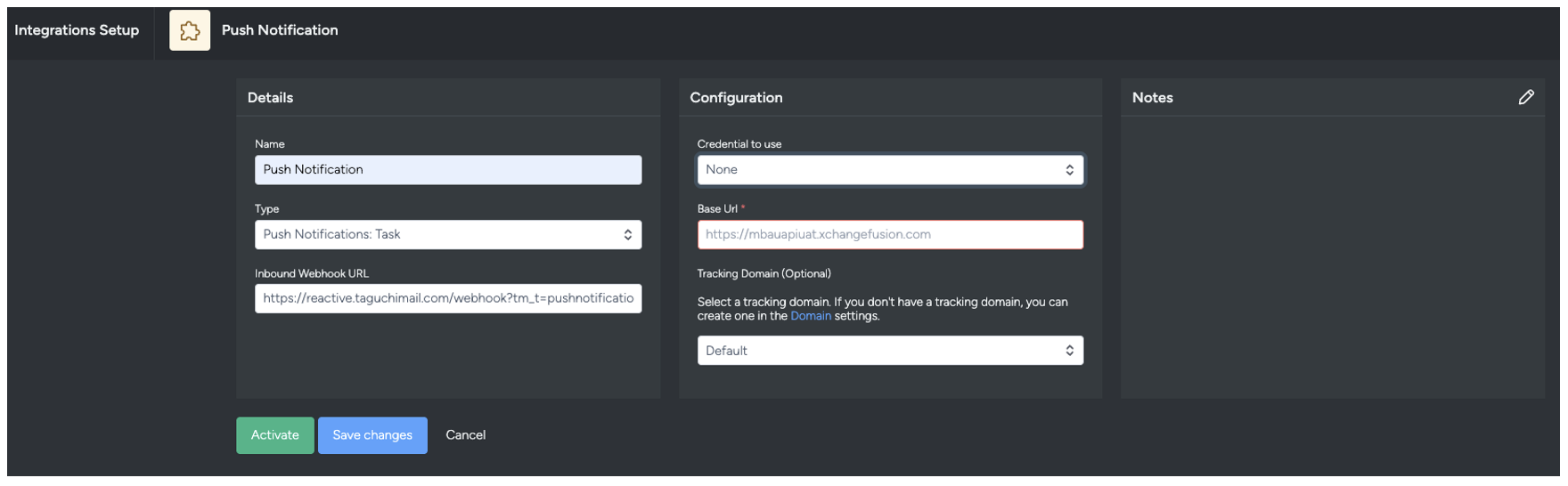
- Name the integration.
- Under Type, select Push Notification: TASK.
Integrations are grouped under nine categories: API, Audience Sync, Event, Export, Import, Messaging, Notification, Push Notification, and Scheduled.
- The Inbound Webhook URL will be generated automatically.
Each integration has a unique endpoint used for HTTP requests. - Credential: Choose the credential created earlier in Step 1.
- Base URL: Enter the main API URL provided by your app provider (without additional parameters).
- Tracking Domain (optional): If desired, select a tracking domain configured in Domain Settings.
Step 3: Save Changes and Activate
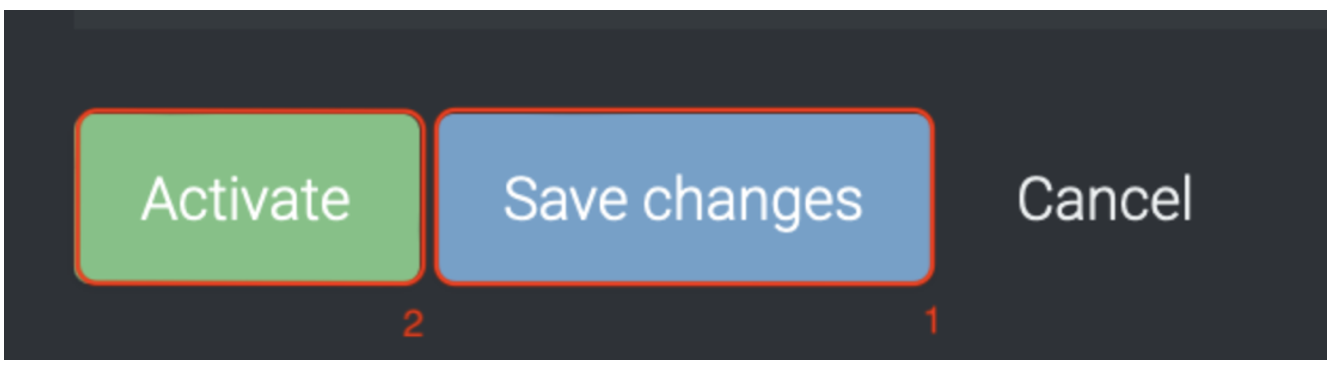
Once all required fields are completed:
- Click Save Changes
- Then click Activate
You can only activate after saving.
When activated, the integration status icon turns 🟢 Green (Active).
Inactive integrations appear as 🟡 Yellow.
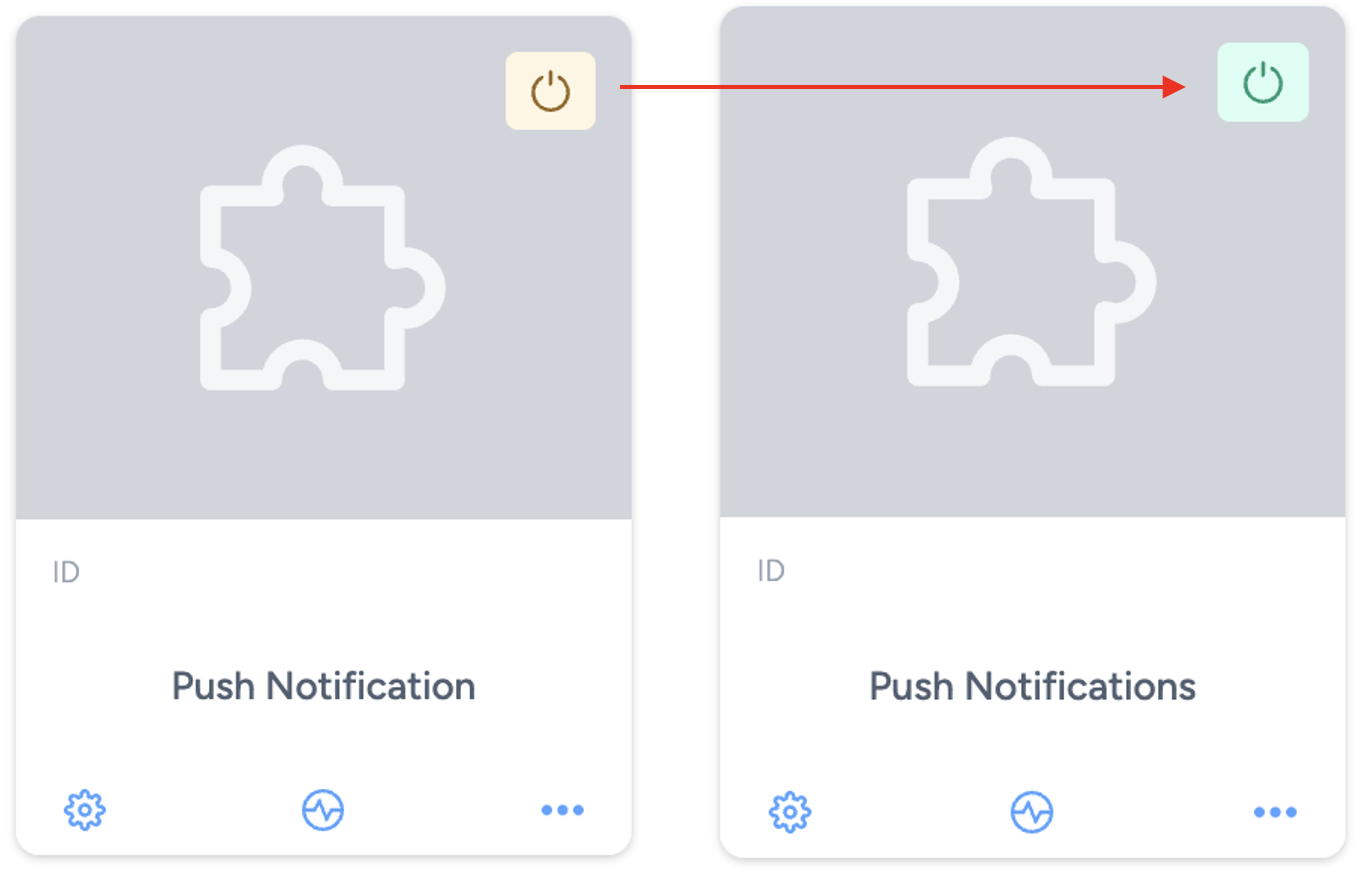
Deactivate
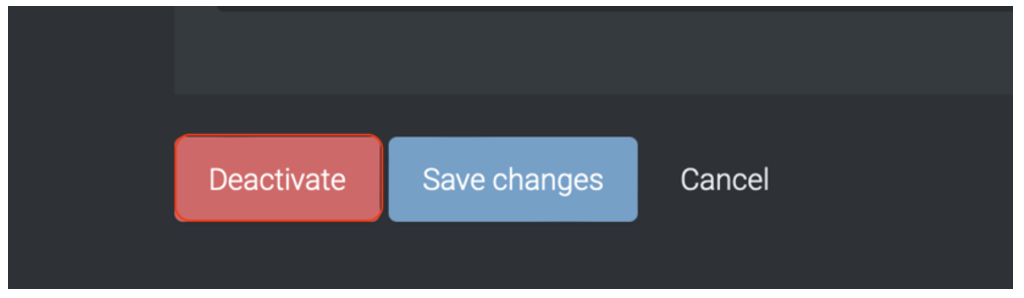
To stop the integration, click Deactivate.
This will disable the connection between Taguchi and your app provider, halting all push notification deliveries.
Error Handling
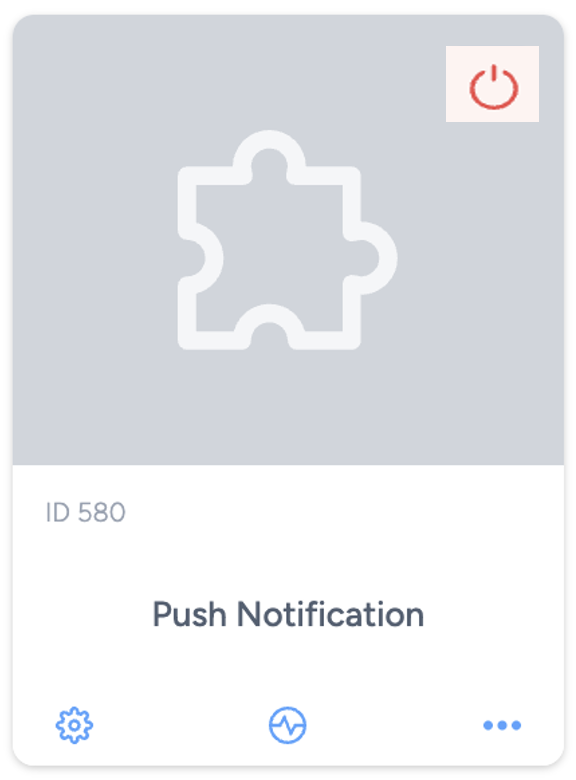
If an error occurs, the integration icon turns 🔴 Red, indicating a failure that requires attention.
Check your credentials, URLs, or contact Taguchi Support for further investigation.
Updating an Integration
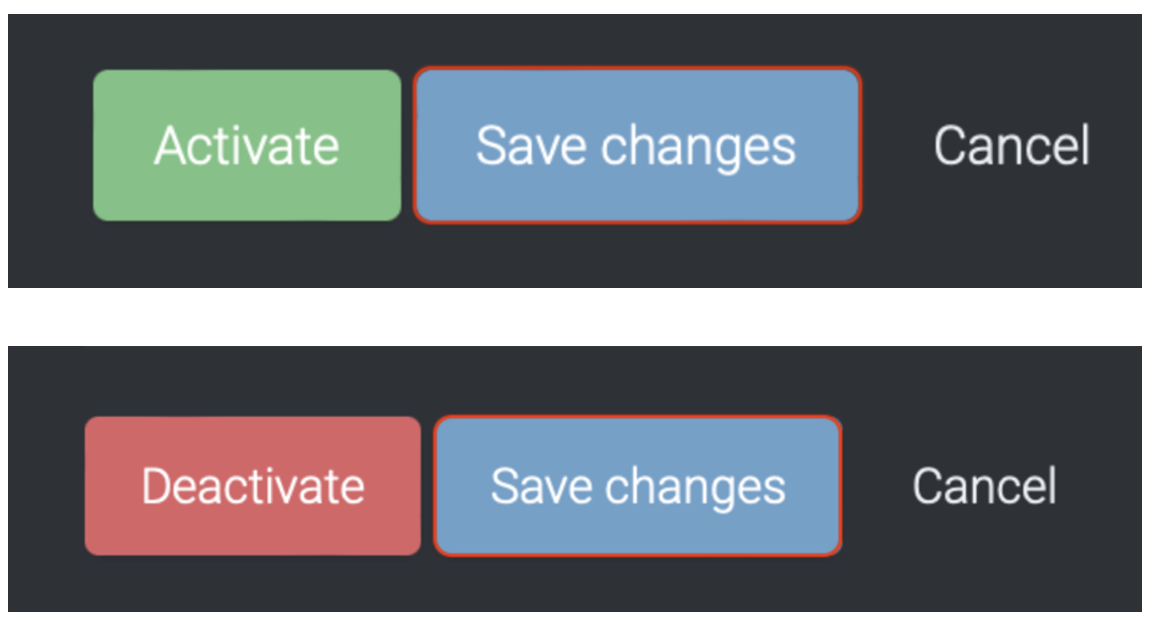
You can update the integration while it is active or inactive.
After making changes, click Save Changes — updates take effect immediately.
If you are having trouble with this integration, please contact Taguchi Support for assistance.
