- Support Home
- Knowledge Base
- Subscriber Management
- Exporting Subscribers
- How to use RFM fields in Taguchi
How to use RFM fields in Taguchi
RFM stands for Recency, Frequency, Monetary — it's a marketing analysis technique used to understand customer behaviour.
| RFM Components | What it measures | Why it matters |
|---|---|---|
| Recency (R) | How recently a customer made a purchase | Customers who purchased recently are more likely to buy again and are generally considered active and more receptive to future campaigns. |
| Frequency (F) | How often a customer makes a purchase. | Customers who make purchases more frequently tend to demonstrate higher levels of loyalty and long-term engagement. |
| Monetary (M) | How much money a customer spends. | High-spending customers add more value and can be targeted with personalised offers based on their spending habits. |
In the Taguchi UI, there are a total of 10 RFM related fields available.
| RFM Field | What it Measures | Why it matters |
|---|---|---|
| contact_frequency | Total number of times a subscriber has been contacted or sent an activity (e.g., email, SMS, etc.) since their profile was created within the organiszation. | Helps track how often a subscriber is being contacted — balance engagement without overwhelming them. |
| conversion_frequency | Total number of conversions made by a subscriber since their profile was created within the organisation. | Identifies how frequently a subscriber converts — higher conversions usually mean higher customer value. |
| engagement_frequency | Total number of engagements such as clicks or opens made by a subscriber since their profile was created within the organisation. | Shows how engaged a subscriber is with your brand — more engagement often leads to stronger loyalty. |
| frequency_this_week | Number of times a subscriber has been contacted during the current week. | Monitors recent contact activity — helps evaluate campaign effectiveness in the current week. |
| frequency_today | Number of times a subscriber has been contacted today. | Tracks real-time contact frequency — useful for controlling daily outreach. |
| predicted_lifetime_conversion | Estimated total number of conversions the subscriber is expected to make over their lifetime. | Predicts future conversion poteclntial — helps prioritise subscribers likely to drive revenue. |
| predicted_lifetime_engagement | Estimated total number of engagements the subscriber is expected to make over their lifetime. | Estimates future engagement levels — supports planning for customer retention and loyalty programs. |
| predicted_lifetime_engagement_decile | Decile ranking of the subscriber based on predicted lifetime engagements (higher decile = more engagement). | Ranks subscribers based on predicted engagement — quickly targets high- or low-engagement segments. |
| predicted_lifetime_value | Estimated total value of conversions the subscriber is expected to generate over their lifetime. | Predicts the total revenue a subscriber is expected to generate — key for resource allocation and personaliszation. |
| total_lifetime_value | Actual total value of conversions generated by the subscriber to date. | Measures the actual revenue a subscriber has generated — critical for understanding true customer value. |
In the Taguchi UI, RFM Fields are available for use anywhere the Target Expression builder is accessible.
For example:
In the Target Expression builder when you generate subscriber extracts.
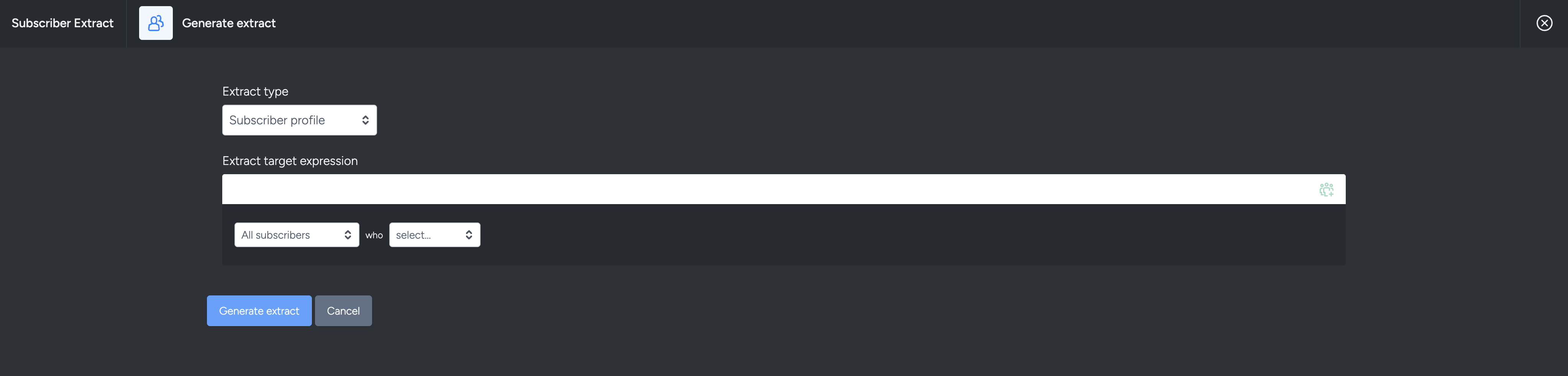
When you create Audiences.
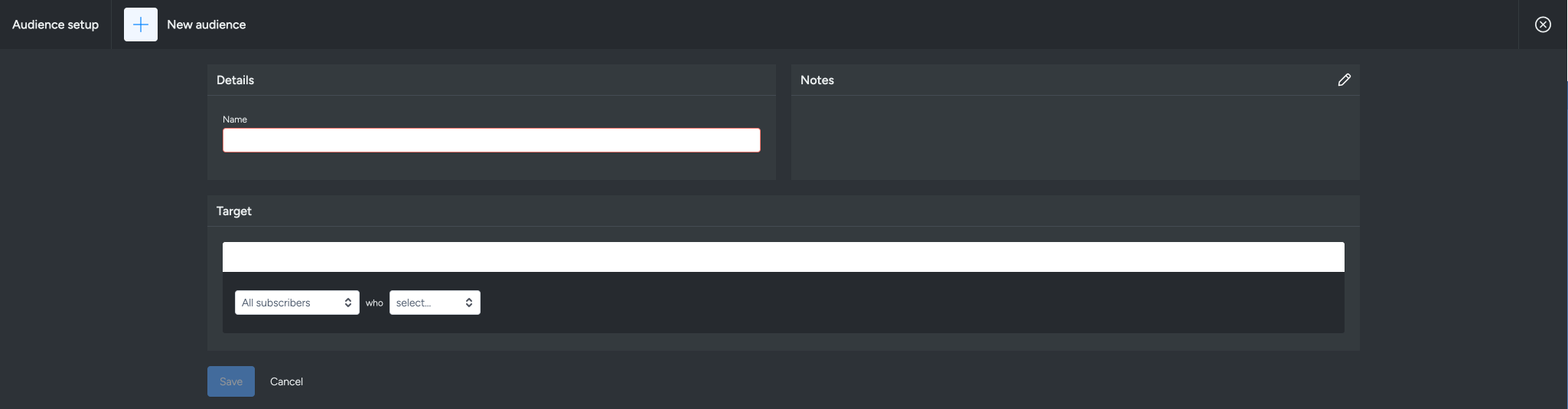
When you create an activity.
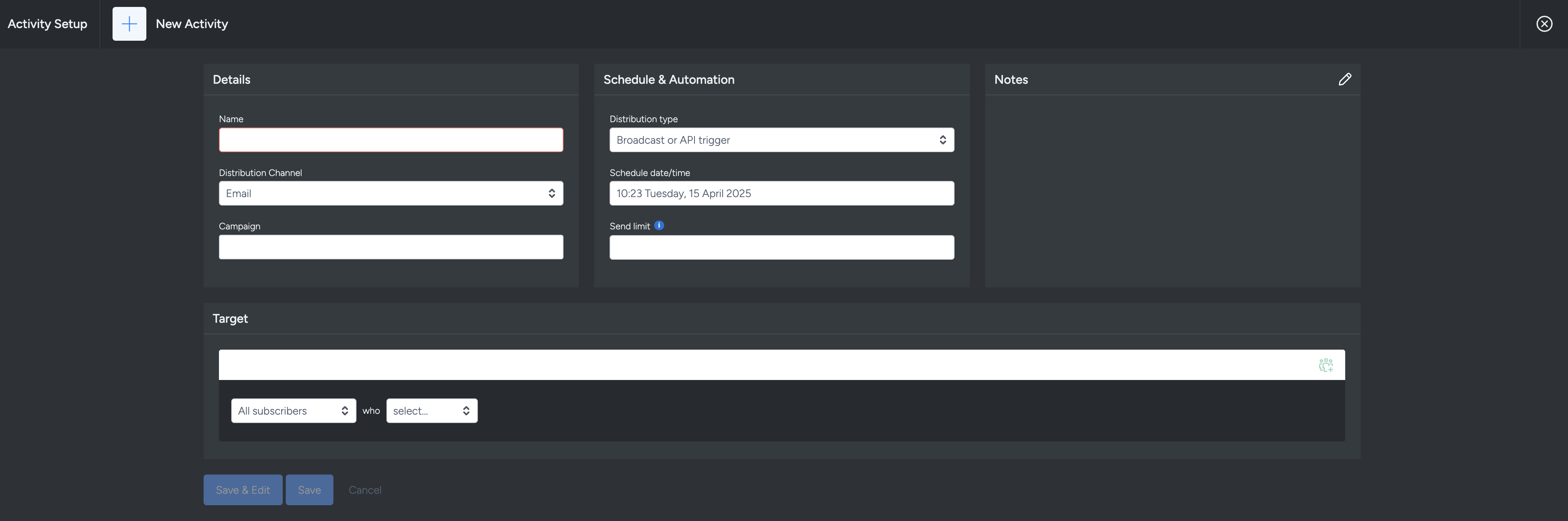
Within Segments
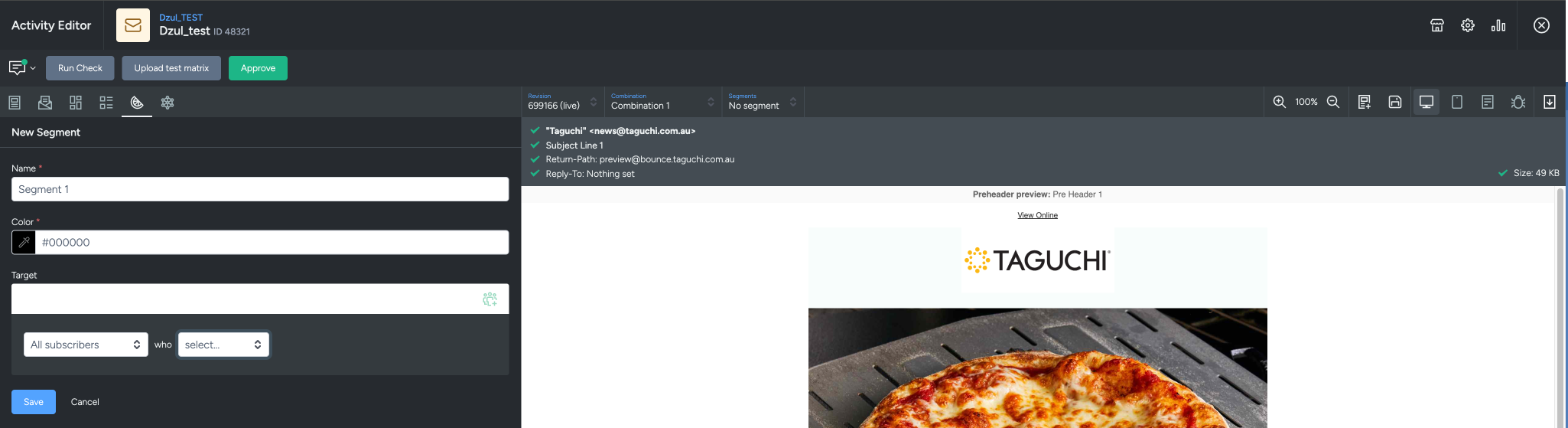
How to use RFM fields in Target Expressions
In this example, We are building a Target Expression and using RFM fields to target users with Total Lifetime Conversion value of $200 or above.
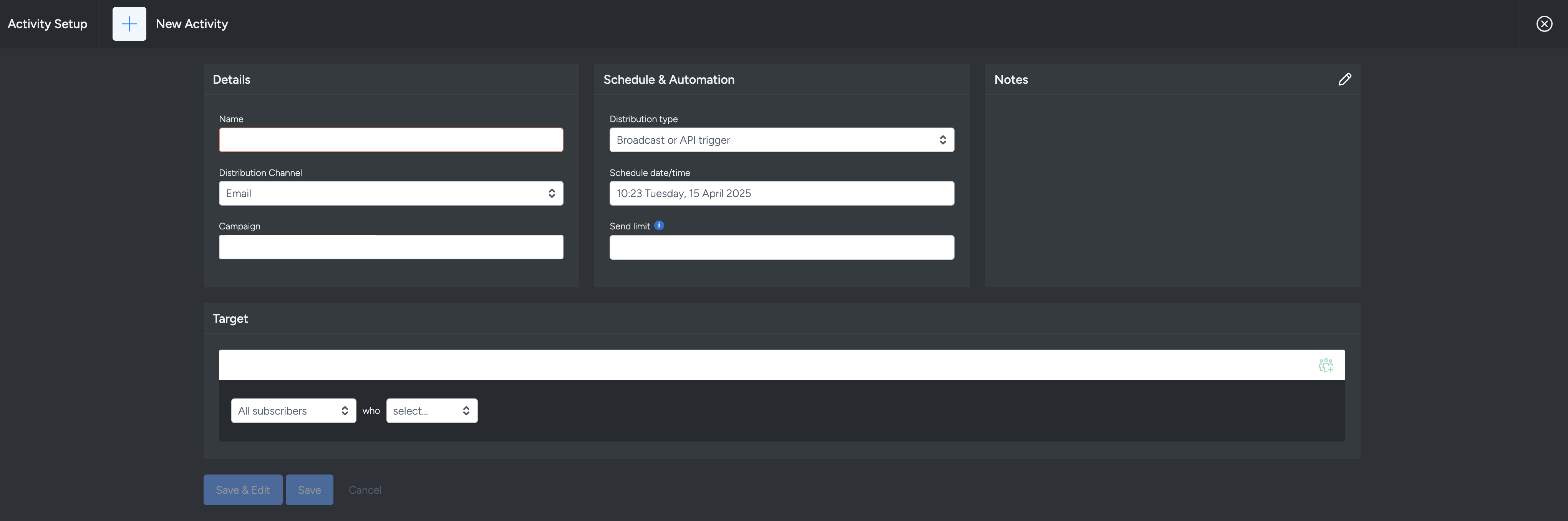
Click on the “Select” dropdown list under the Target Expression Builder and select “have profiles matching” under Subscriber profile queries.

In the search bar next to “have profiles matching”, enter the RFM field “total_lifetime_value”, use the operator “>=” to target subscribers who have matched or exceeded the value which in this case is $200.
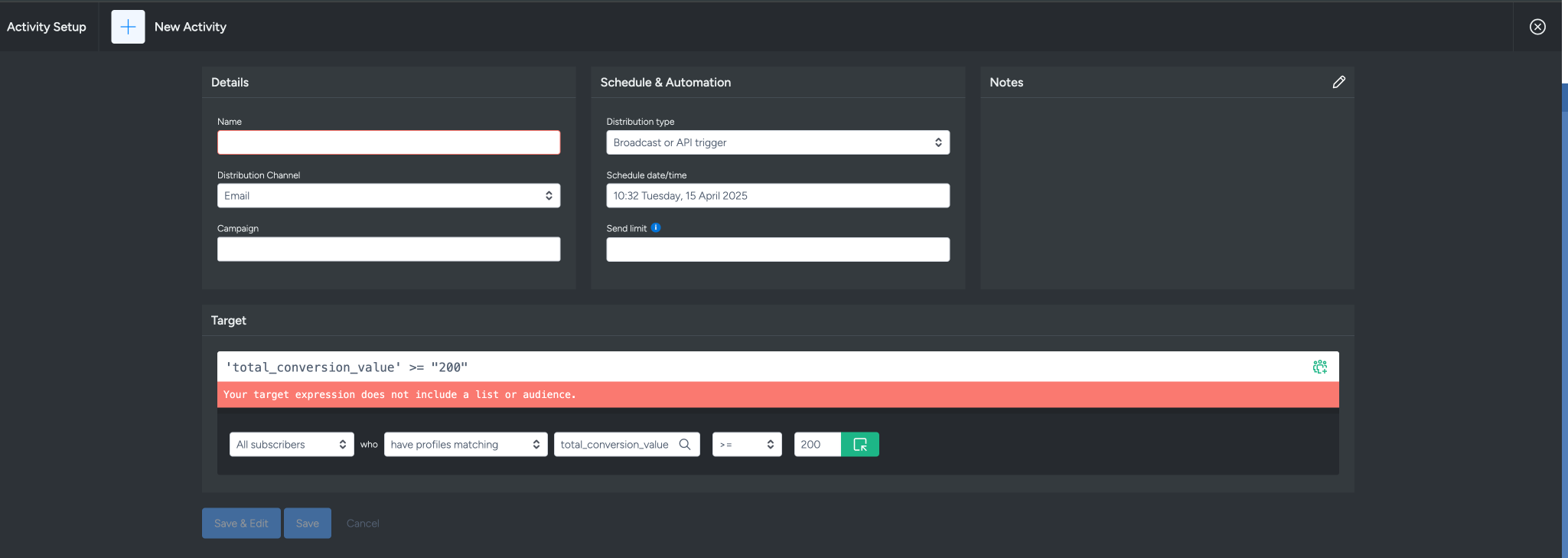
We can also further refine the Target Expression to target subscribers with Total Lifetime Conversion value of $200 or above which they made in 3 conversions or less.
Click on the “Select” dropdown list under the Target Expression Builder and select “who match all” to enable targeting with multiple conditions.
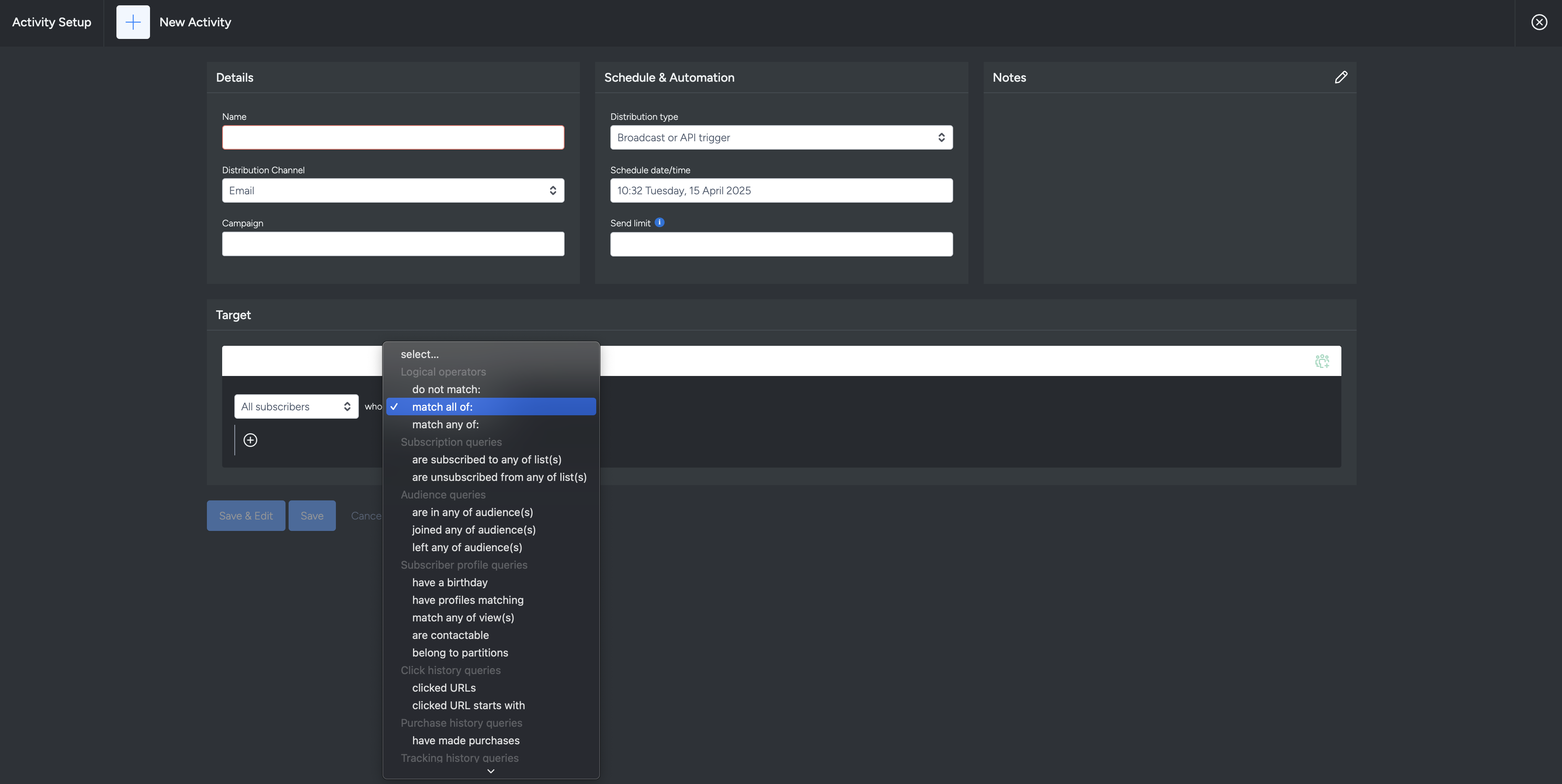
Click on the plus icon below the “All subscribers” drop down list to add the first condition in.
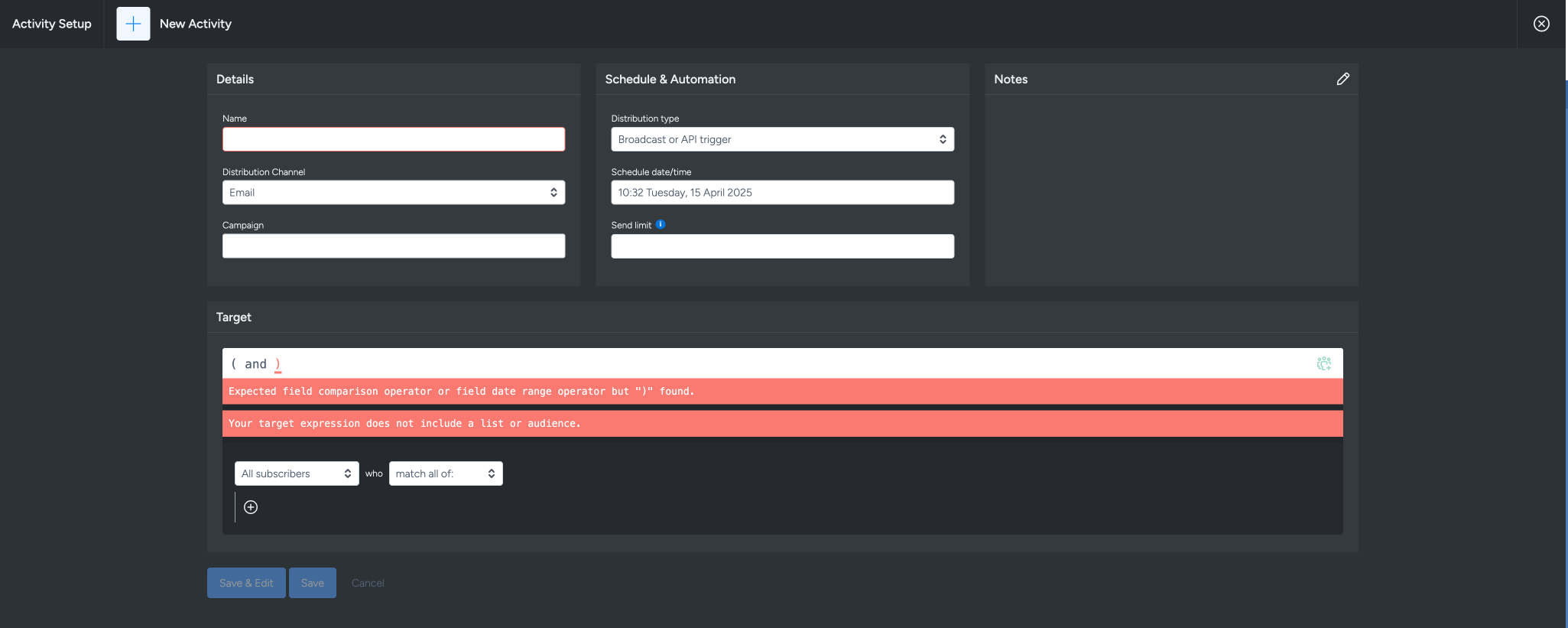
Add the first condition, in the second line under the Target Expression Builder click on the “select” dropdown list, then select “have profiles matching” under Subscriber profile queries.
In the search bar next to “have profiles matching”, enter the RFM field “total_lifetime_value”, use the operator “>=” to target subscribers who have matched or exceeded the value which in this case in 200.
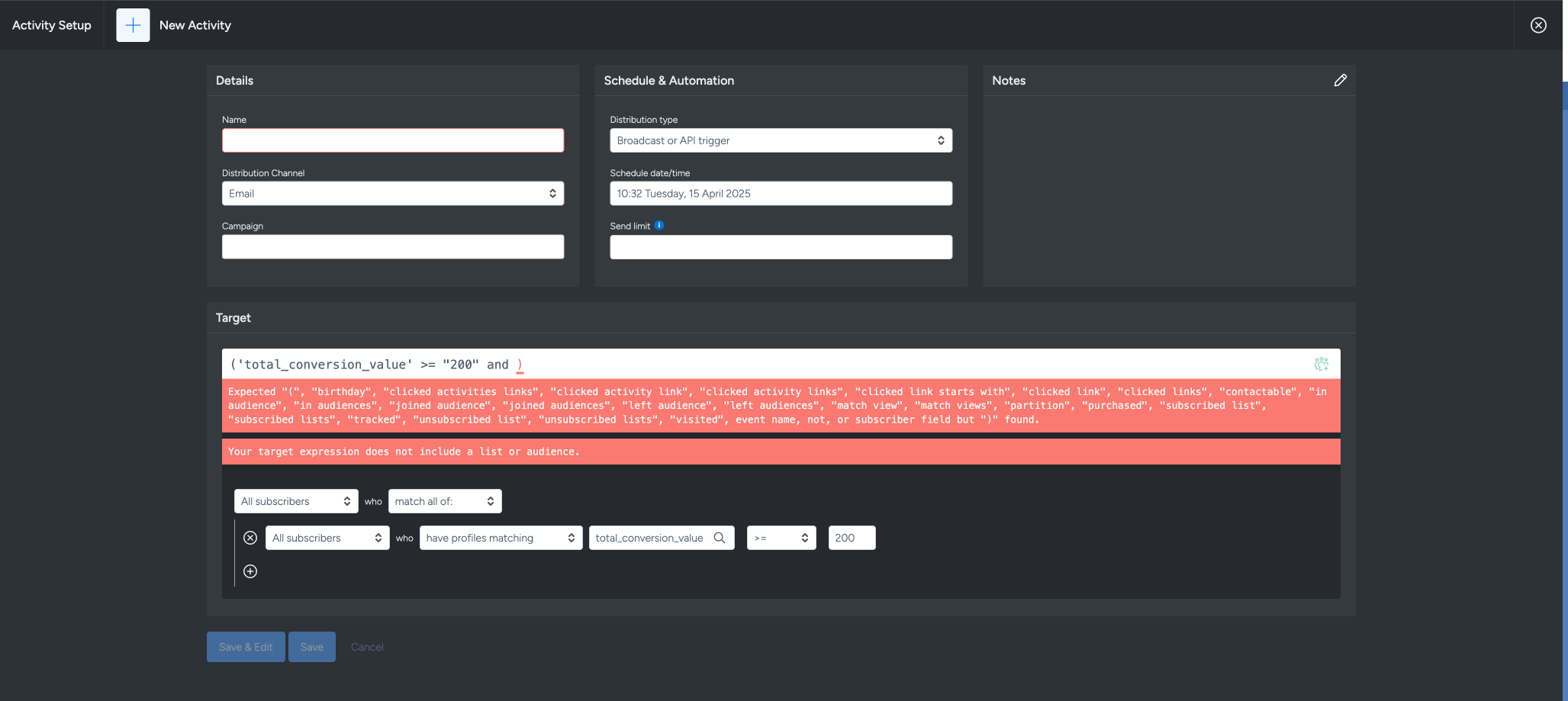
- Add the second condition in by clicking on the plus icon on the second line below the Target Expression Builder, then click on the “select” dropdown list and then select “have profiles matching” under Subscriber profile queries.
In the search bar next to “have profiles matching”, enter the RFM field “conversion_frequency”, use the operator “<=” to target subscribers who have made 3 transactions or less.
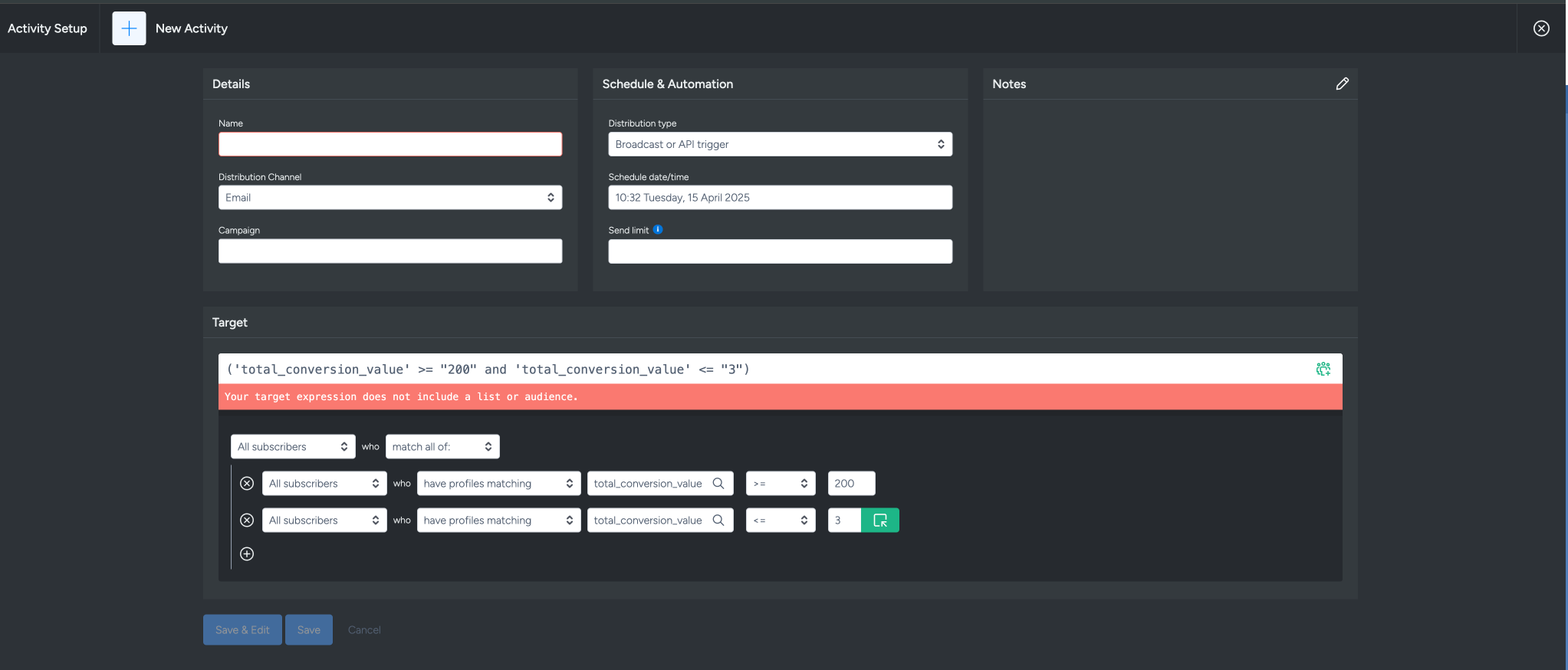
To use predicted data instead, repeat the steps above and replace the “total_lifetime_value” with “predicted_lifetime_value” and “conversion_frequency” with
“predicted_lifetime_conversion”.
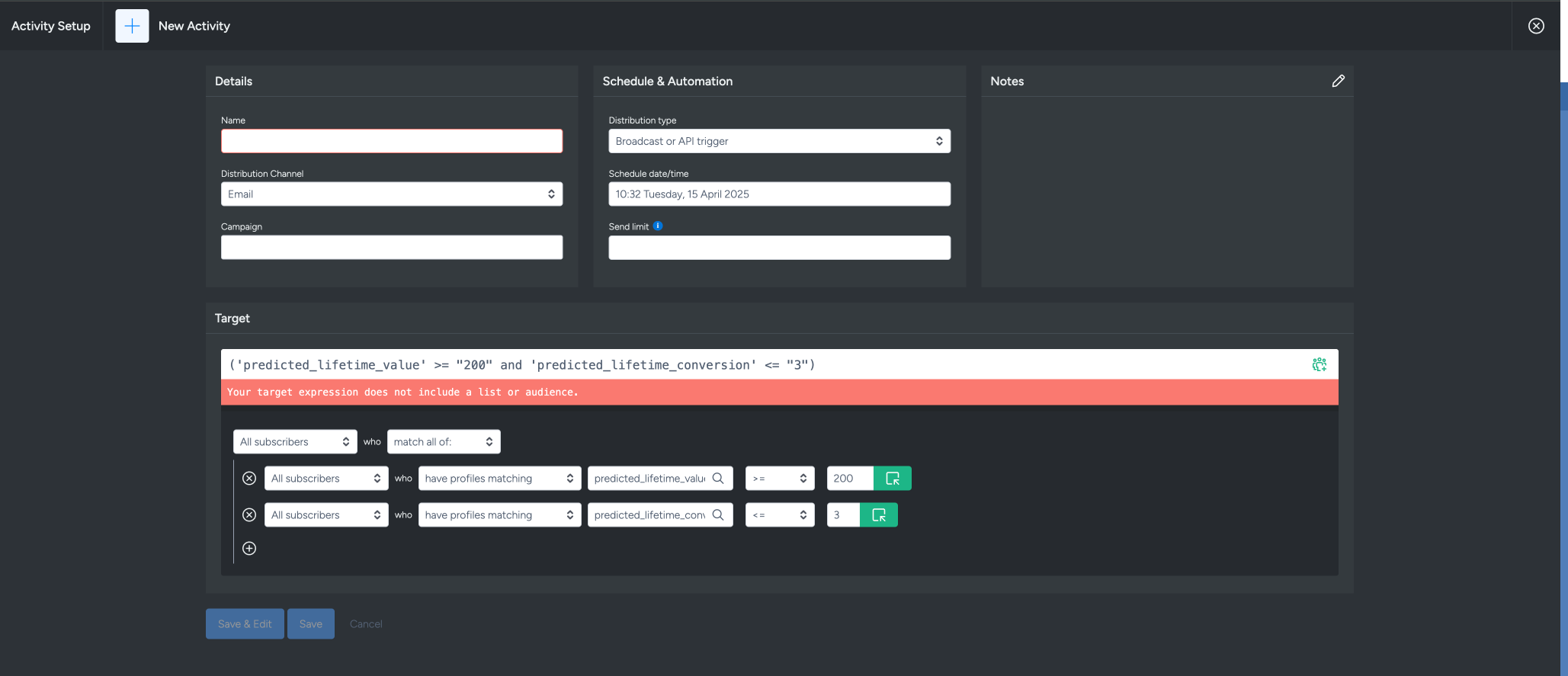
This is useful when you want to run a campaign targeting potential subscribers who are predicted to meet certain criteria in the future—such as likely high spenders or frequent engagers—rather than relying solely on past behaviour.
Instead of waiting for subscribers to meet specific thresholds based on historical data, RFM fields allow you to proactively reach out to those who show potential based on predictive models.
This can help improve campaign effectiveness by engaging the right people at the right time, even before they fully exhibit the behaviour you're targeting.
- Add the first condition, in the second line under the Target Expression Builder click on the “select” dropdown list, then select “have profiles matching” under Subscriber profile queries.
In the search bar next to “have profiles matching”, enter the RFM field “total_lifetime_value”, use the operator “>=” to target subscribers who have matched or exceeded the value which in this case in 200.
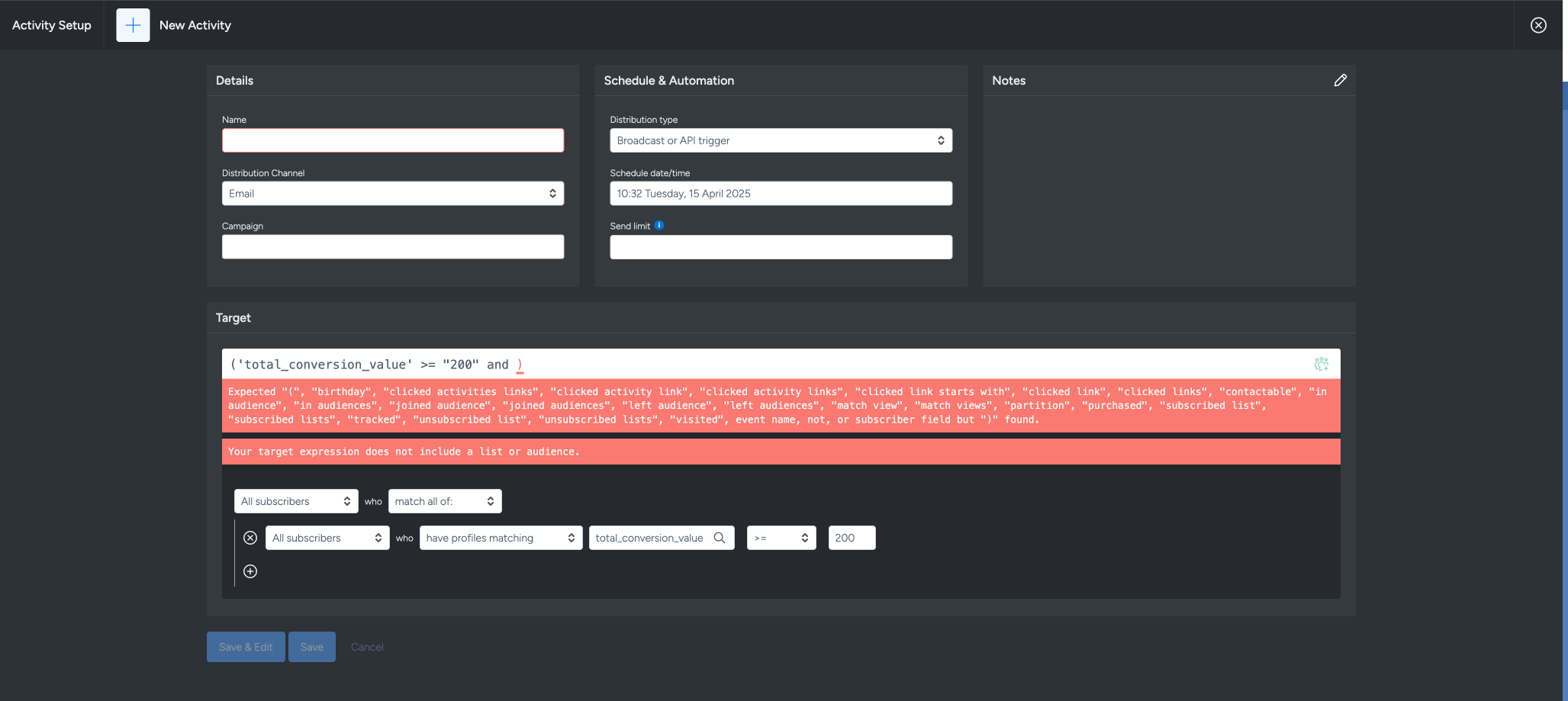
- Add the second condition in by clicking on the plus icon on the second line below the Target Expression Builder, then click on the “select” dropdown list and then select “have profiles matching” under Subscriber profile queries.
In the search bar next to “have profiles matching”, enter the RFM field “conversion_frequency”, use the operator “<=” to target subscribers who have made 3 transactions or less.
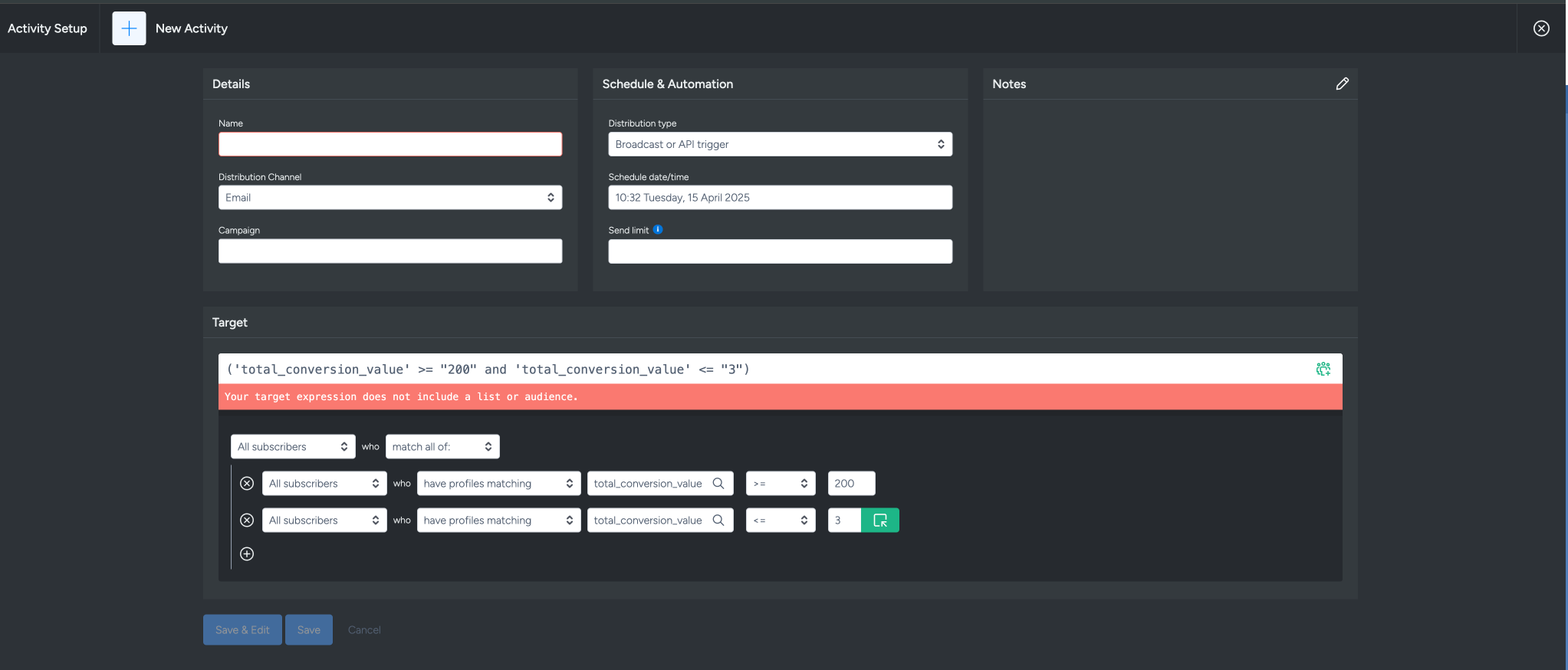
To use predicted data instead, repeat the steps above and replace the “total_lifetime_value” with “predicted_lifetime_value” and “conversion_frequency” with
“predicted_lifetime_conversion”.
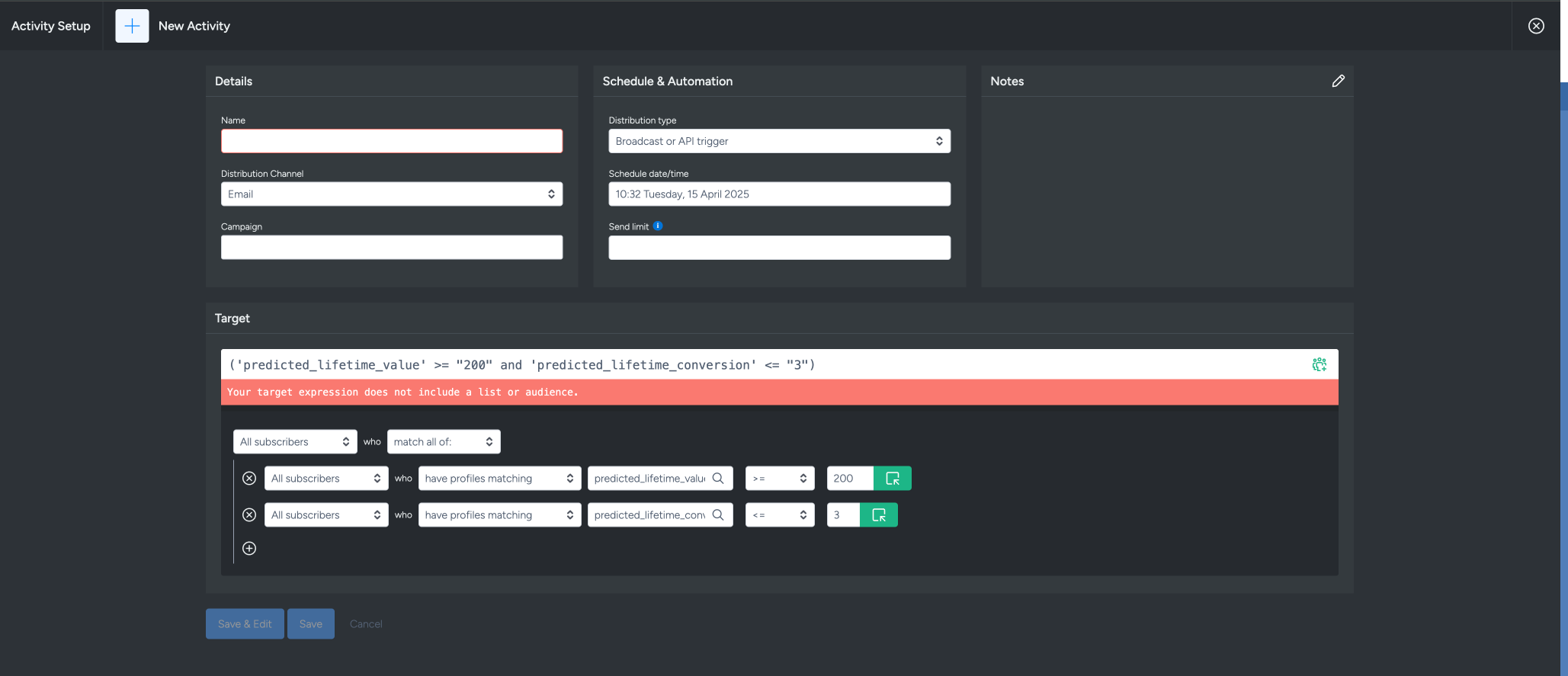
This is useful when you want to run a campaign targeting potential subscribers who are predicted to meet certain criteria in the future—such as likely high spenders or frequent engagers—rather than relying solely on past behaviour.
Instead of waiting for subscribers to meet specific thresholds based on historical data, RFM fields allow you to proactively reach out to those who show potential based on predictive models.
This can help improve campaign effectiveness by engaging the right people at the right time, even before they fully exhibit the behaviour you're targeting.
