- Support Home
- Knowledge Base
- Tracking And Reporting
- Click Tracking
- How do I set up custom click tracking in my template?
How do I set up custom click tracking in my template?
Custom Tracking domains are used for tracking links in emails, SMS messages and webpages. The tracked link will pass through the specified tracking domain before reaching its final destination, whilst allowing for the tracking pixel to track the clicks/opens.
Why a custom click tracking domain?
It's a better end-user experience, and it reduces the risk of client tracking cookies conflicting when using our generic tracking domains.
How to set up a custom tracking domain
- An administrator of your organisation needs to configure the tracking domain in the Settings > Domains section of Taguchi.
- Click 'Add tracking domain' and then input the click tracking domain and click 'Save'. If it doesn't appear to be added refresh page
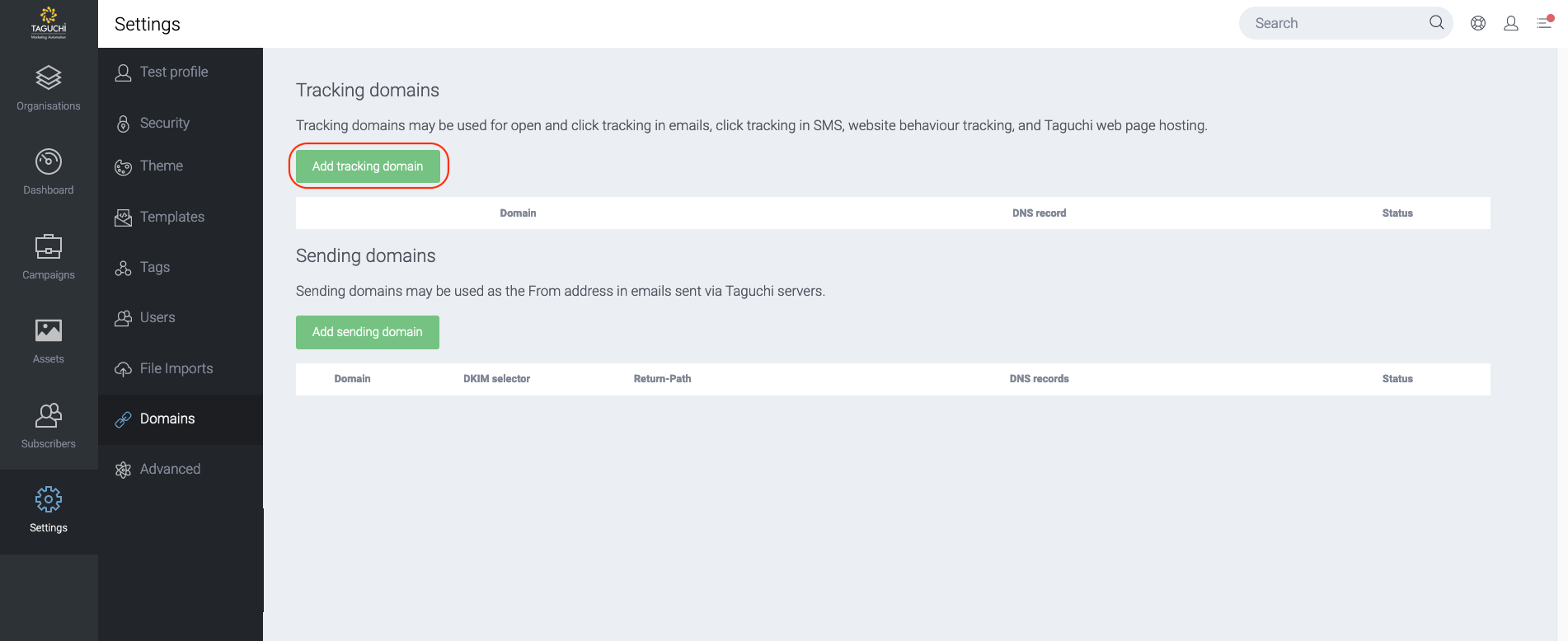
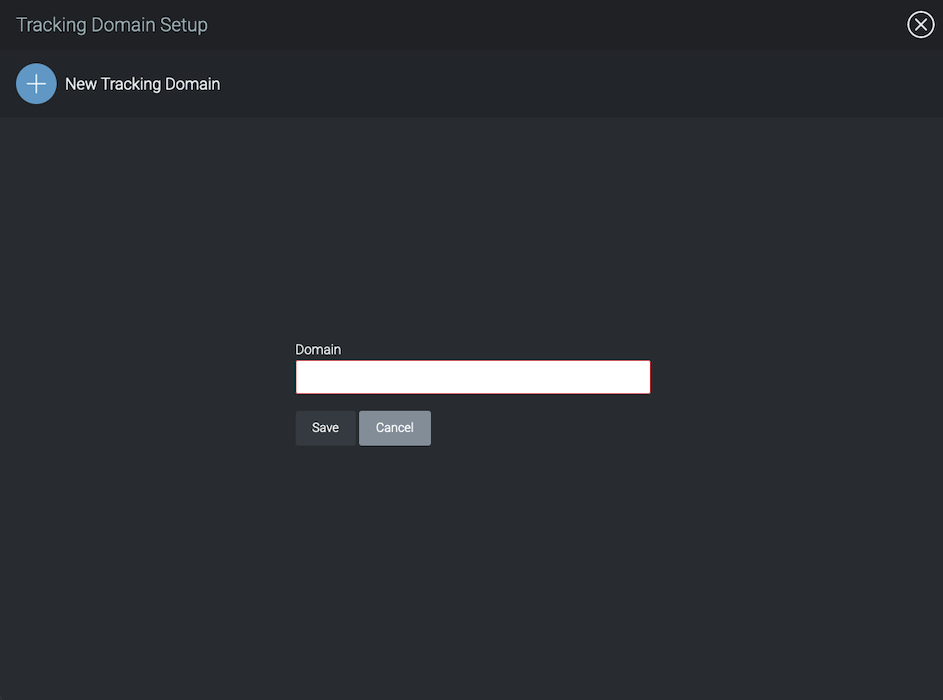
- You will then need to set up a sub-domain on your existing domain and add the CNAME record, which can be found under the "Tracking domains" heading. If you need assistance with this please contact Taguchi Support.
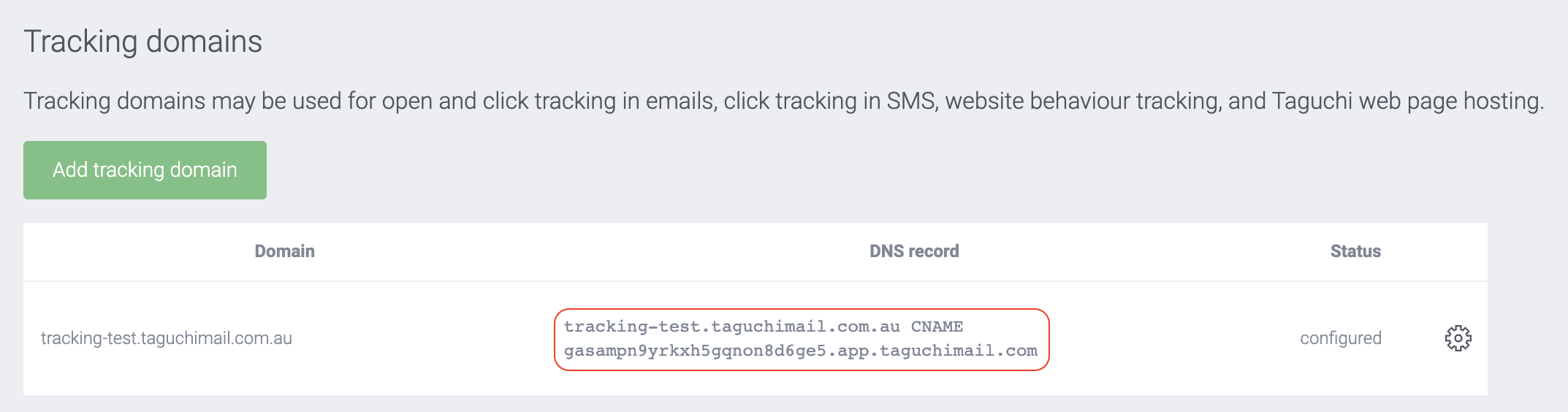
- Once you see the status go from 'Pending' to 'Authorized', this confirms we have detected a DNS record is pointing to us (this usually takes within an hour). The next morning the status will then change to 'Configured' once it has been provisioned on our servers. If the status displays 'pending' for longer than 24 hours please contact Taguchi Support for assistance.
- The changes will be applied automatically between 8–9am daily.
- Once the sub-domain has been configured for custom click tracking, your custom click tracking domain is ready to go.
During the custom tracking set up process, an SSL certificate will be automatically applied to the sub-domain. The Domain section is only available for users with administrator rights. Contact Taguchi Support if you see any issues with this configuration.
Ensuring your emails use your custom click tracking domain
Custom click tracking is configurable within template themes.
Simply navigate to 'Settings' > 'Themes' and select the appropriate theme. If you have not yet set up a theme, please refer to our documentation on creating themes. Documentation on this topic.
Once you have selected your theme, scroll down and open the 'Click-Tracking Domain' section. The first part allows you to set up the click tracking domain for that theme. In the dropdown 'Tracking Domain Name', select the click tracking domain you previously set up. Emails using that template theme will now use your custom click tracking domain.
![]()
If the status of the click tracking domain is still 'pending' and you select the domain for your theme, links in emails using that domain, will fail to load. Ensure status is 'authorised'. Contact Taguchi Support if you see any issues with this configuration.
Ensuring your SMS uses your custom click tracking domain
Custom click tracking is configurable within our out-of-the-box messaging integrations.
As part of the integration setup, there's a section called 'Tracking Domain (Optional)' In this section, use the dropdown to select your custom click tracking domain.
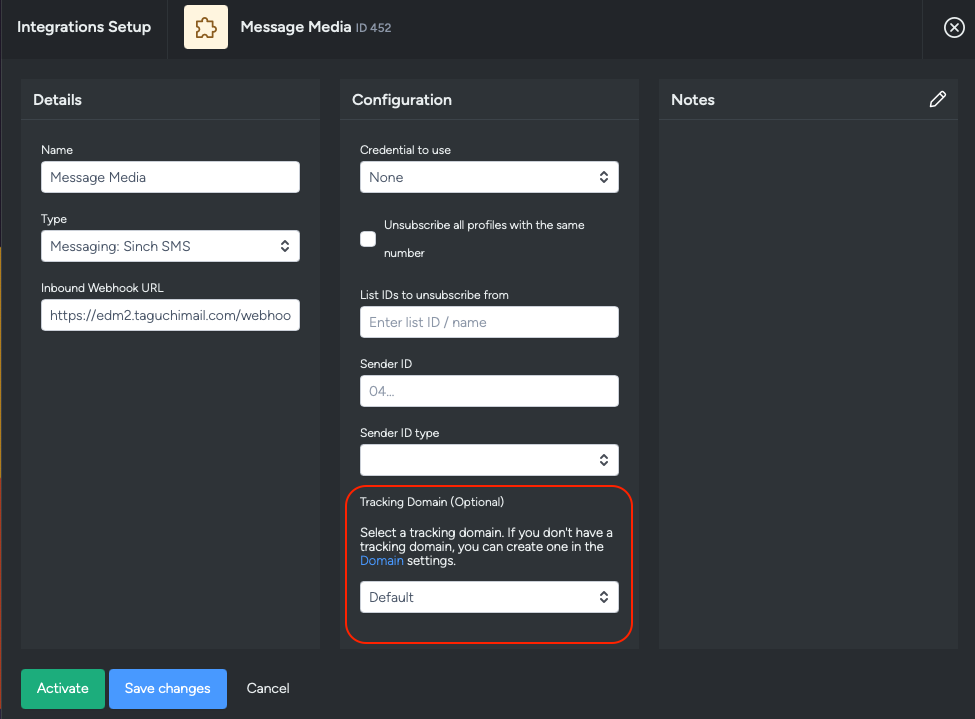
You can leave it as the default Taguchi click tracking domain. See our article on click tracking for more information on the structure of this click tracking.
