- Support Home
- Knowledge Base
- Tracking And Reporting
- Reports
- How do I get form submissions from Taguchi?
How do I get form submissions from Taguchi?
If you've used a Taguchi form to capture subscriber data and you'd like to know who submitted the form and when, this article will asssit you with that.
The webform submission report provides you with an export of all submissions entered via a particular form.
Webform Submission Reports can be generated within the extract window of any activity, within the 'Extract type' dropdown menu or via Subscribers and the 'Run Extract' button.
Generating and downloading a webform submission report
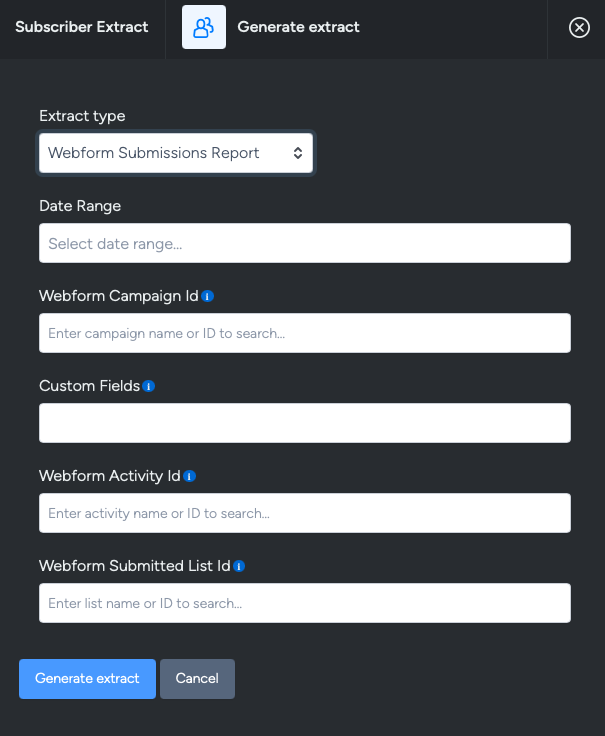
- Select a date range for your report. This will extract anyone who has submitted the form within that date range. This is not required.
- Enter the webform ID. This is the campaign in which the webform activity sits. This is required to generate the export.
- Enter in any custom fields you'd like to see in this report. This is not required to generate the export.
- Enter in the webform activity ID. This is required to generate the export.
- Enter in the webform submission list. This is required to generate the export. If multiple lists are populated by the form, enter in one list ID only. You can generate multiple form submission reports for each subscriber list.
Once the report has generated it will be available to download via the Notifications panel. To access this, navigate and click on the 'bell' icon located at the top right side of the Taguchi dashboard.
If the extract of the report has not yet finished, you'll see that it is 'generating', along with scrolling bars moving across its background.
Once completed, you should be able to click on 'download extract' and receive the engagement report as a csv file for you to open and review.
Below is a sample of the webform submission report:

- Timestamp (Melbourne Time)
- subscriber_id
- standard custom fields used in the form
- custom fields used in the form
