- Support Home
- Knowledge Base
- Triggers And Automation
- Event Based Triggers
- Customer Engagement - Clicked Email Trigger
Customer Engagement - Clicked Email Trigger
Sending a follow-up email to subscribers who clicked a link is a powerful way to engage those already interested in your brand.
For example, you may choose to send an email to a subscriber who has clicked on a particular link in an email.
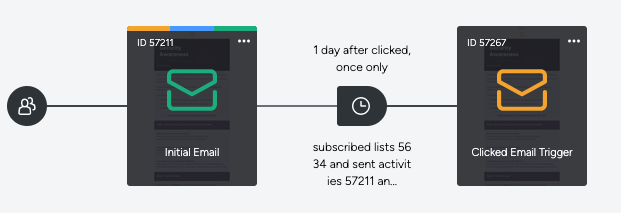
Suggested Set-up & targeting rules
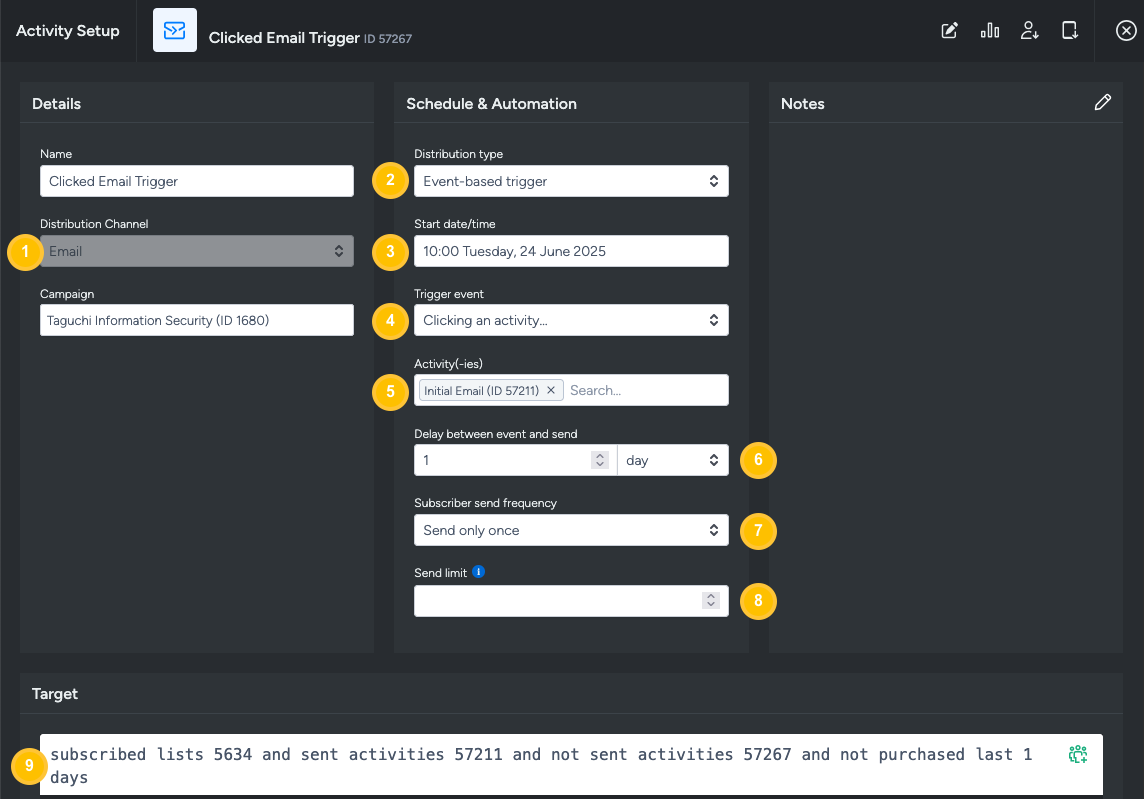
Channel: Email
Distribution Type: Select 'Event-based' trigger.
Start date/time: Select the date and time you want the trigger to start sending.
Trigger event: Select the event that triggers the send of the email, in this case you would select ‘clicking an activity’.
Activities: Select the initiating activity by typing in the name or ID of the activity into this field.
Delay between event and send: Pick 'Daily' to target subscribers who were sent a specific activity the day before (e.g a subscriber was sent activity ID 111 and clicked a link within activity ID 111 on the 1st of January, choosing a delay of '1 day' will cause the event-based trigger activity to be sent the next day - 2nd of January and this will trigger will repeat daily).
Subscriber Send Frequency: In this field, you can pick an option between 'send only once' or 'send once' every day/weeks/months/year. In this example, we will pick 'send only once' as a follow-up to target new subscribers that were sent a 'Welcome' activity the day before.
Send Limit: You can use this field if you know how many recipients an activity should be sent to each time and you don't want to send it if there are more recipients than expected. If you leave this field blank, then this send limit won't apply. For instance, if there are 500 in this field and it targets subscriber list X which includes 1000 subscribers, the activity will not be sent at all. Note: send limit should only be used for triggers and not immediate or scheduled broadcasts
Target expression: input your desired targeting into the builder. For example, if you want to make sure you are contacting only those subscribed to your newsletter list, and have been sent the initial activity and haven’t been sent this follow up, your target expression would be something like:
subscribed list X and sent activity X and not sent activity Y
Save the changes you make by clicking the save button.
If you set a frequent repetition cycle, remember to exclude subscribers who have already received the activity, otherwise the trigger will continue to send to the same subscribers. You can do this by adding
not sent activity X last Y daysto the target expression (where X is the activity ID).
Approve and Deploy
Approve and deploy your activity to initiate the trigger by clicking the 'Approve' button.
A small box will appear. Confirm the revision, and schedule details and click approve.
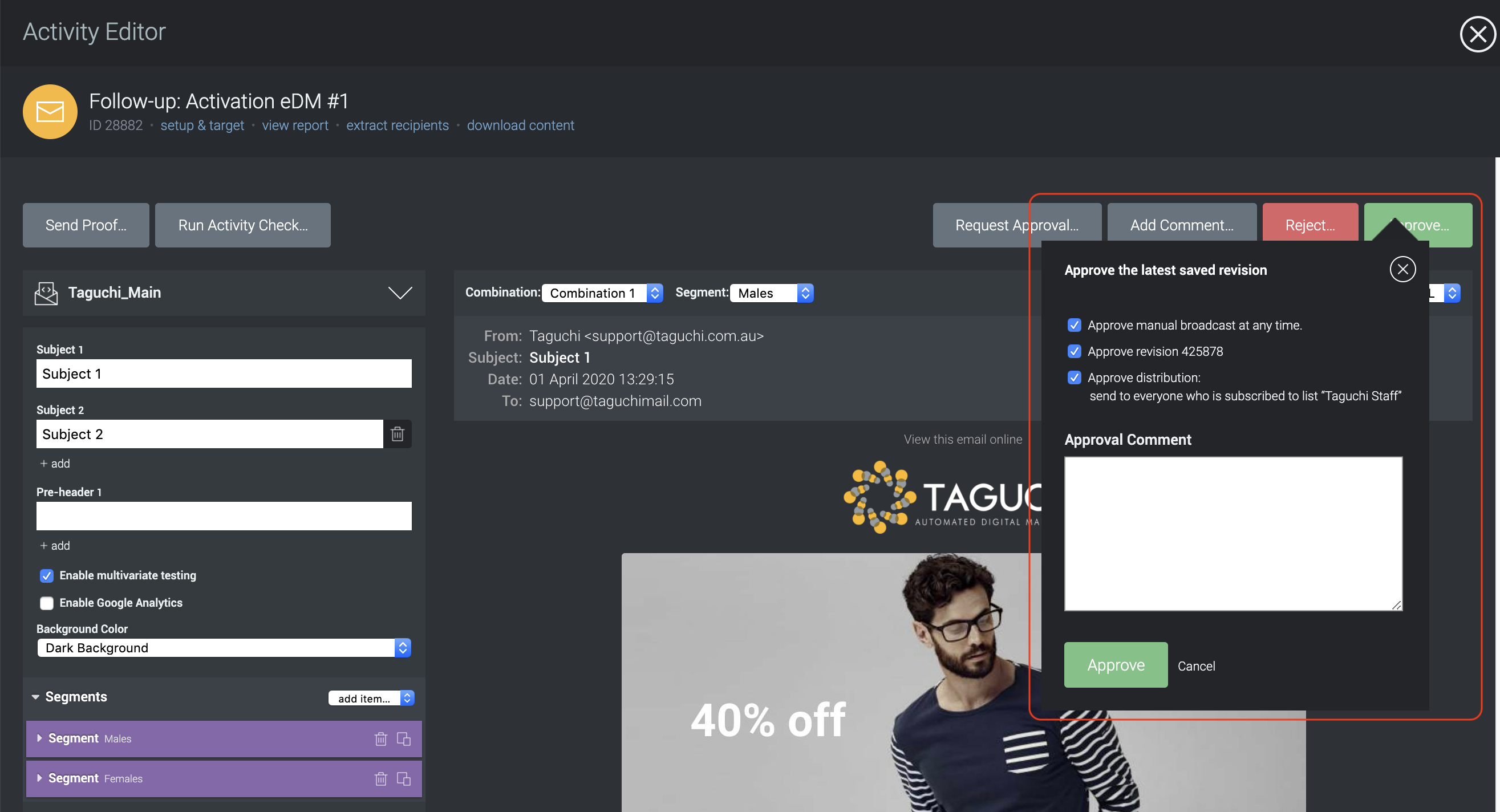
Click on the 'Confirm Deployment' button
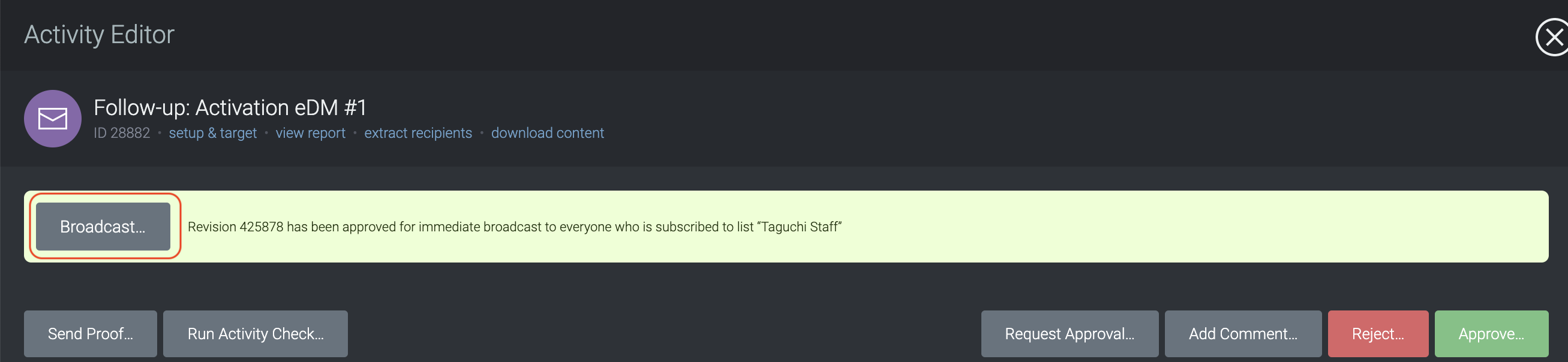
After you've clicked the button, a pop-up will appear where you can confirm your email target, approved revision ID, schedule and set the throttle rate.
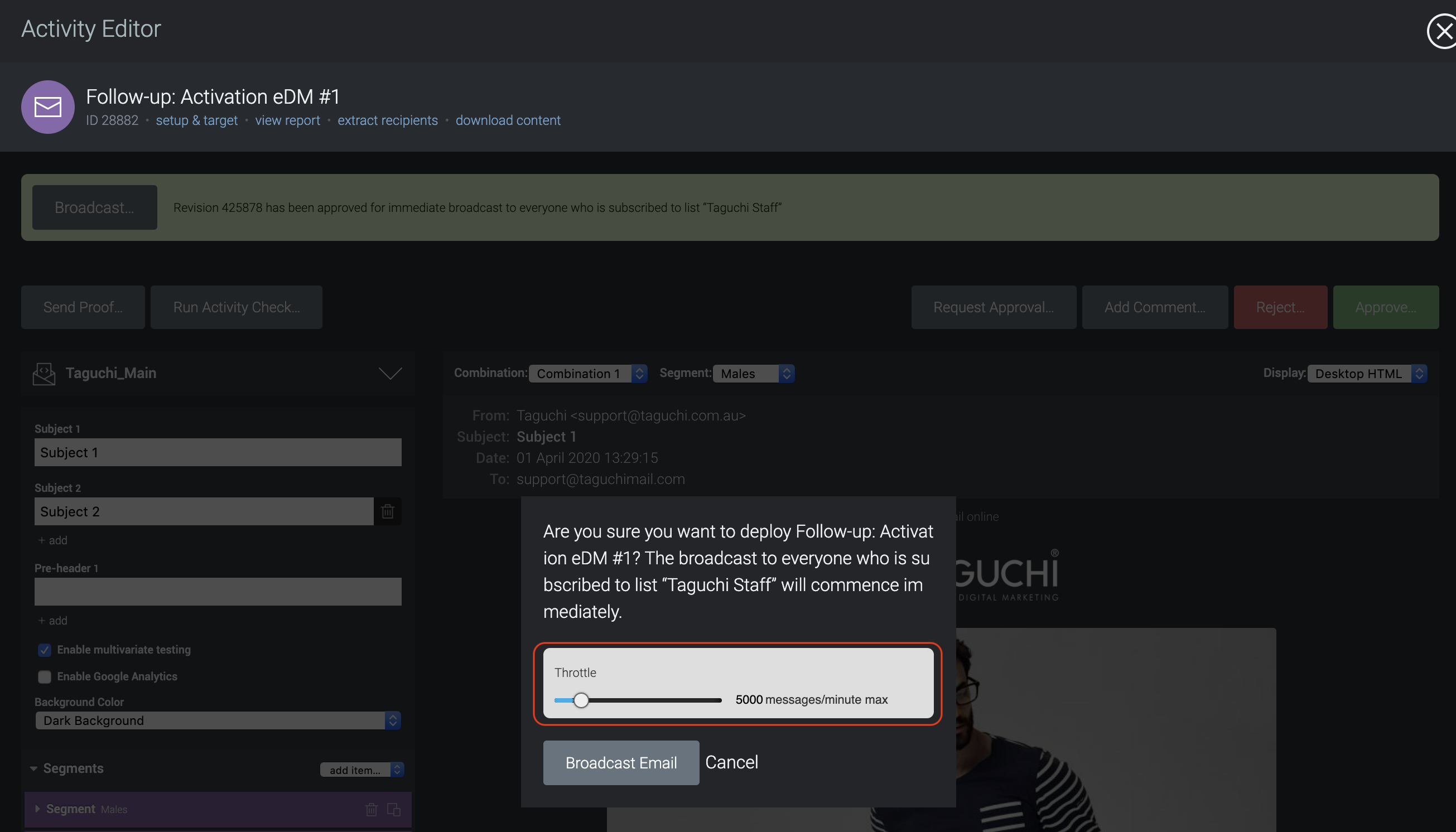
- Once scheduled, the following box should appear at the top of your activity editor.

