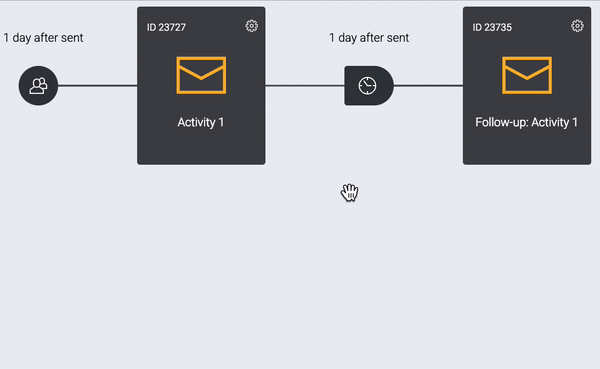- Support Home
- Knowledge Base
- Triggers And Automation
- Taguchi Paths
- Introduction to Taguchi Paths
Introduction to Taguchi Paths
With Taguchi V5, not only can you create 1-to-1, multi-channel automation programs, you can easily visualise and refine each step of your customer's journey with Taguchi Paths. Create automation campaigns that monitor and respond instantly to changes in customer interactions by using Taguchi Paths to control timing, data sources, and creative elements.
Taguchi Paths makes it easy for you to send the right message to the right customer at the right time.
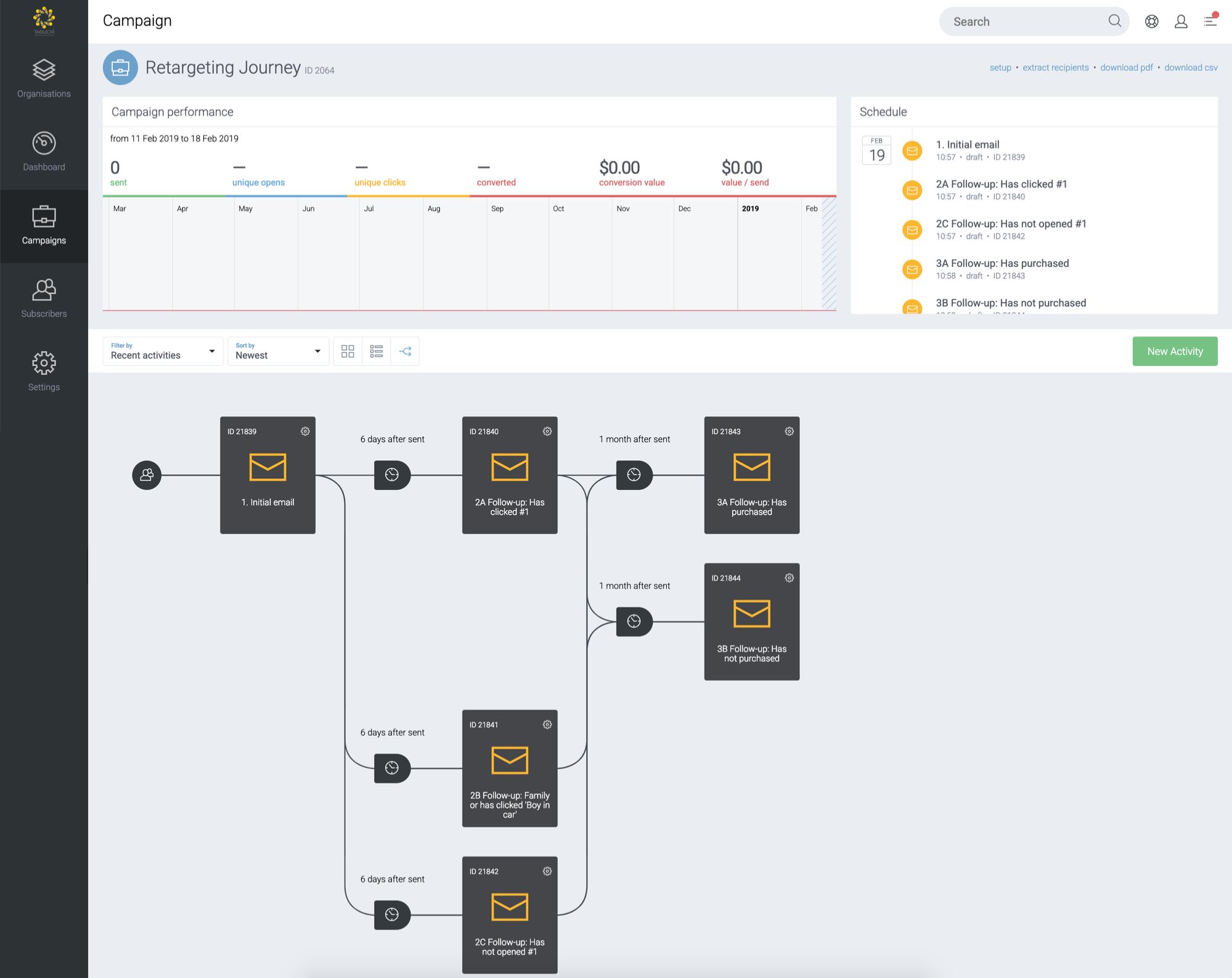
What does Taguchi Paths do?
With Taguchi Paths, you can link any type of activity between each other to form a visual layout of your customer journey. Edit the settings, scheduling and targeting of your activities from the same area.
Below details what each of those options do and how they interact between each other.
Add an activity
Clicking the green '+' button enables you to create a new activity directly linked to the initial activity. This new activity will automatically be placed after the original activity it was created from.
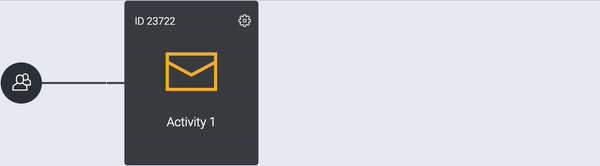
Edit setup, scheduling and targeting
These buttons enable you to edit the setup, scheduling and target expression of the activity to the right.
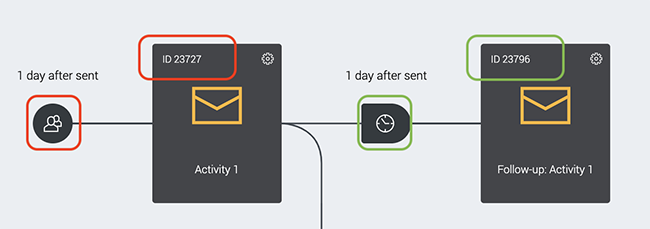
Link an activity
When clicking the green 'link' button, the options available to you will appear in green - these are the activities that you can link with the activity you're on.
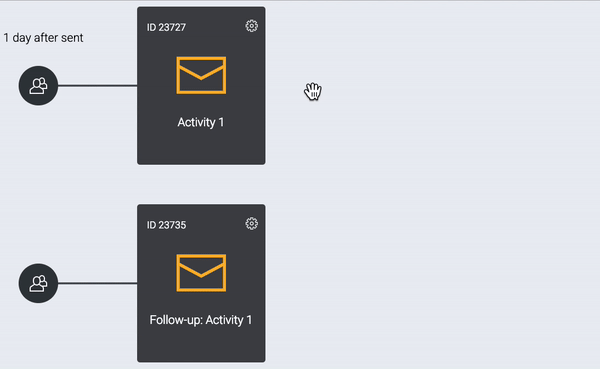
Remove a path
When clicking the red 'unlink' button the options available to you will appear in red - these are the activities you can unlink from the activity you're on.