- Support Home
- Knowledge Base
- Web Forms
- How to properly track 2-step unsubscribes
How to properly track 2-step unsubscribes
Taguchi provides several methods to track when users unsubscribe, with these interactions visible in each subscriber’s profile interaction history.
There are two main methods to set up an unsubscribe page in Taguchi. Both approaches require you to create a web activity:
- Using the
//[client].taguchimail.com/public/subscriberendpoint, where[client]is your organisation’s Taguchi server name. - Using an endpoint generated from an integration configured as API: V5 Endpoint (Unauthenticated).
Tracking Unsubscribe Clicks
Before diving into the methods, it’s important to ensure that unsubscribe clicks are being tracked properly.
When a subscriber clicks the unsubscribe link in an email, you can track this action by appending the following token to the end of your unsubscribe URL:
{unsubscribe:track}
This will log an unsubscribed event with the label “track” in the subscriber’s interaction history, allowing you to see when and from which campaign the unsubscribe was initiated.

Method 1: Using //[client].taguchimail.com/public/subscriber Endpoint
When using this method, you’ll need to include two hidden input values — evt and sevt — in your form, in addition to the unsub_lists field.
The unsub_lists field removes a subscriber from specific lists and logs an unsubscribed event with "track" in their data.
<form ...>
<input type="hidden" name="evt" value="up" />
<input type="hidden" name="sevt" value="" />
</form>
Parent Event (sevt)
The sevt input links the logged event to a previously logged parent event, typically the campaign or email from which the subscriber accessed the unsubscribe page.
This linkage allows Taguchi to identify the exact source email tied to the unsubscribe action.
After submitting the unsubscribe form, the subscriber’s interaction history will display both the unsubscribed and update events.

Method 2: Using API V5 Endpoint (Unauthenticated)
This method uses an integration-based endpoint created via
Integrations → New Integration → API: V5 Endpoint (Unauthenticated).
It achieves the same output in the interaction history as Method 1 but uses JSON payload data instead of a form.
Example Payload
[
{
"profile": {
"email": "test@example.com",
"lists": [
{
"listId": 1447,
"importId": null,
"campaignId": null,
"subscribedTimestamp": null,
"unsubscribedTimestamp": true,
"subscriptionOption": null
}
]
}
},
{
"event": {
"target": { "email": "test@example.com" },
"isTest": false,
"type": "up",
"activityId": 5055,
"parentId": 445764070457614336
}
},
{
"event": {
"target": { "email": "test@example.com" },
"isTest": false,
"type": "u",
"activityId": 5055,
"parentId": 445764070457614336
}
}
]
Explanation of Key Fields
| Field | Description |
|---|---|
profile.email |
Identifies the subscriber to be updated. |
lists |
Defines which list(s) the subscriber is being unsubscribed from. |
unsubscribedTimestamp |
Set to true to mark the subscriber as unsubscribed. |
subscribedTimestamp |
Set to true if you want to re-subscribe the user instead. |
event.type |
Defines the event type:u = Unsubscribedup = Profile Update |
activityId |
The ID of the unsubscribe activity (webform) used. |
parentId |
Links the logged event to the campaign email the user came from. |
By including both update (up) and unsubscribe (u) events in the payload, Taguchi accurately reflects the subscriber’s opt-out action in their history.
After submitting the payload, the subscriber’s interaction history will display both actions, as shown below:
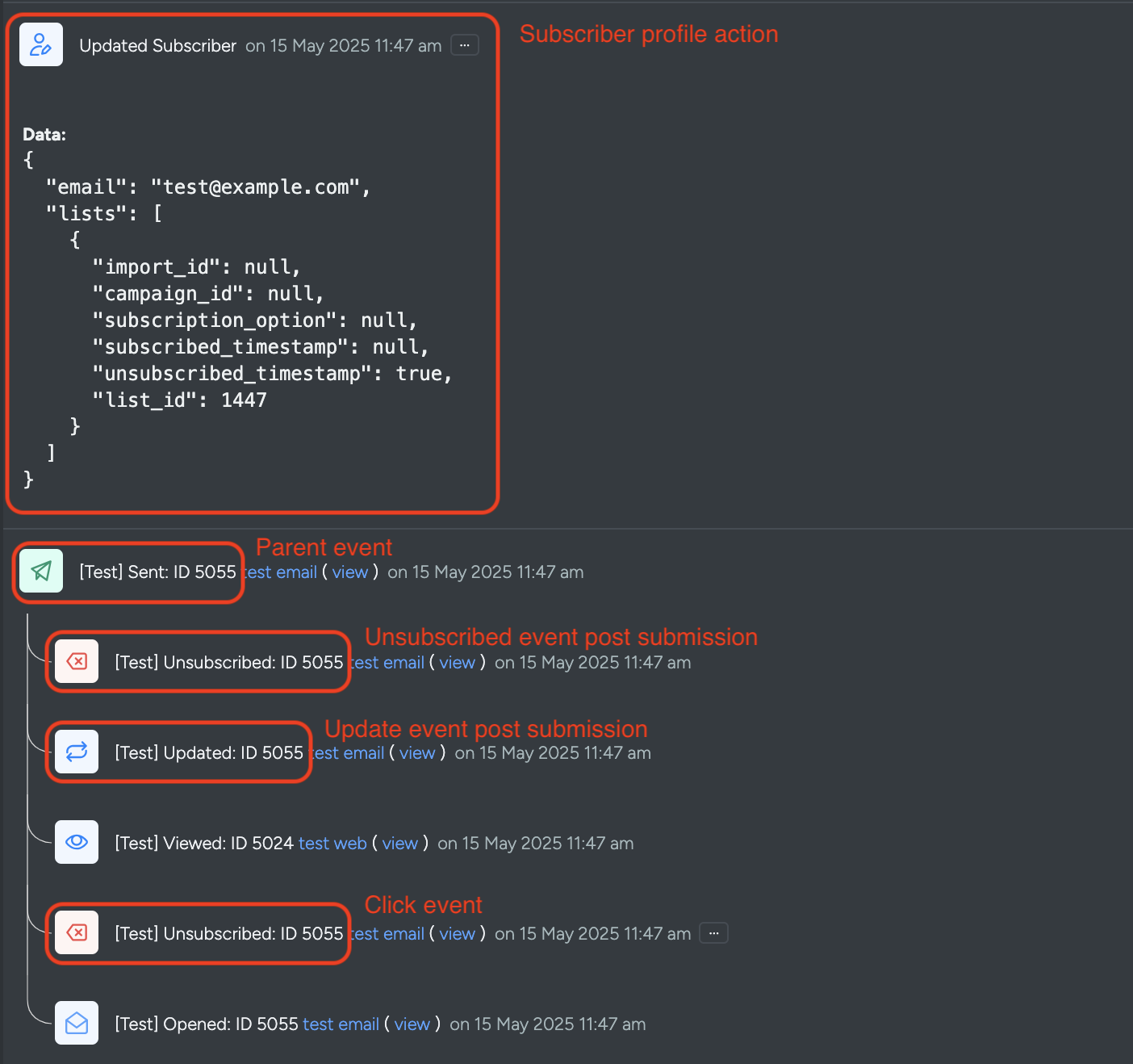
Additional Notes
- Always include a valid
emailfield to identify the subscriber. - The
parentIdis essential for linking the unsubscribe action back to the originating campaign. - If the unsubscribe action is not appearing in the interaction history:
- Verify your
evtandtypevalues. - Confirm list IDs and payload field names are correct.
- Ensure your integration endpoint is active and accessible.
- Verify your
For detailed API specifications and additional examples, refer to the
V5 API Documentation.
💬 For further assistance with unsubscribe tracking setup or troubleshooting, contact Taguchi Support.
