- Support Home
- Knowledge Base
- Integrations
- Credentials
Credentials
Credentials or Integrations is not available for Taguchi V4 and is only available in V5.
Please contact Support if you don't know which version of Taguchi you are using.
This article covers the following. Click on the link to go to the below credentials:
- Setting up Credentials
- API Credentials
- AWS access key
- Azure access key
- SFTP credentials
- Facebook Credentials
- Google Credentials
- TikTok Credentials
- Line Credentials
- Message Media Account credentials
- Twilio Credentials
- Vidcorp Credentials
- Tallbob Credentials
- Odata Credentials
- Formstack access token Credentials
- Blackbaud credentials
Credentials are essential in ensuring secure and authenticated connections when integrating with various third-party services. They serve as the key to accessing and interacting with external services, establishing connections with platforms such as Facebook and Google Ads or configuring custom SFTP setups, different types of credentials are utilized to guarantee the privacy and integrity of data exchanges. They act as a secure passcode, verifying the authenticity of the connection and ensuring that only authorized entities can exchange information.
It's important to note that not all integrations require credentials. In some cases, the nature of the integration may not necessitate the use of specific credentials. This guide provides insights into creating and managing credentials for seamless integrations within the platform.
Setting up Credentials
To create and manage credentials, you must have Administrator permissions. Refer to this link on Different User types and Role privileges
- As an admin of Taguchi, you will see the ’Credentials’ page under Settings > Credentials.
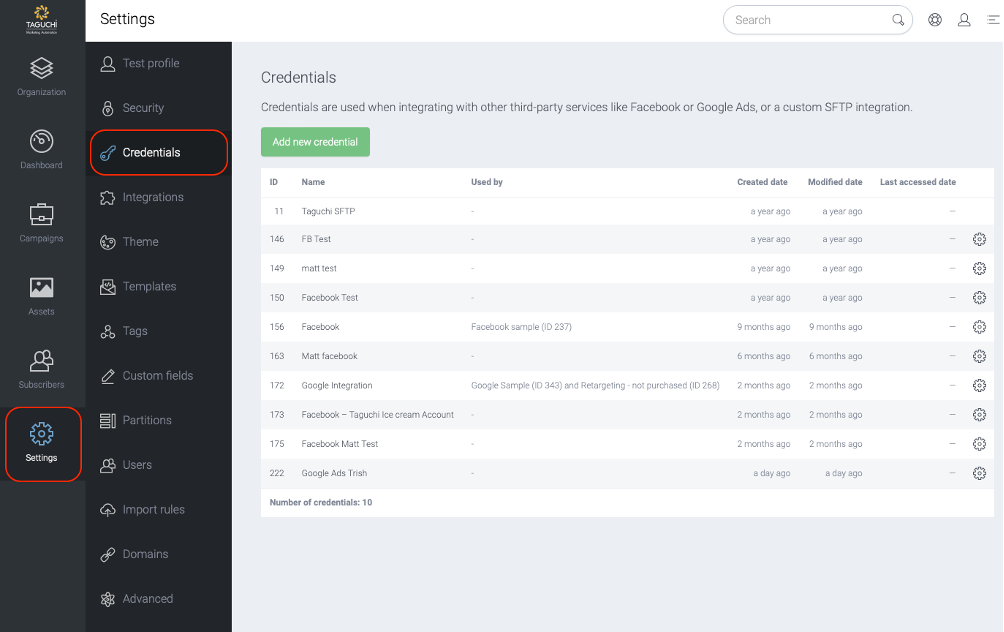
- Select 'Add new Credential' to initiate the setup process.
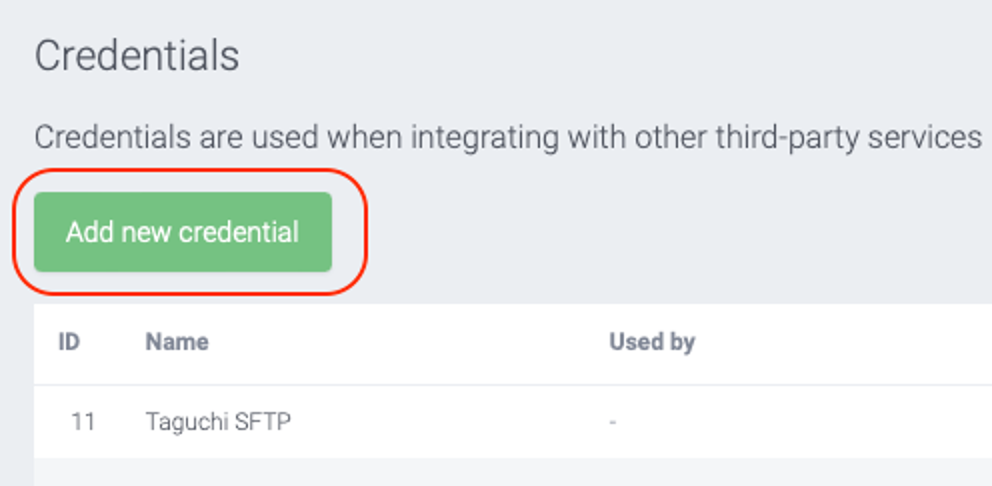
- On the setup page, provide a Name for the credential, ensuring specificity if managing multiple accounts. (Note: Credential names cannot be changed once saved ).
- Choose the 'Credential type' from the dropdown, representing the credential type.
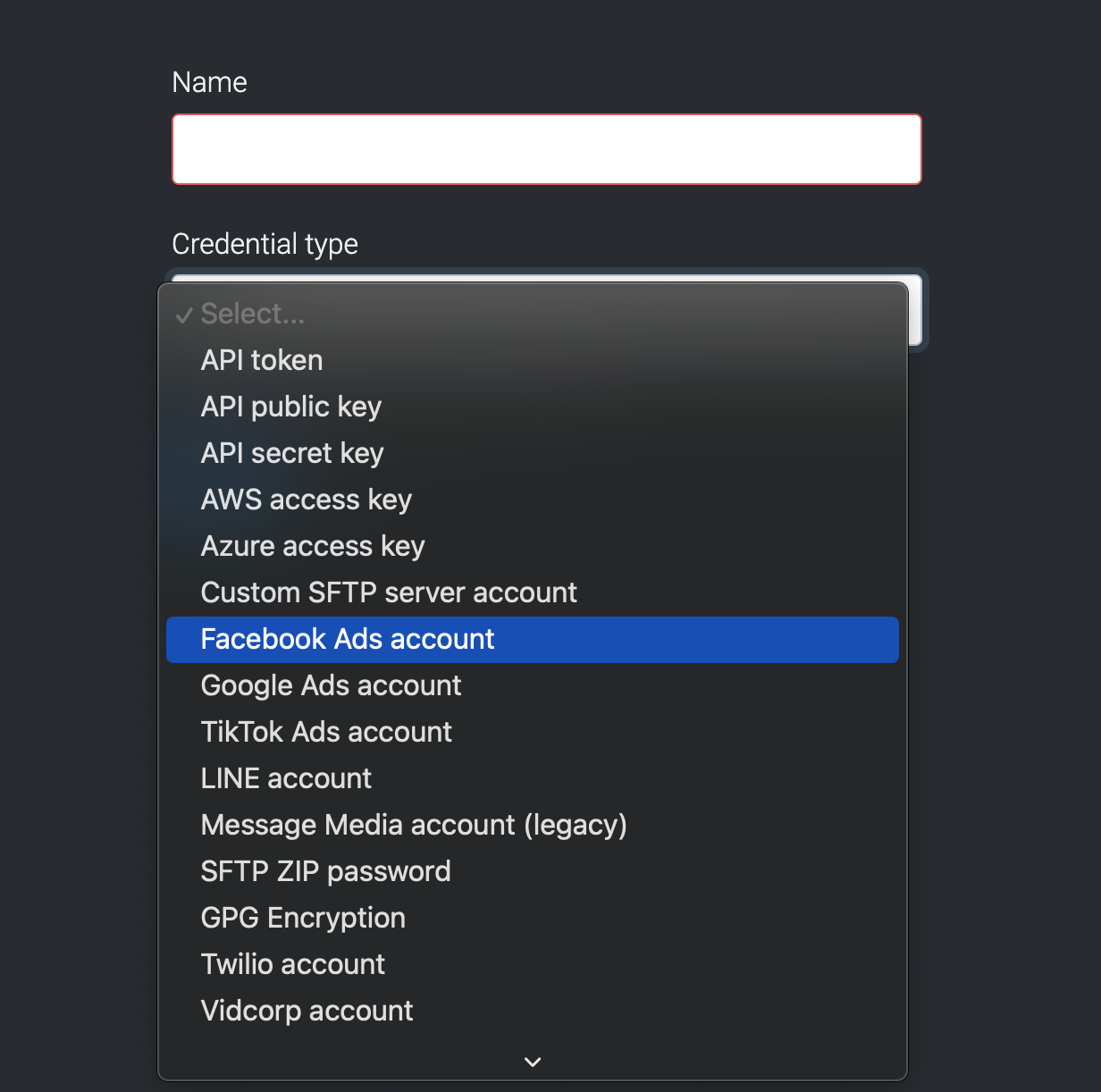
Click save. Note that the account is not yet connected at this stage, depending on the credential type.
After saving, you'll be returned to the Credentials list, where the new entry will be visible.
You may then click on the credential name for additional actions and details.
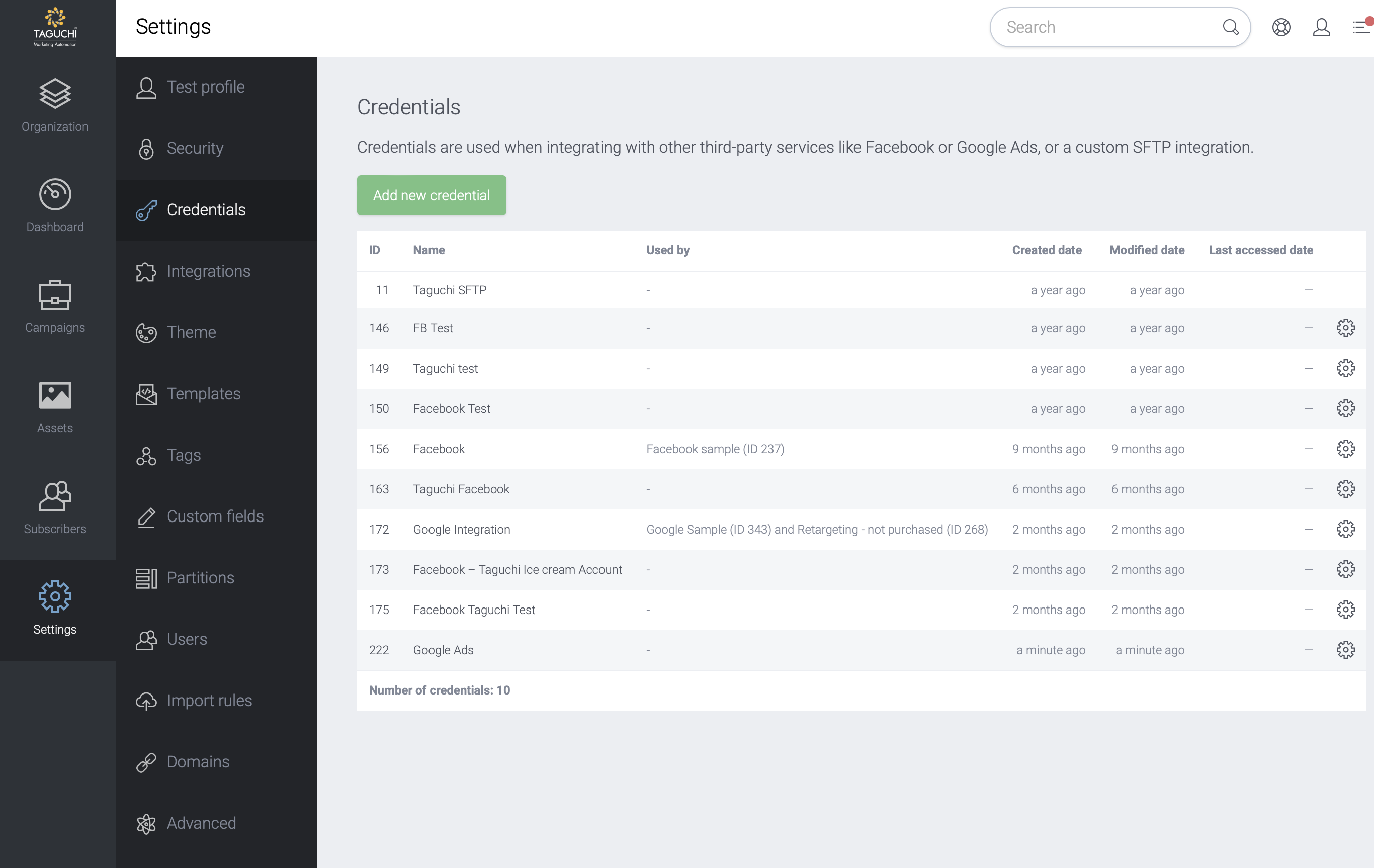
Types of Credentials
Below are the different types of credentials that can be used within Taguchi, each serving different purposes:
API Credentials
Taguchi offers three types of API credentials, each serving specific purposes within the platform. While all three contribute to the security and authentication of requests, only the API token can be used for integrations with authenticated V5 API Endpoints and V5 PowerBI Endpoints.
API token
API token credentials are used to authenticate and authorize requests within the platform, offering a secure and versatile authentication method. This token can be utilized for integration with authenticated V5 API Endpoints and V5 PowerBI Endpoints through the 'Integration' page in Settings > Integrations.
Creating API Token Credentials:
- Input a descriptive Name: (eg. taguchi_api or apiintegration)
- Credential Type: Select "API Token"
- API Token: Generate a unique API token with the following recommendations:
- Length: Between 32 and 80 characters.
- Complexity: Not human-readable (avoid words or known patterns).
- Composition: Use a combination of letters, numbers, and symbols for enhanced security.
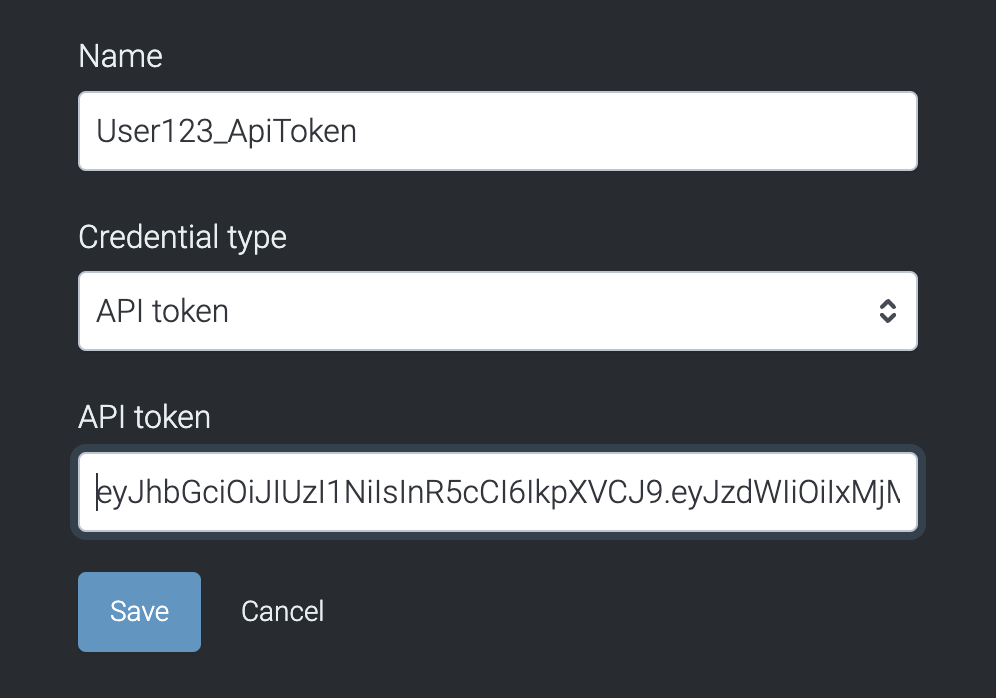
Taguchi API endpoints support the following authentication methods:
Unauthenticated:
- Ideal for publicly-accessible web forms.
- Supports subscriber profile create or update operations, event logging, and message delivery.
Static Token:
- Users must include this token in a specific header when sending requests to the API.
- Ensure the same static token is used in both Taguchi and the code responsible for pushing data.
JSON Web Token (JWT) with Pre-shared Key:
- Uses symmetric cryptography (HS256) based on a pre-shared key to validate an access token.
- The pre-shared key must be created in the Settings > Credentials area of the UI.
JWT with Public Key:
- Uses asymmetric cryptography (RS256) based on a public/private keypair to validate an access token.
- The keypair is generated on a client system, and the public key must be uploaded to the Settings > Credentials area of the UI.
For more information on what V5 API token supports, please refer to the V5 Api Documentation
API public key
API Public keys serves as a secure method for enabling read-only access to public data and are integrated into client-side applications. The setup of API public keys requires more effort compared to generating random long passwords, for the enhancement of the authentication process's security.
These keys specifically grant read-only access to public data, providing an additional layer of security to the authentication process. Taguchi validates requests using the associated public key to ensure their authenticity. It's crucial to note that these keys are not intended for integrations.
Creating API public key Credentials:
- Name: (eg. publicdata_api or clientkey)
- Credential Type: Select "API public key"
Public key in PEM (Privacy Enhanced Mail) format: Generate a unique API token with the following recommendations:
- Use a reputable cryptographic library or tool to generate a secure public/private key pair.
- Aim for sufficient key length to enhance security. A key length of 2048 bits or higher is generally recommended
According to PEM format requirements, the key should be enclosed with markers:
{-----BEGIN PUBLIC KEY-----} and {-----END PUBLIC KEY-----}
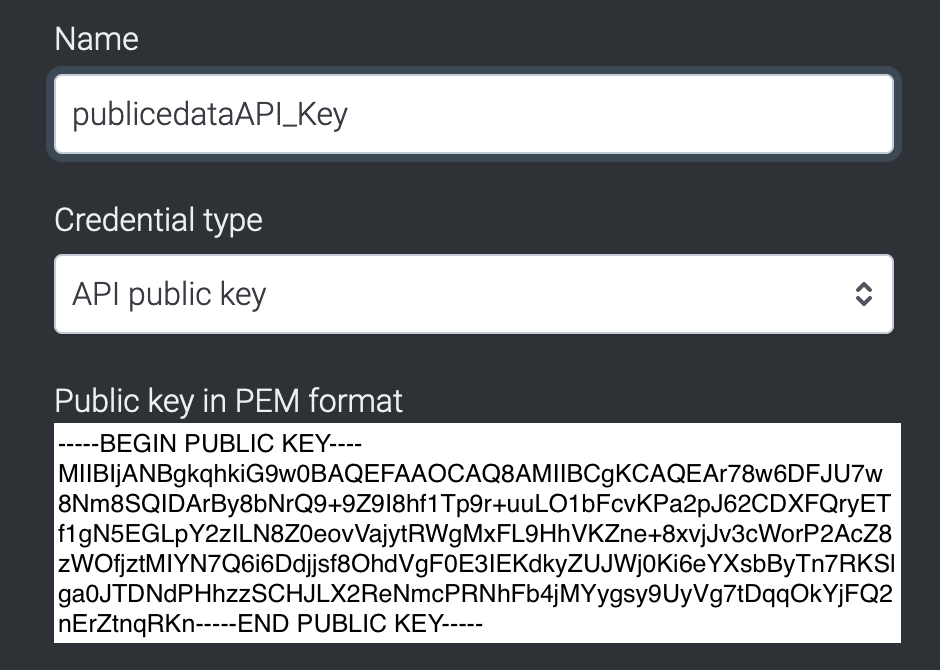
Api secret key
API secret key credentials provides high levels of security for authenticating and authorizing requests within the platform. This method involves generating a cryptographic signature based on the value of the secret key and the content of the request. API secret keys are specifically designed for accessing sensitive data, often including write access. This key is not intended for integrations. These secret keys are kept confidential and are not shared publicly, and are commonly employed in server-side applications only.
Creating API secret key Credentials:
- Input a Name: (eg. inventory_api or sales_secret_key)
- Credential Type: Select "API secret key"
- Secret Key: Generate a unique API token with the following recommendations:
- Complexity: Not human-readable (avoid words or known patterns).
- Composition: Use a combination of letters, numbers, and symbols for enhanced security.
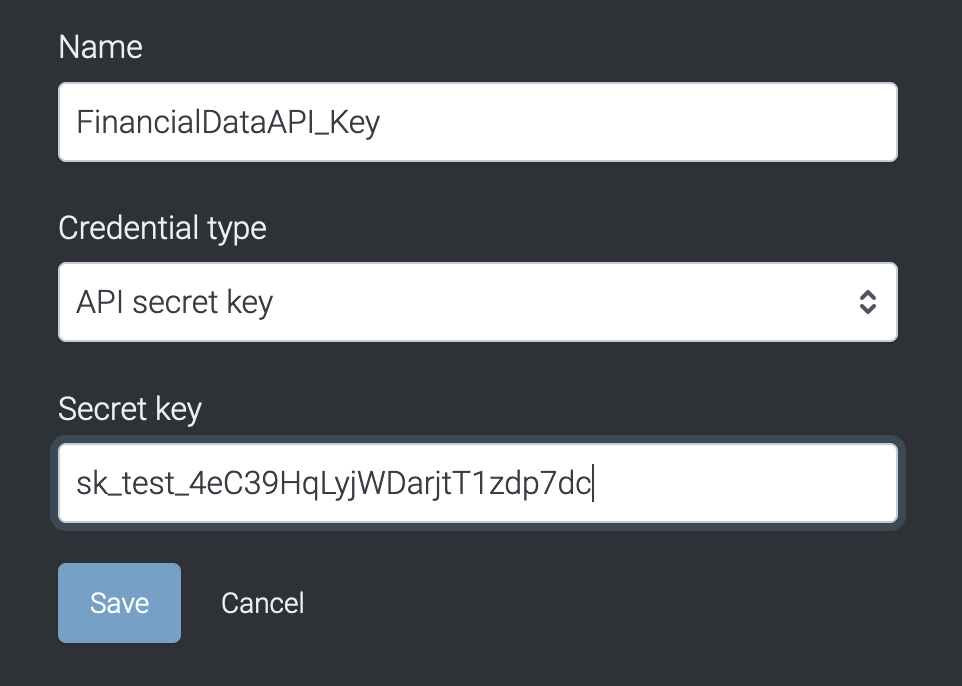
If you have additional questions or require further assistance regarding API keys, do not hesitate to reach out to Taguchi Support
AWS access Key
AWS (Amazon Web Services) access key credentials play a vital role in authenticating and authorizing requests between Taguchi and AWS services, enabling seamless integration and data exchange. These credentials are essential for establishing integration with Amazon S3 Upload, accessible through the 'Integration' page in Settings > Integrations.
Creating AWS access key Credentials:
- Input a descriptive Name: (eg. awskey or taguchi_aws)
- Credential Type: Select "AWS access key"
- Access Key ID: Enter the Access Key ID provided by AWS. It can be found in the Amazon AWS website.
- Secret access key: Input the Secret Access Key associated with the provided Access Key ID. Ensure to keep this key confidential and secure.
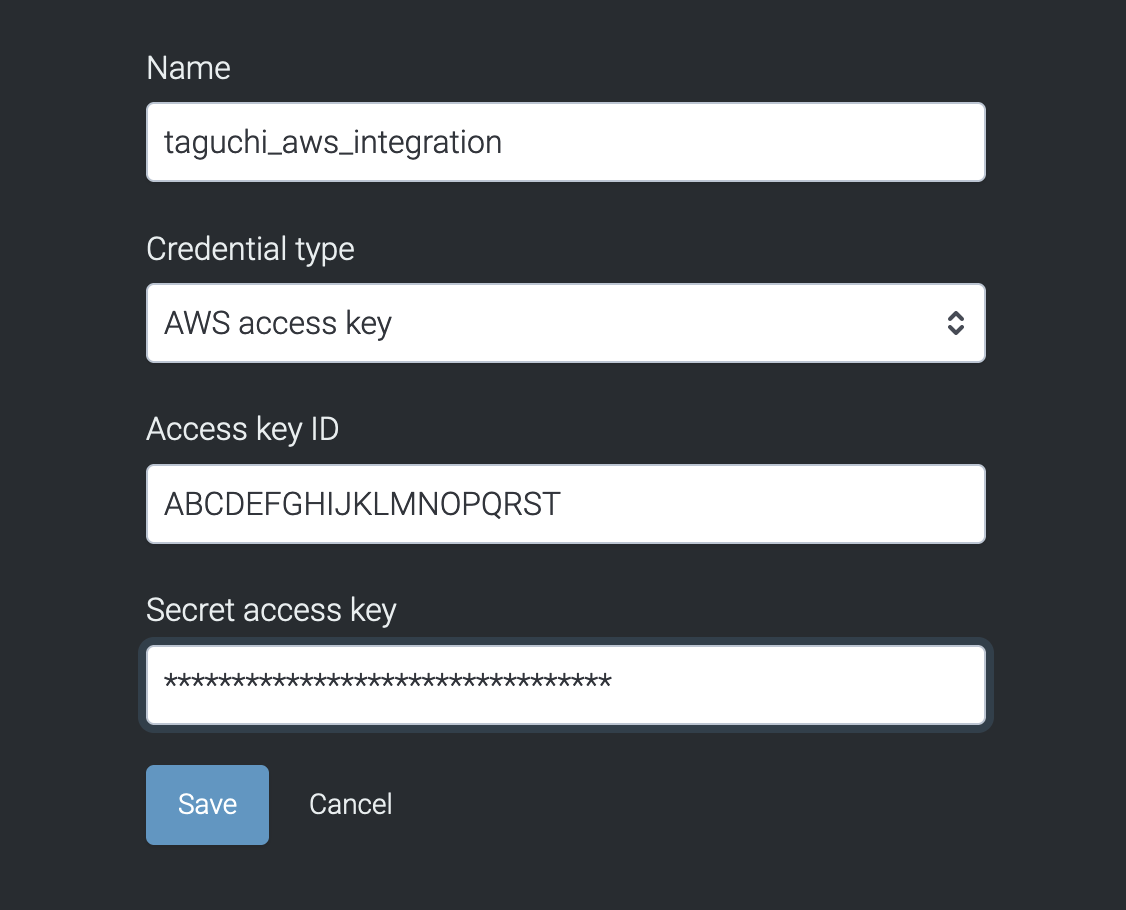
Azure access key
Azure access key credentials are utilized to authenticate and authorize requests made to Microsoft Azure services, facilitating secure integration and data exchange between Taguchi and Microsoft Azure. These credentials are essential for establishing integration with Azure Blob Upload and Import Azure Blob, accessible through the 'Integration' page in Settings > Integrations.
Creating Azure Access Key Credentials:
- Input a descriptive Name: (e.g. azurekey or taguchi_azure).
- Credential Type: Select "Azure access key."
- Key Type: Retrieve the neccessary key type from the Microsoft Azure portal;
- Shared Key: For specific Azure services that require shared key authentication.
- Shared Access Signature (SAS): Grants limited access to Azure resources with a time-limited token.
- Secret access key: Provide the Secret (Client Secret) associated with the Azure access key.
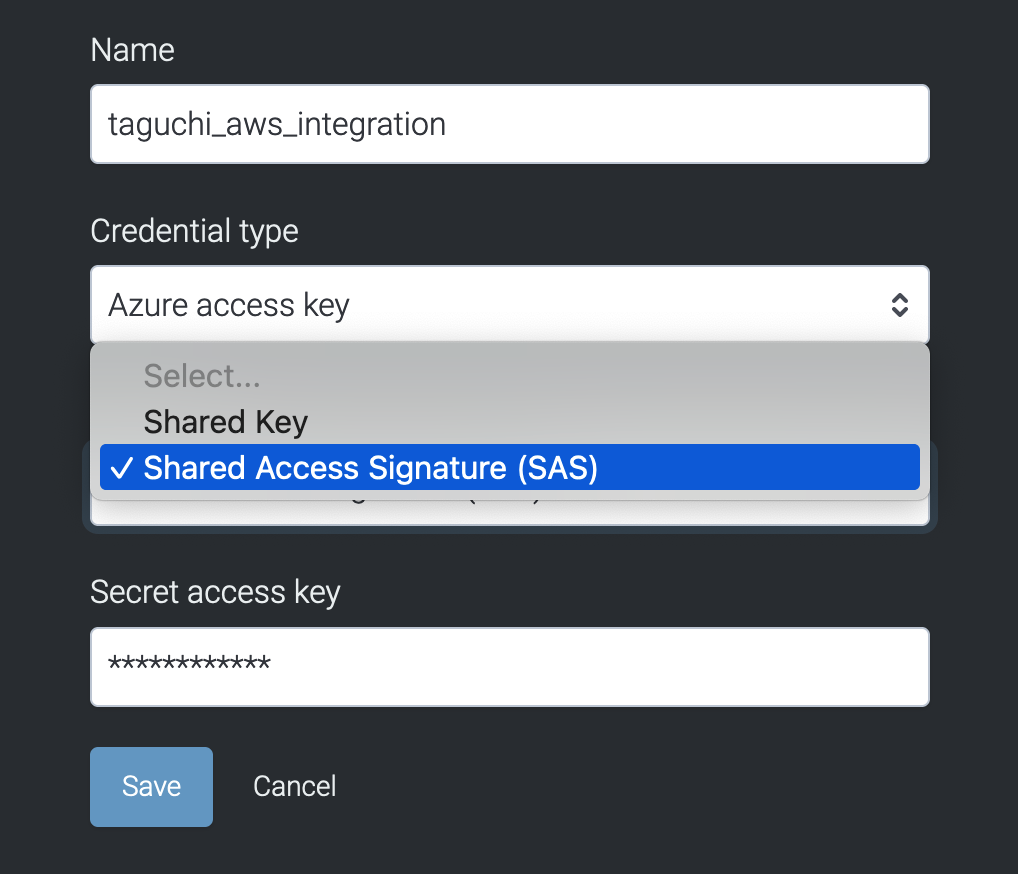
SFTP Credentials
Secure File Transfer Protocol (SFTP) is a secure file protocol designed for the secure transfer of large files over the web, ensuring the confidentiality and integrity of transferred data. Hosted by Taguchi, SFTP provides a reliable solution for securely sending and receiving data.
This process is automized using the SFTP Extract integration, found on the 'Integration' page in Settings > Integrations. The credentials used for this integration include Custom SFTP, SFTP ZIP Password, and GPG Encryption. Here's an overview of each credential type:
Custom SFTP server account
Custom SFTP credentials in Taguchi are used to authenticate and authorize requests for Secure File Transfer Protocol (SFTP) integrations.
Creating Custom SFTP Credentials:
- Input a descriptive Name: (e.g. sftpextract or sftp_integration).
- Credential Type: Select "Custom SFTP server account."
- Server host or address: Use "data.taguchimail.com" as the server host or address.
- Port: Set the port to "22". You will not be able to change the port number.
- Account username: Enter the appropriate username for the SFTP account.
- Account password: Provide the corresponding password for the SFTP account.
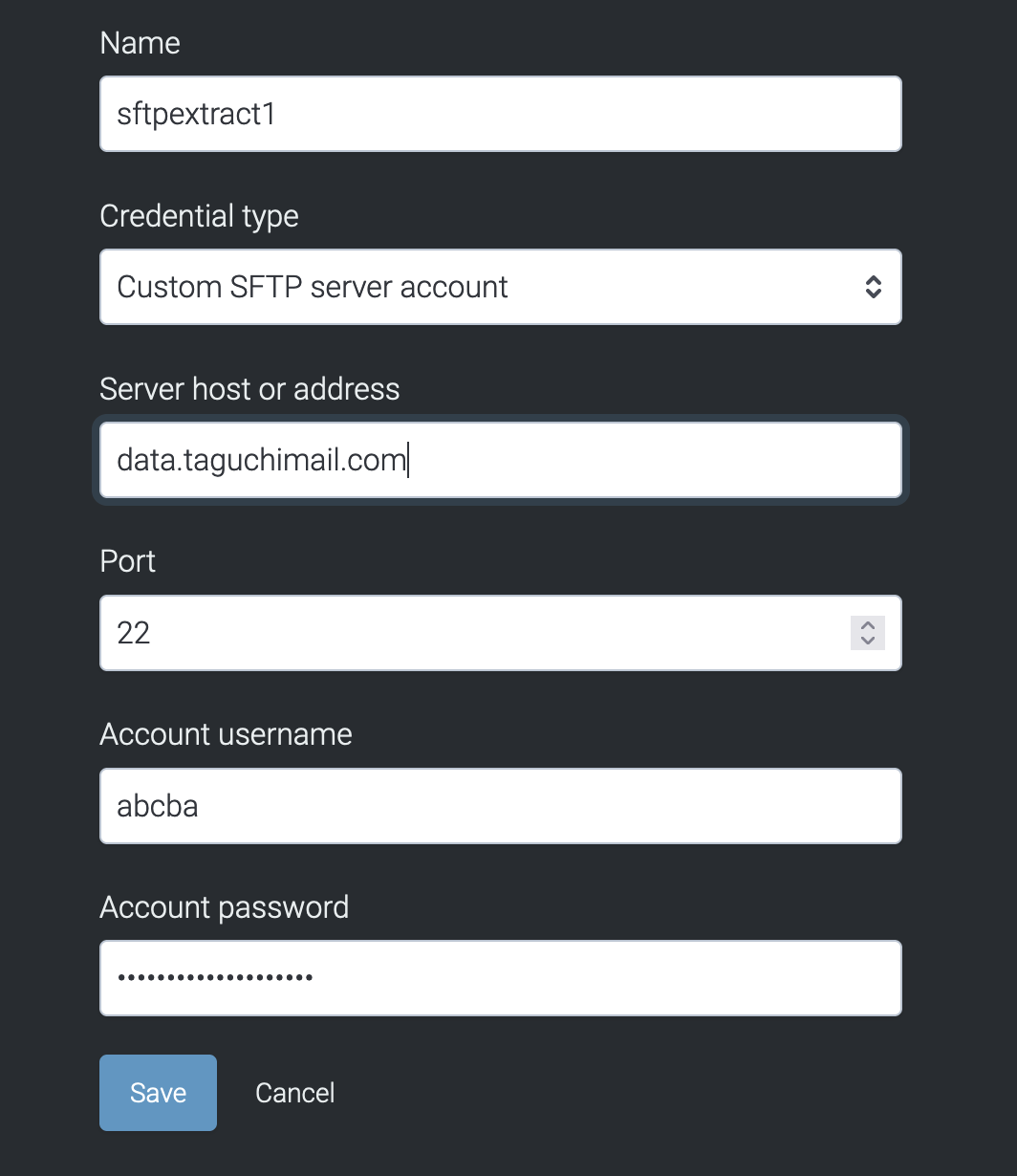
SFTP ZIP Password:
SFTP ZIP Password credentials in Taguchi enhance the security of file transfers by adding a layer of protection to ZIP archives. These credentials are used to authenticate and authorize requests for SFTP integrations that involve ZIP file operations.
Creating SFTP ZIP Credentials:
- Input a descriptive Name: (e.g. zippassword or sftp_zip).
- Credential Type: Select "SFTP ZIP Password."
- ZIP file password (AES): Input the desired password for the ZIP file, using the AES (Advanced Encryption Standard) encryption standard.
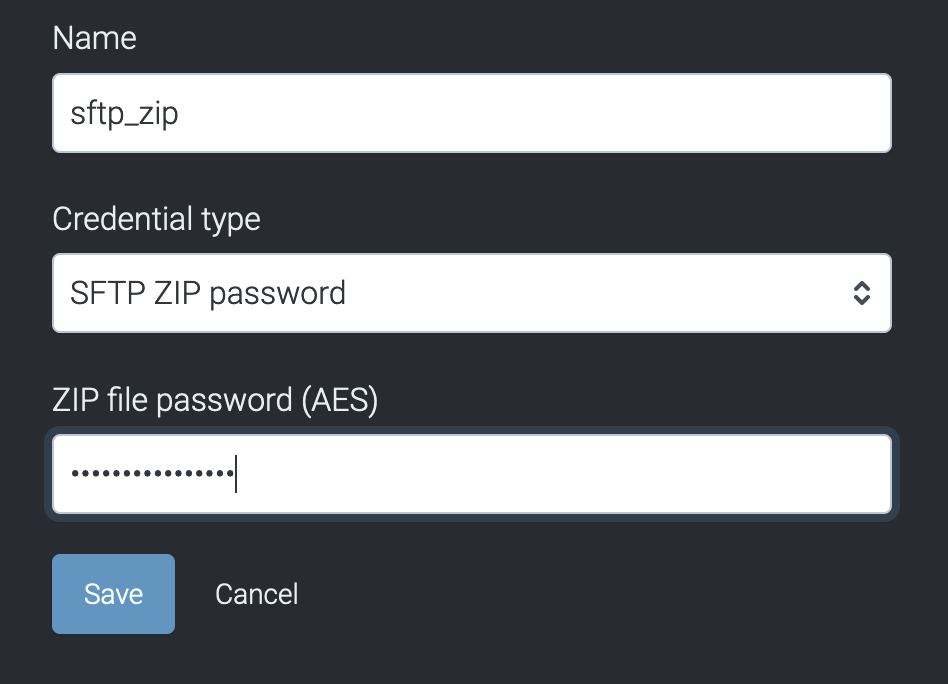
GPG Encryption:
GPG Encryption credentials in Taguchi provide an additional secure means of protecting sensitive data during file transfers within SFTP integrations. This encryption method uses GnuPG (GNU Privacy Guard) to safeguard information.
Creating GPG Credentials:
- Input a descriptive Name: (e.g. gpg_sftp or gpg).
- Credential Type: Select "GPG encryption."
- GPG Encryption Public Key: Input the PGP (Pretty Good Privacy) PUBLIC KEY to establish the public key.
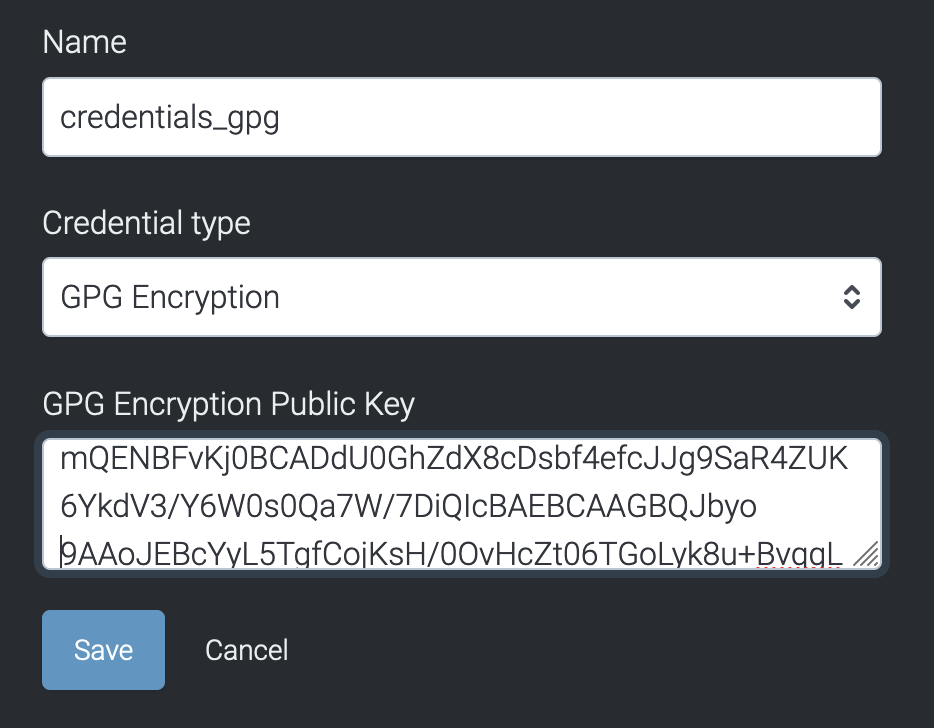
If you have additional questions or require further assistance regarding SFTP credentials, do not hesitate to reach out to Taguchi Support
Facebook Credentials
Facebook Ad credentials in Taguchi serve the purpose of enabling seamless integration with Facebook. This integration enables the streamlining of multi-channel marketing efforts by effortlessly leveraging first-party data. The automated integration eliminates the need for manual data handling between Taguchi and Facebook, thereby reducing the risk of data security issues, using our credentials.
Creating Facebook Ad Credentials:
- Input a descriptive Name: (e.g. fb_credentials or facebook).
- Credential Type: Select "Facebook Ads account."
- Click here to request authorization from Facebook: Refer here on how authorization in Facebook is done.
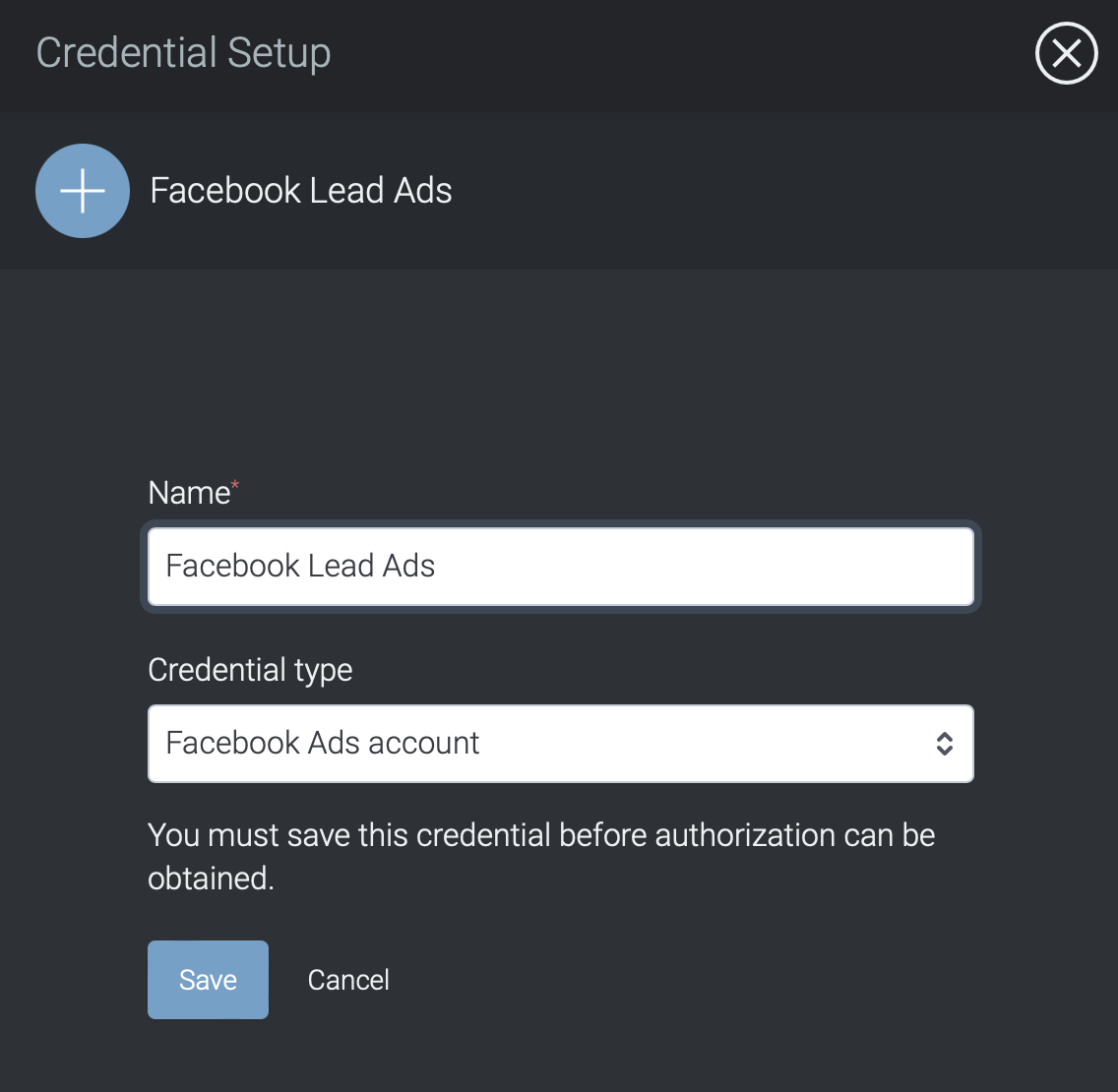
Refer to this article on Facebook Ads integration to learn more about setting up integration with Facebook.
Google Credentials
Google Ad credentials in Taguchi serve the purpose of enabling seamless integration with Google. This integration enables the streamlining of multi-channel marketing efforts by effortlessly leveraging first-party data. The automated integration eliminates the need for manual data handling between Taguchi and Google, thereby reducing the risk of data security issues, using our credentials.
Creating Google Ad Credentials:
- Input a descriptive Name: (e.g. googleads or google_creds).
- Credential Type: Select "Google Ads account."
- Click here to request authorization from Google: Refer here on how authorization in Google is done.
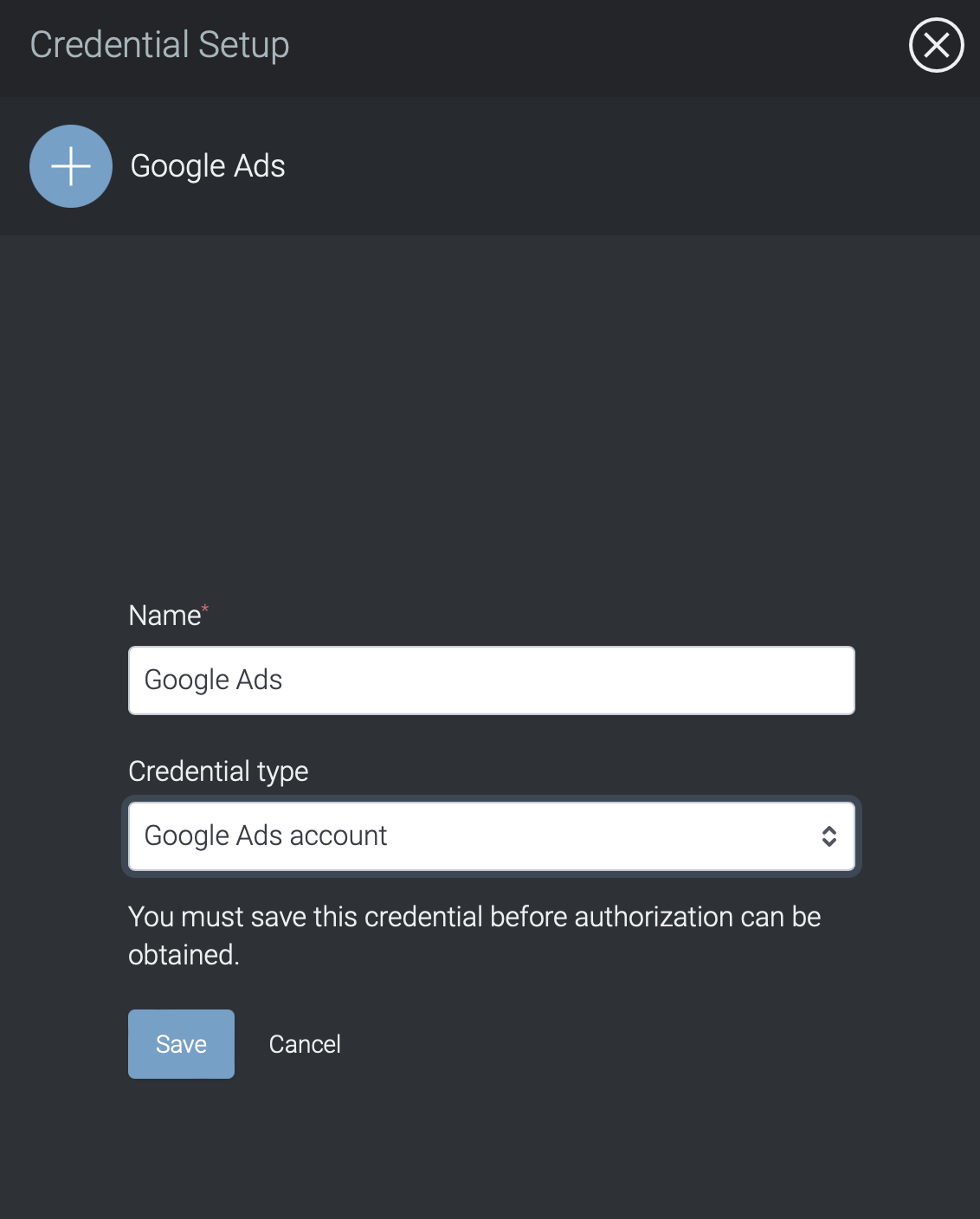
Refer to this article on Google Ads integration to learn more about setting up integration with Google.
TikTok Credentials
TikTok Ad credentials in Taguchi serve the purpose of enabling seamless integration with TikTok. This integration enables the streamlining of multi-channel marketing efforts by effortlessly leveraging first-party data. The automated integration eliminates the need for manual data handling between Taguchi and TikTok, thereby reducing the risk of data security issues, using our credentials.
Creating TikTok Ad Credentials:
- Input a descriptive Name: (e.g. tiktok_credentials or tiktok).
- Credential Type: Select "TikTok Ads account."
- Click here to request authorization from TikTok: Refer here on how authorization in TikTok is done.
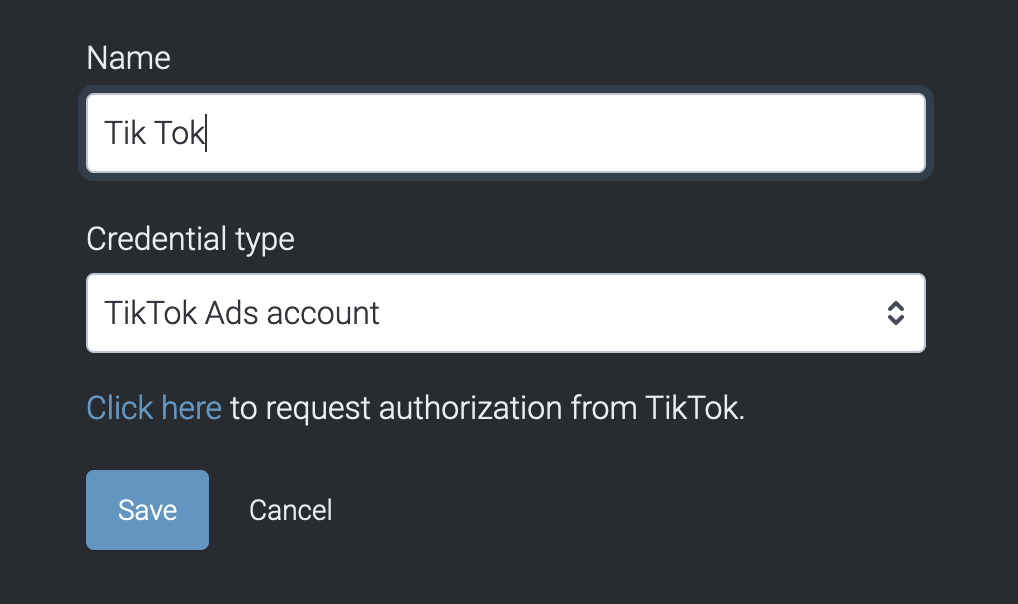
<>> Refer to this article on to learn more about setting up integration with TikTok.
Line Credentials
Line account credentials serve the purpose of enabling integration with the LINE messaging platform. These credentials facilitate messaging actions within Taguchi using the LINE account. Users can leverage LINE messaging to enhance their multi-channel marketing strategies.
Creating Line Credentials:
- Input a descriptive Name: (e.g. line_account or linecredentials).
- Credential Type: Select "Line account."
- LINE secret: obtain the LINE secret from your LINE account
- Authentication token: Input the authentication token from your Line account.
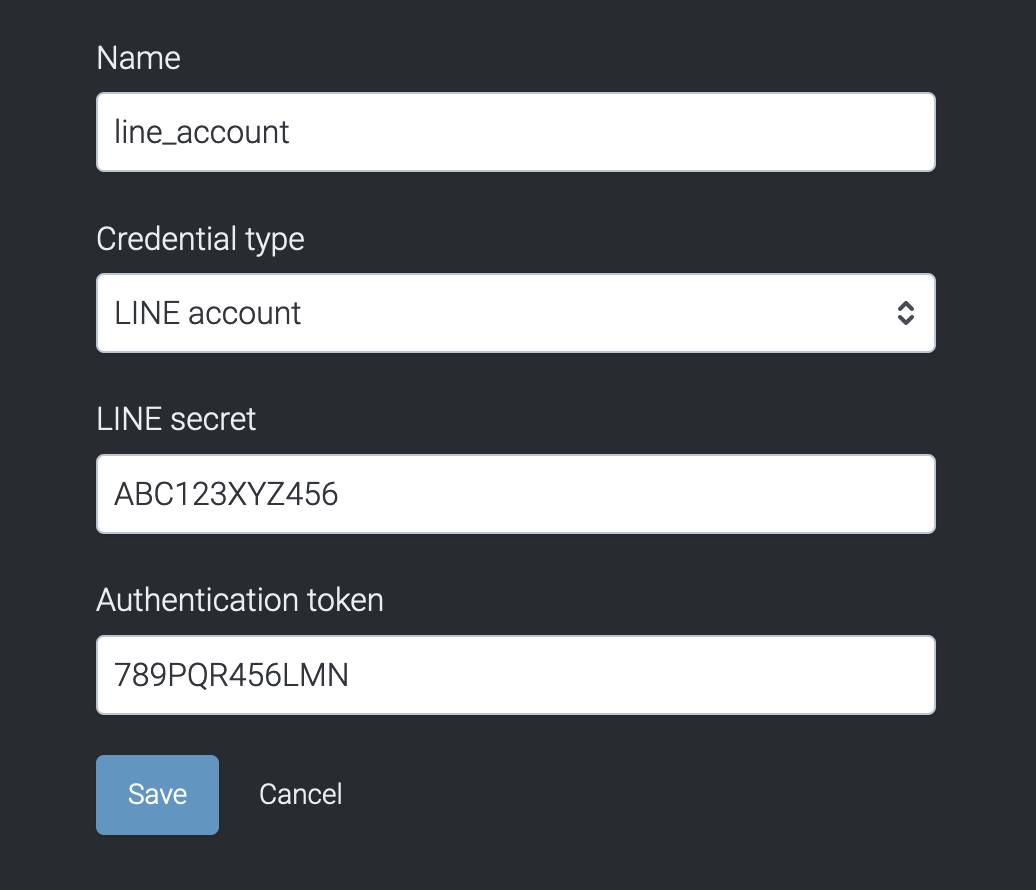
Message Media account credentials
Taguchi offers two types of credentials for Message Media integration: The Message Media Account (Legacy) Credential and The Message Media API Token (Sinch) Credential.
Message Media account (legacy)
The Message Media account (legacy) credential in Taguchi is used for integration with Message Media SMS (Sinch) and Message Media SMS (Legacy). This credential type is required to authenticate and authorize Taguchi to send SMS messages through the Message Media platform using the legacy SMS messaging infrastructure.
Creating Message Media (legacy) Credentials:
- Input a descriptive Name: (e.g. MMS_legacy or Message_Media_legacy).
- Credential Type: Select "Message Media account (legacy)"
- Account Username: Enter the username associated with your Message Media account.
- Account password: Provide the password corresponding to the Message Media account.
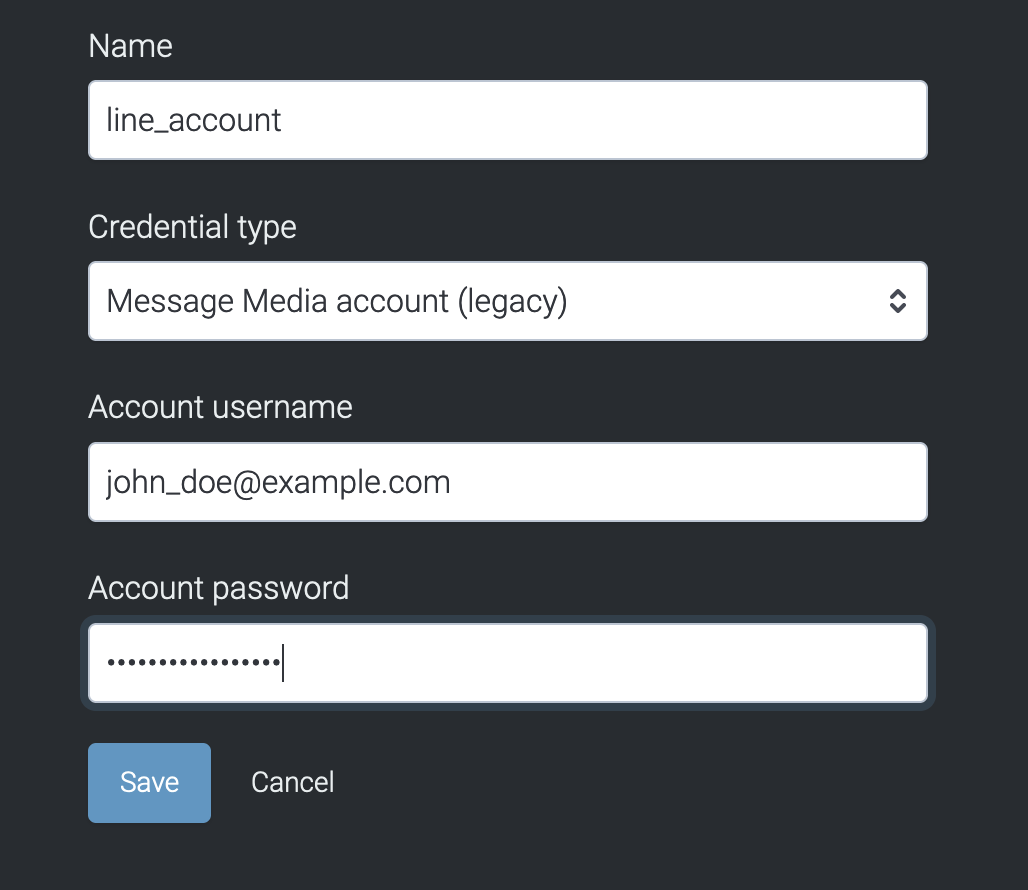
Message Media API Token (Sinch)
The Message Media API Token (Sinch) credential in Taguchi is specifically designed for integration with the Message Media SMS (Sinch) service only. It is utilized to authenticate and authorize Taguchi to send SMS messages through the Message Media platform using the Sinch SMS messaging infrastructure. This credential type typically involves using an API token associated with the Sinch service.
Creating Message Media API token (Sinch) Credentials:
- Input a descriptive Name: (e.g. MMS_sinch or Message_Media_sinch).
- Credential Type: Select "Message Media API Token (Sinch)"
- API key: Input the API key associated with the Sinch SMS service.
- API secret: Input the API secret corresponding to the Message Media account.
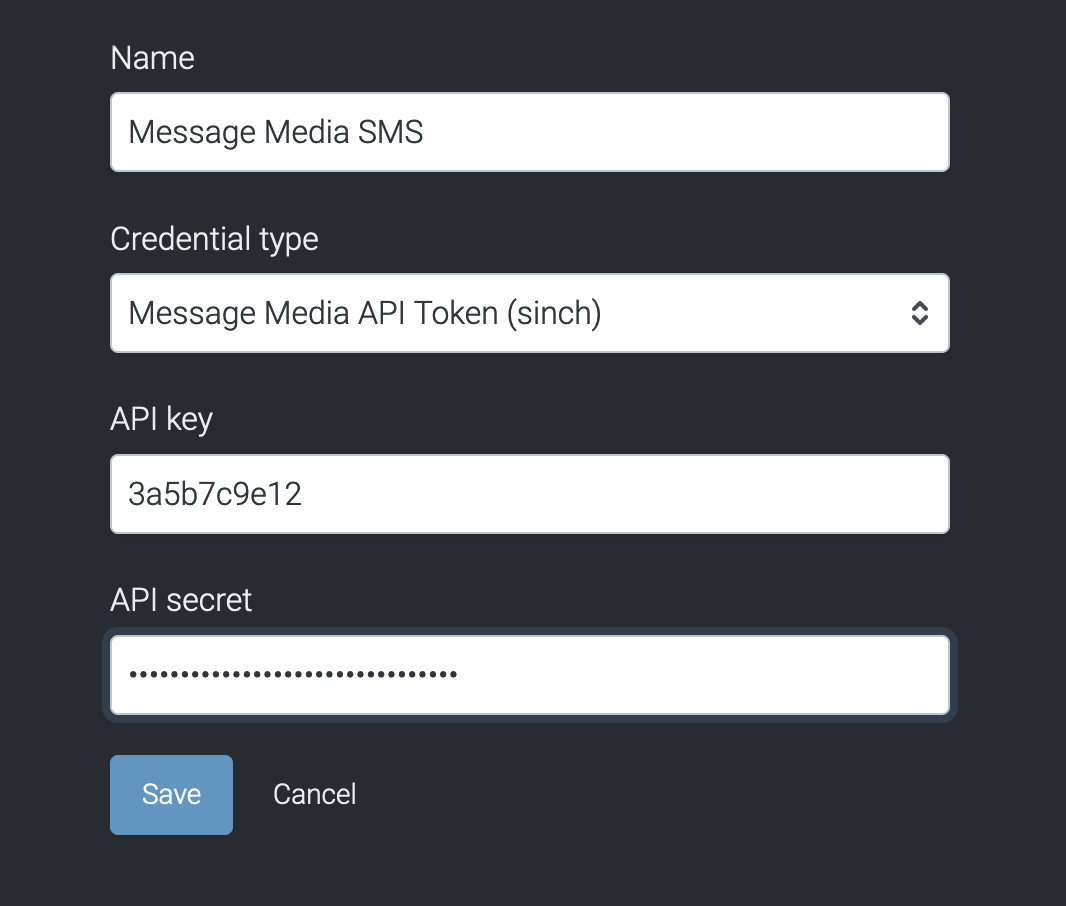
Twilio Credentials
Twilio credentials in Taguchi enable integration with Twilio SMS and Twilio Notify. These credentials are essential for authenticating and authorizing Taguchi to send SMS messages or recieve notifications through the Twilio platform.
Creating Twilio account Credentials:
- Input a descriptive Name: (e.g. twilio_account or twiliocreds).
- Credential Type: Select "Twilio account"
- Account SID: Enter the Twilio Account String Identifier (SID).
- Auth token: Input the Twilio Auth Token.
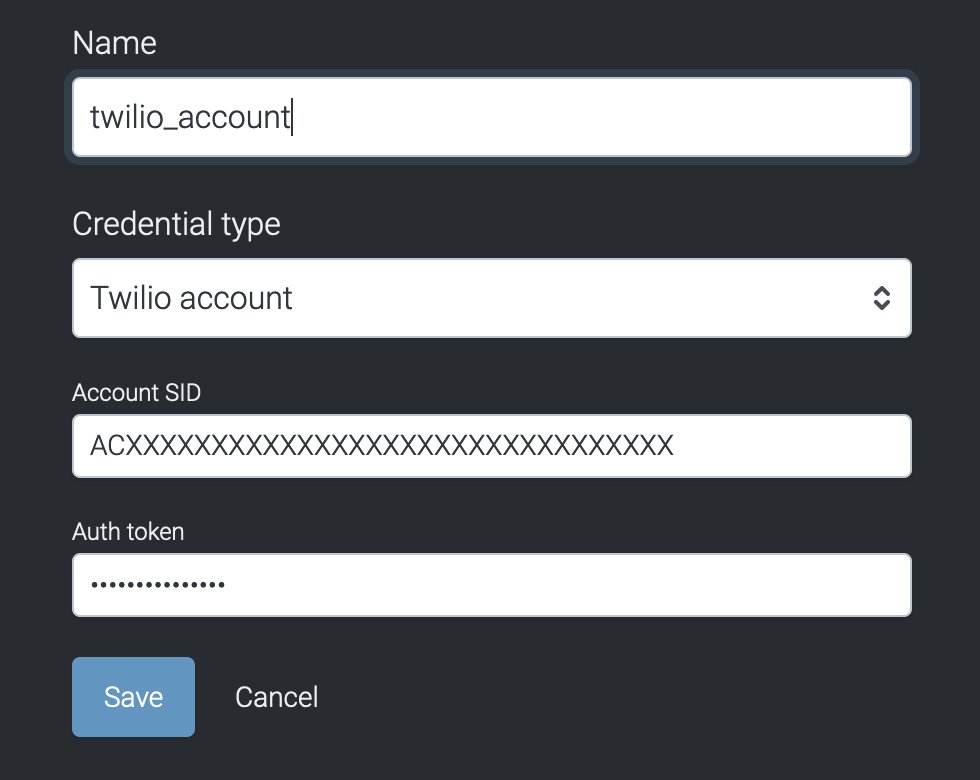
Vidcorp Credentials
The Vidcorp account credentials in Taguchi are essential for seamless integration with Vidcorp, a platform that provides video-related services. These credentials enable Taguchi users to leverage Vidcorp's capabilities within their email marketing campaigns. Vidcorp integration allows users to seamlessly incorporate videos into their email campaigns, enhancing engagement and communication with recipients. The credentials authenticate Taguchi, allowing it to access and utilize Vidcorp services securely.
Creating Vidcorp Account Credentials:
- Input a descriptive Name: (e.g. vidcorp_credentials).
- Credential Type: Select "Vidcorp account"
- Account Username: Enter the username or ID associated with your Vidcorp account.
- Account password: Provide the corresponding password for the Vidcorp account.
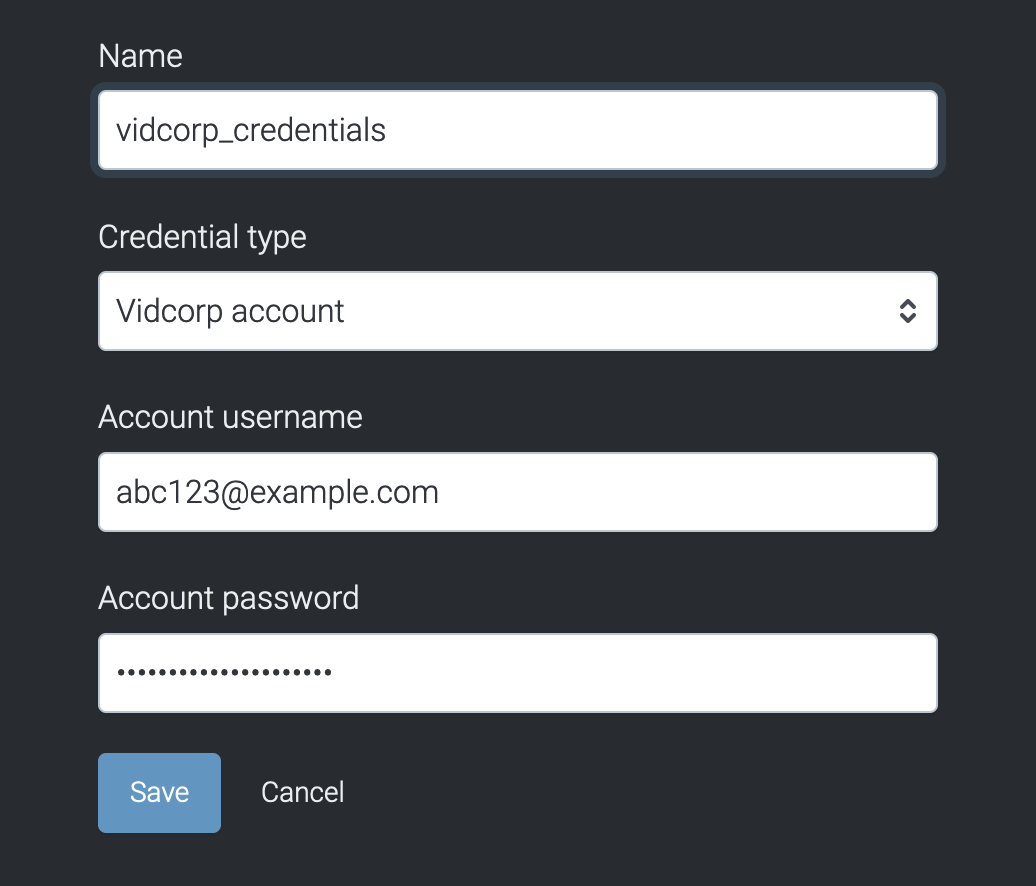
Tallbob Credentials
The Tallbob account credentials in Taguchi are fundamental for a seamless integration with Tallbob SMS, a platform offering unique services. These credentials serve as the gateway to leverage Tallbob's capabilities within the Taguchi environment, enabling users to enhance their email marketing campaigns through specialized features.
Creating Vidcorp Account Credentials:
- Input a descriptive Name: (e.g. tallbob_credentials).
- Credential Type: Select "Tallbob account"
- Account Username: Enter the username or ID associated with your Vidcorp account.
- Account password: Provide the corresponding password for the Vidcorp account.
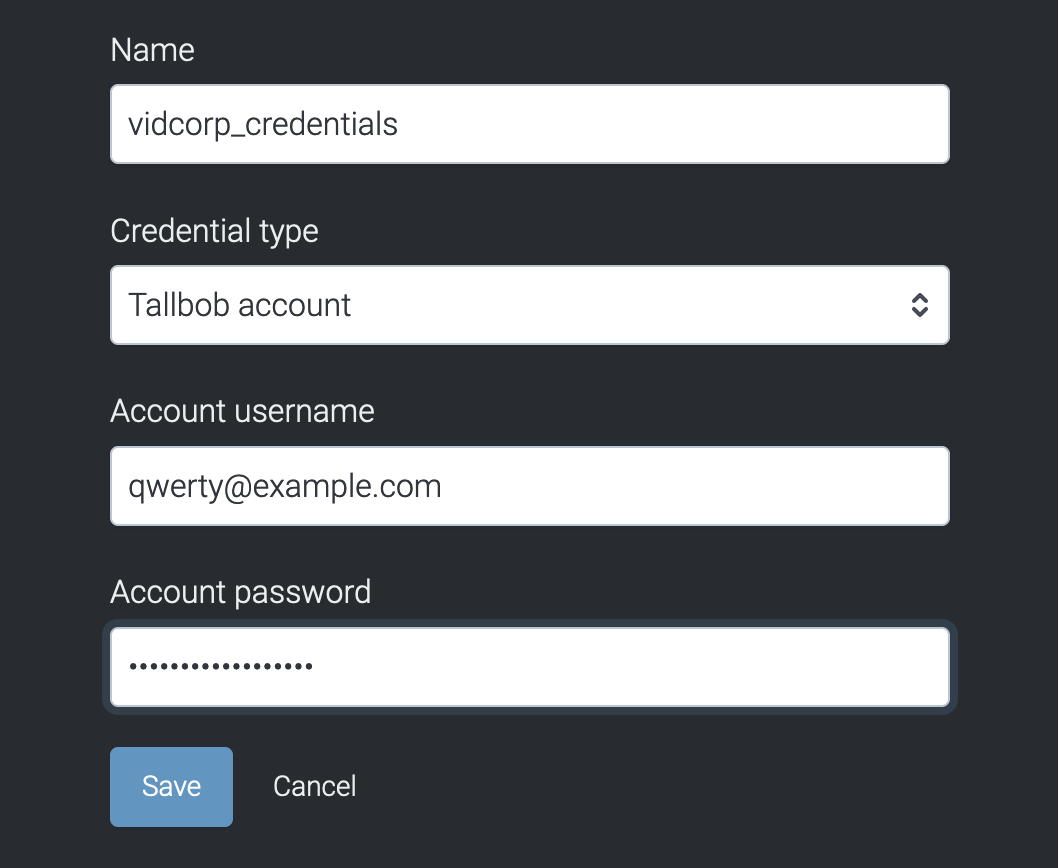
OData Credentials
OData account credentials in Taguchi are required for a seamless integration with Import OData 4.0, a data protocol for building and consuming data APIs. These credentials provide the necessary authentication for Taguchi to access and interact with OData services, facilitating robust data-driven functionalities within the Taguchi environment.
Creating OData Account Credentials:
- Input a descriptive Name: (e.g. odata_credentials).
- Credential Type: Select "OData account"
- Account Username: Enter the username or ID associated with your OData account.
- Account password: Provide the corresponding password for the OData account.
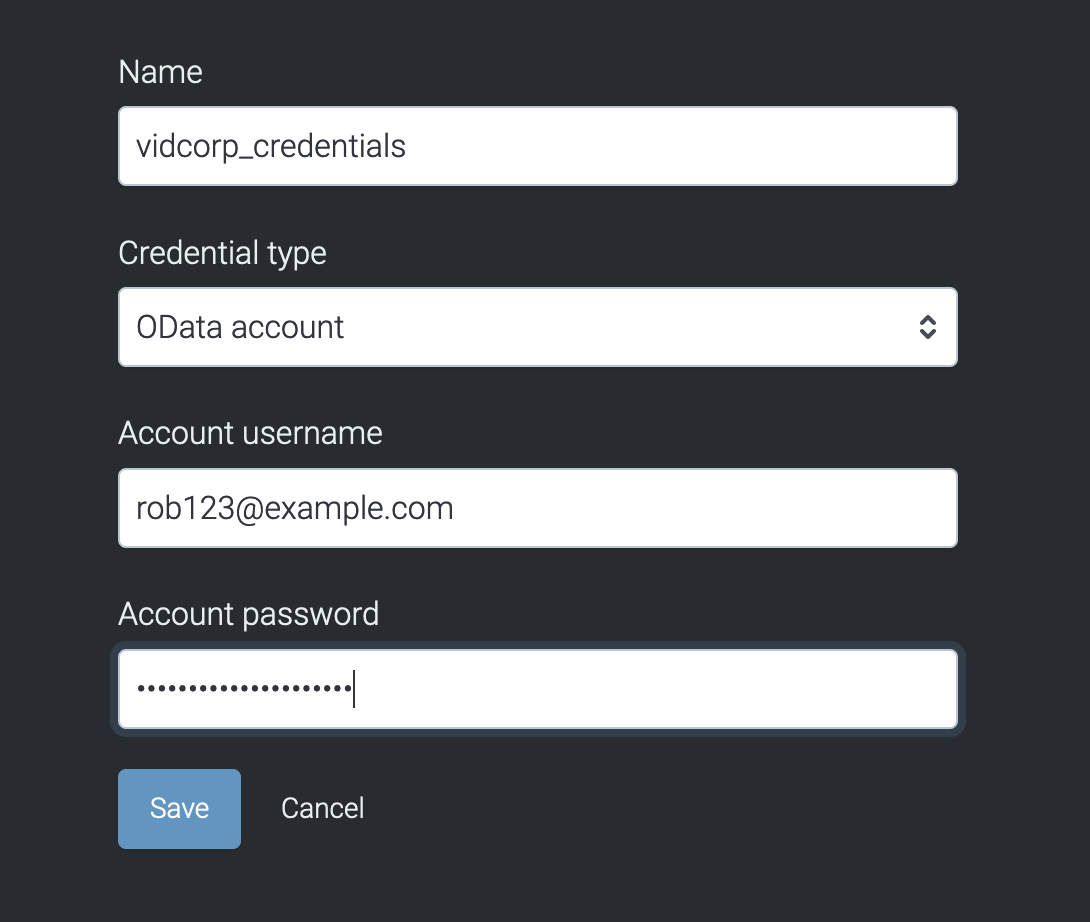
Formstack access token Credentials
Formstack Access Token credentials in Taguchi are required for seamless integration with Import Formstack, a versatile online form builder. These credentials enable Taguchi to securely connect and interact with Formstack's services, allowing users to effortlessly incorporate forms into their email campaigns.
Creating Formstack Access Token Credentials:
- Input a descriptive Name: (e.g. formstack_access_token).
- Credential Type: Select "Formstack Access Token"
- Auth Token: Input the auth token associated with your Formstack account.
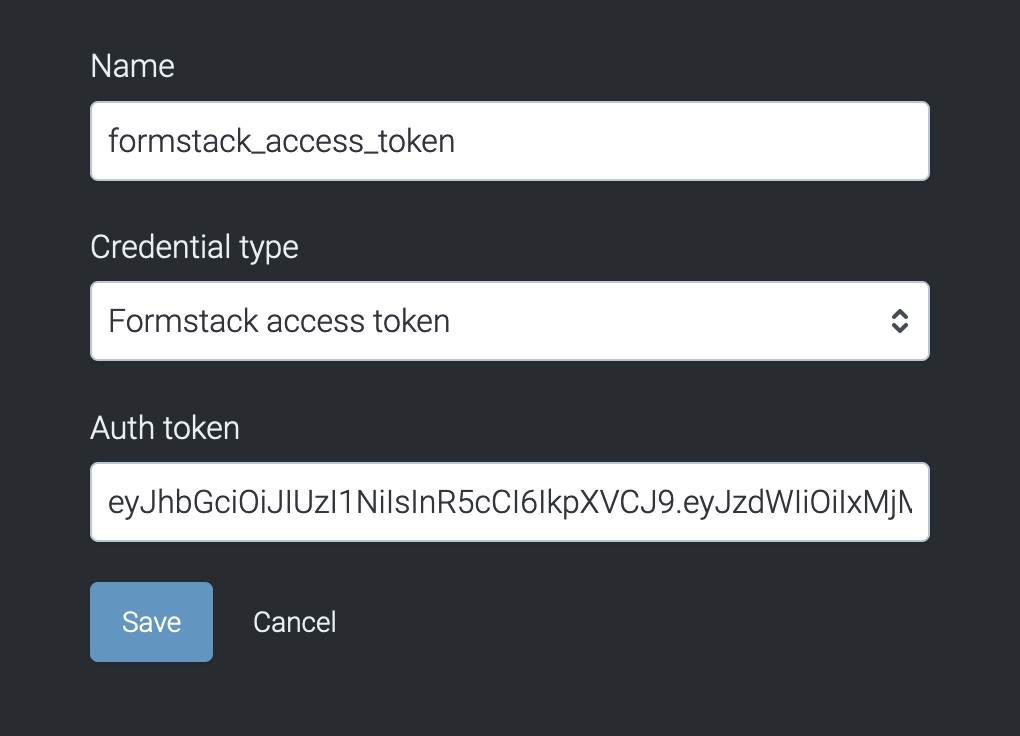
Blackbaud Credentials
Blackbaud account credentials in Taguchi are necessary for seamless integration with Blackbaud Interactions Upload, a platform providing fundraising and constituent relationship management solutions. These credentials authorize Taguchi to access and utilize Blackbaud services securely.
Creating Blackbaud Account Credentials:
- Input a descriptive Name: (e.g. formstack_access_token).
- Credential Type: Select "Blackbaud Account Token"
- Account Username: Enter the username or ID associated with your Blackbaud account.
- Account password: Provide the corresponding password for the Blackbaud account.
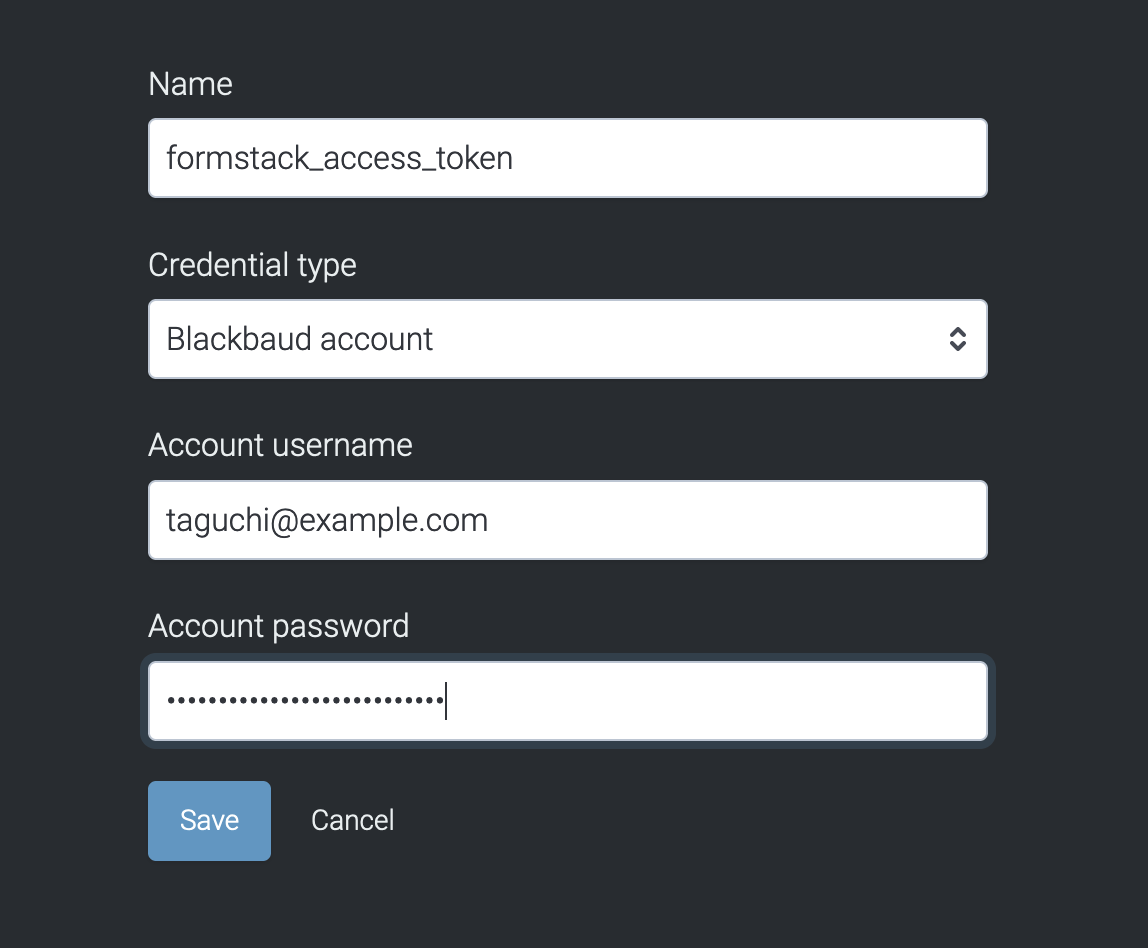
If you have additional questions or require further assistance regarding Custom Fields, do not hesitate to reach out to Taguchi Support
