- Support Home
- Knowledge Base
- Campaigns And Activities
- Content
- AI Assistance for Email Template Fields
AI Assistance for Email Template Fields
Overview
Taguchi now includes AI-powered assistance in selected fields within the Activity Editor.
This feature helps you quickly generate or refine text suggestions—such as subject lines, headings, and button text—using artificial intelligence.
When enabled, an AI button appears beside compatible text fields. Clicking the button opens a suggestion panel where you can customise prompts, regenerate ideas, and insert AI-generated content directly into your template.
1. How to Use
Locate the AI Button
The green AI icon appears on any compatible field within the Activity Editor.
Subject Line field example:

Preheader example:
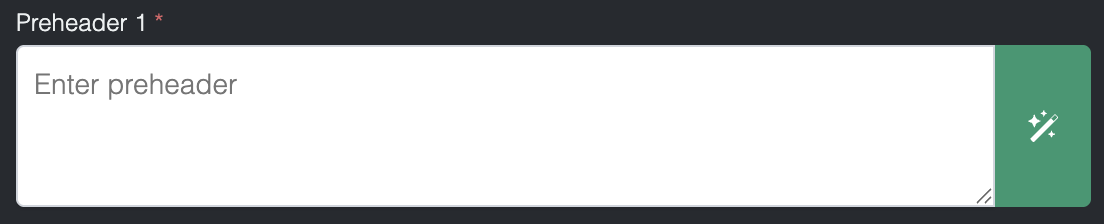
Text Content example:

Call to Action example:

Image Alt Text example:

Open the AI Suggestion Box
Click the AI button to open the suggestion panel.
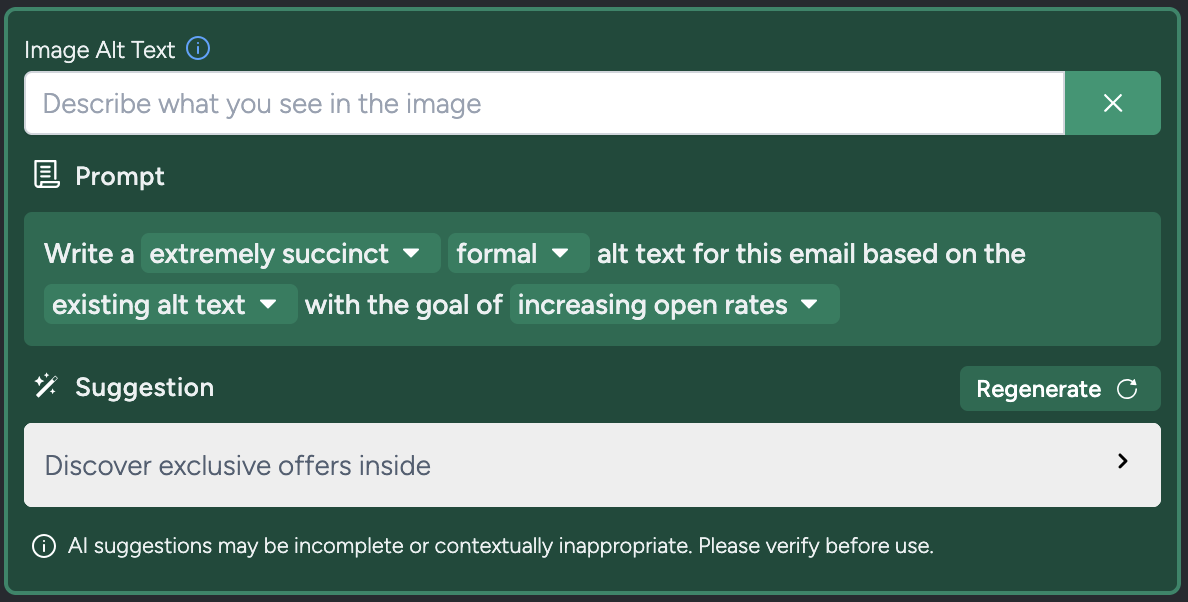
2. Customise Your Prompt
Once the panel is open, you can adjust how suggestions are generated.
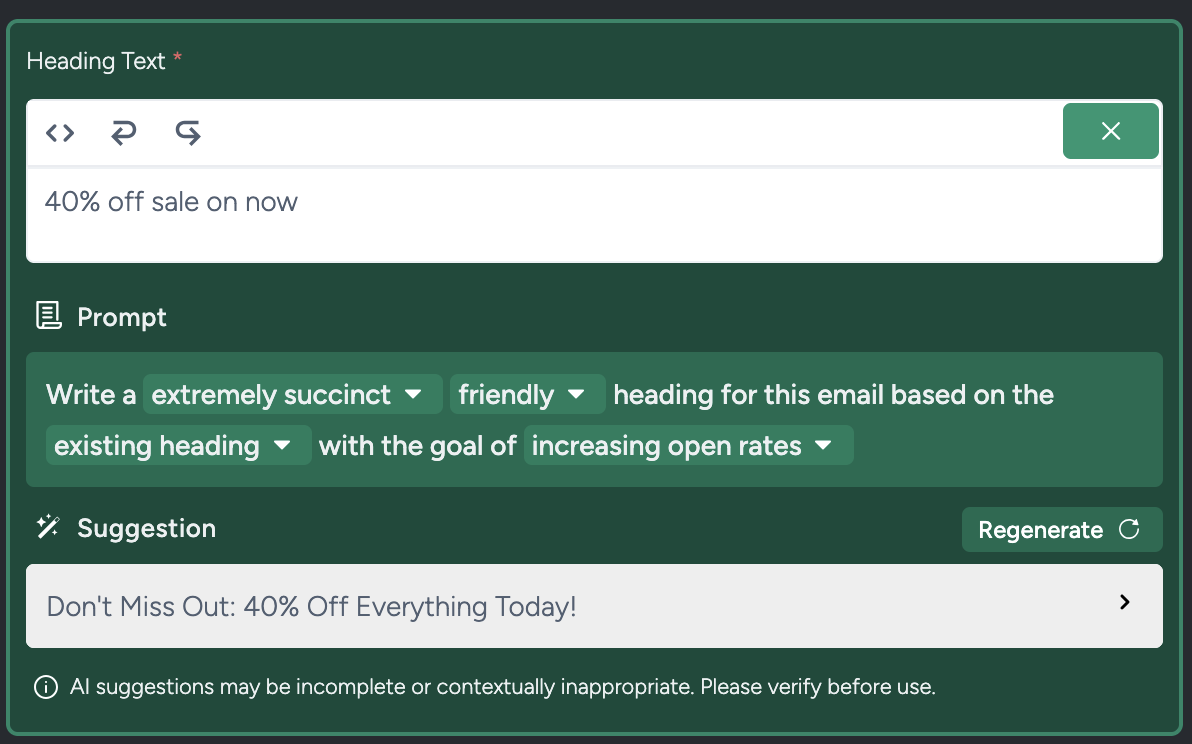
Prompt Options
- Length / Verbosity – Adjust how detailed or concise the suggestion should be (e.g. succinct, detailed).
- Tone – Set the tone of the message (e.g. formal, friendly, casual).
- Content Source – Choose whether the AI bases suggestions on:
- The current field's content (e.g. refine your existing subject line), or
- The entire activity content (e.g. create a subject line based on your full email).
- Goal – Specify what you want to achieve (e.g. increase open rates, drive sales, boost engagement).
3. Generating and Inserting Suggestions
When you select your prompt options, an AI suggestion is automatically generated.
If you're not satisfied with the result, you can click Regenerate to request a new version.
Once you find a suggestion you like, simply click on it to insert it into the field.
Note: There is currently no undo function after inserting AI-generated text, but you can manually edit or replace it at any time.
4. Permissions and Access
This feature is automatically available to all users with content edit rights in the platform.
No additional permissions, configuration, or toggling are required.
5. Tips for Best Results
- Use the entire activity content option for better contextual suggestions (e.g. subject lines that align with the whole email).
- AI suggestions are based on your input and current content—providing clear goals and tone improves results.
- You can continue editing any AI-generated text to match your brand style.
6. Compatible Fields Reference
AI assistance is available in the following areas of the Activity Editor:
Deployment Fields
- Subject Line(s)
- Preheader(s)
Template-Level Fields
- Call to Action block
- Primary button text
- Secondary button text
Article Block
- Title
- Content
- Image Alt Text
Heading Block
- Heading Text
Image Block
- Alt Text
Image Caption Block
- Caption Content
- Alt Text
Text Block
- Text Content
If you encounter issues using AI assistance or if the feature doesn’t appear in your environment, please contact Taguchi Support for further assistance.
