- Support Home
- Knowledge Base
- Campaigns And Activities
- Content
- Gmail Promotions
Gmail Promotions
Gmail Promotions is a tab within Gmail apps that filters marketing emails, deals, and offers, keeping them separate from the primary inbox. It helps reduce clutter while still making promotions easily accessible. Promotions may be highlighted with images, company logos, or special deal previews at the top of the Gmail Promotion area.
Taguchi supports adding Gmail Promotions to an email activity from the V5 activity edit interface.
To create a Gmail Promotion annotation or product image:
- From within the activity editor, click on “Features tab > Gmail Promotions”;
- Within the Features tab, toggle the “Enable Gmail Promotions” switch on;
- create a deal annotation or product image by clicking on the "Add Deal Annotation" or "Add Product to carousel" buttons respectively.
Taguchi supports all three types of Gmail Promotions including Deal Annotations, Product carousels & Single image previews.
Deal Annotations

The Gmail Promotions Deal Annotation highlights offers in the email list, showing discounts, promo codes, and expiration dates. This makes deals easier to spot without opening emails.
The fields are as follows:
- Preview: A representative preview of what the offer will look like within Gmail’s Inbox list;
- Description: The description of the offer;
- Discount Code: The discount code to be displayed;
- Availability start date: The start date and time of the offer;
- Availability end date: The end date and time of the offer.
Seperate Deal Annotation can be assigned to segments.
Product carousels
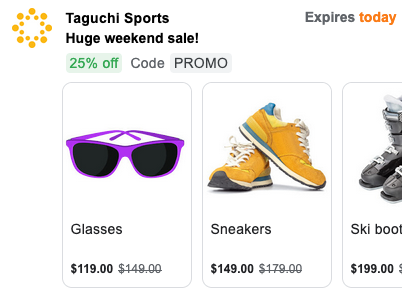
The Gmail Promotions Product Carousel showcases multiple products within an email preview, displaying images, prices, and descriptions in a scrollable format. This feature makes promotional emails more interactive and visually engaging.
Up to 10 products can be displayed in the carousel.
Only the product image and URL are required for a product block. All other fields are optional but will change the look and feel of the promotion.
The fields are as follows:
- Image (required): The promotional image to be displayed in the carousel tile;
- URL (required): The URL of the promotion;
- Headline: The optional title of the promotion;
- Price: The optional price of the promotion;
- Price currency: The currency of the price in 3-letter ISO 4217 format;
- Discount value: This is the amount that will be deducted from the Price field to show the discounted price. The deducted price will be displayed next to the original price. For * example, if the Price is 100 and the Discount value is 44, the displayed label will be: $66 $100;
- Position: The position of the card in the carousel. This is a number between 1 and 10.
Single image preview
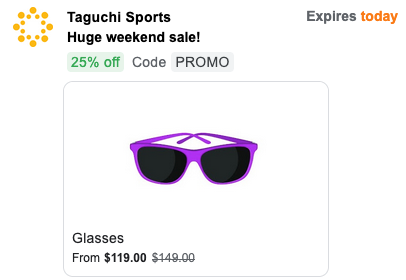
Single image previews are the same Product Carousel images, except that the image preview is wider.
To create a Single Image preview, just add a single Product Carousel item.
Further Information
Please note: Several factors influence whether email annotations are displayed to users, such as quality filters and frequency limits. As a result, your annotations may not be visible to every recipient of the email.
See the official Gmail Promomtion Tab documentation for more details.
