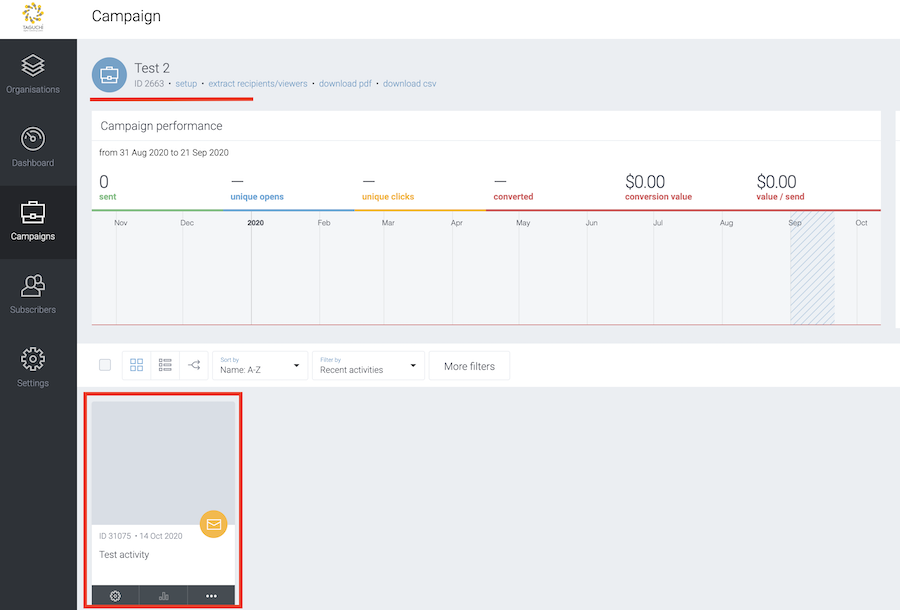- Support Home
- Knowledge Base
- Campaigns And Activities
- Content
- How do I move an activity from one campaign to another?
How do I move an activity from one campaign to another?
You can move an an activity from one campaign to another by following the below steps.
If you move an activity which has been deployed, the activity results such as send, open and click-through rates will remain in the originating campaign. This means the originating campaign and the new campaign stats will not be impacted by the move.
Go to the Campaign and find the Activity you wish to move.
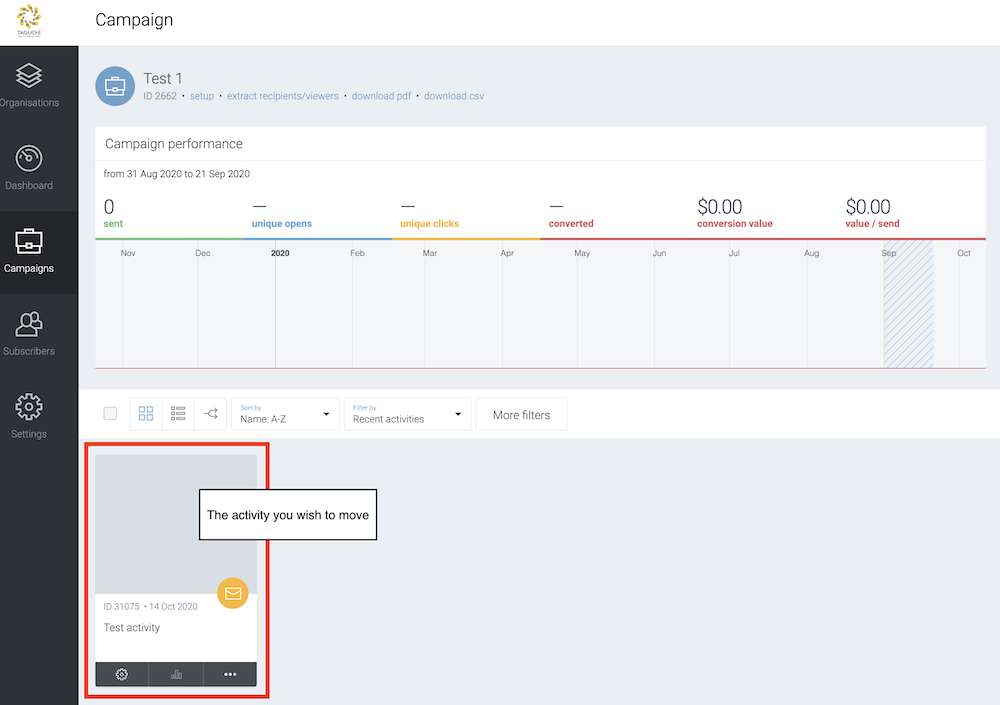 Alternatively, you can open the activity via the Dashboard or Global Search and then click setup & target to open the "Activity Setup" page. Then follow step 3 onwards.
Alternatively, you can open the activity via the Dashboard or Global Search and then click setup & target to open the "Activity Setup" page. Then follow step 3 onwards.Click the settings cog icon located at the bottom left corner of the Activity tile and it will take you to "Activity Setup" page.
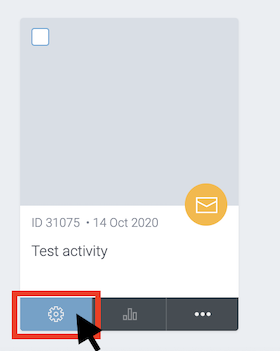
Click the Campaign field in the Details section and select the campaign that you wish the activity to move.
You can search a campaign by typing it's name in the campaign field.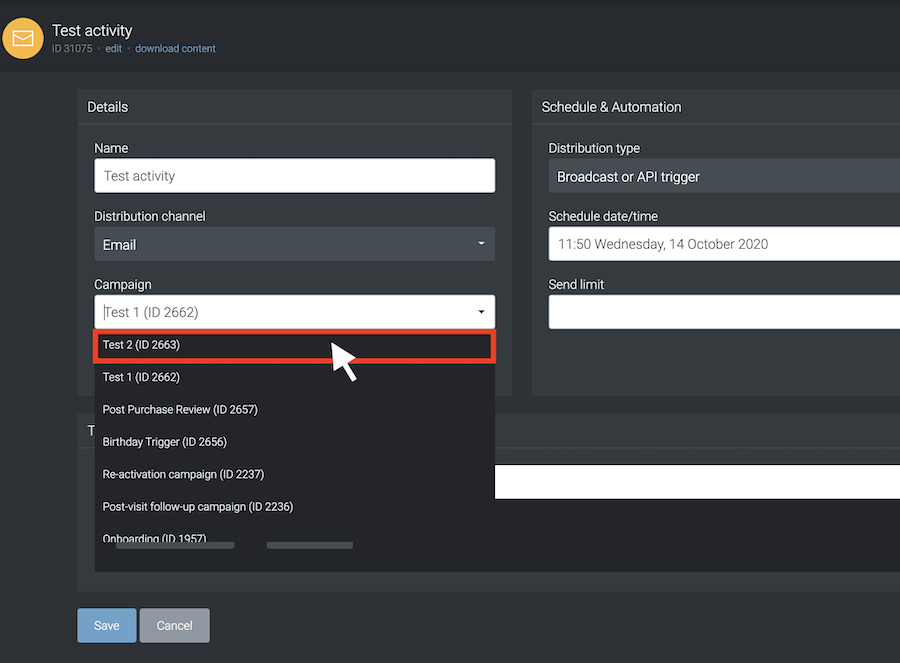
Press Save in the Activity Setup, and the activity will be moved to another campaign.