- Support Home
- Knowledge Base
- Subscriber Management
- Data Management
- How do I select partitions for a subscriber list?
How do I select partitions for a subscriber list?
When creating or editing a subscriber list, you can control which partitions have access to it using the List Partition Selector. This is useful when you want to restrict list access to specific store locations or business units.
Understanding subscriber list partition selection
- If no partitions are selected, the subscriber list is only available to head office users and not to partitioned users
- When specific partitions are selected, the subscriber list becomes available to users of those partitions
- Multiple partitions can be selected for a single subscriber list
How to select partitions for a subscriber list
Navigate to the Subscribers section in the left navigation
Find your subscriber list and click the options menu (...) at the bottom of the list card
Select "Partitions" from the menu to open the partition selection modal
In the partition selection modal:
- Select individual partitions by clicking them
- Search for specific partitions using the search box
- You can cancel your selections by clicking the Cancel button
Click "Save" to apply your partition selections
Remember: If no partitions are selected, the subscriber list will only be available to head office users
Verifying partition assignments
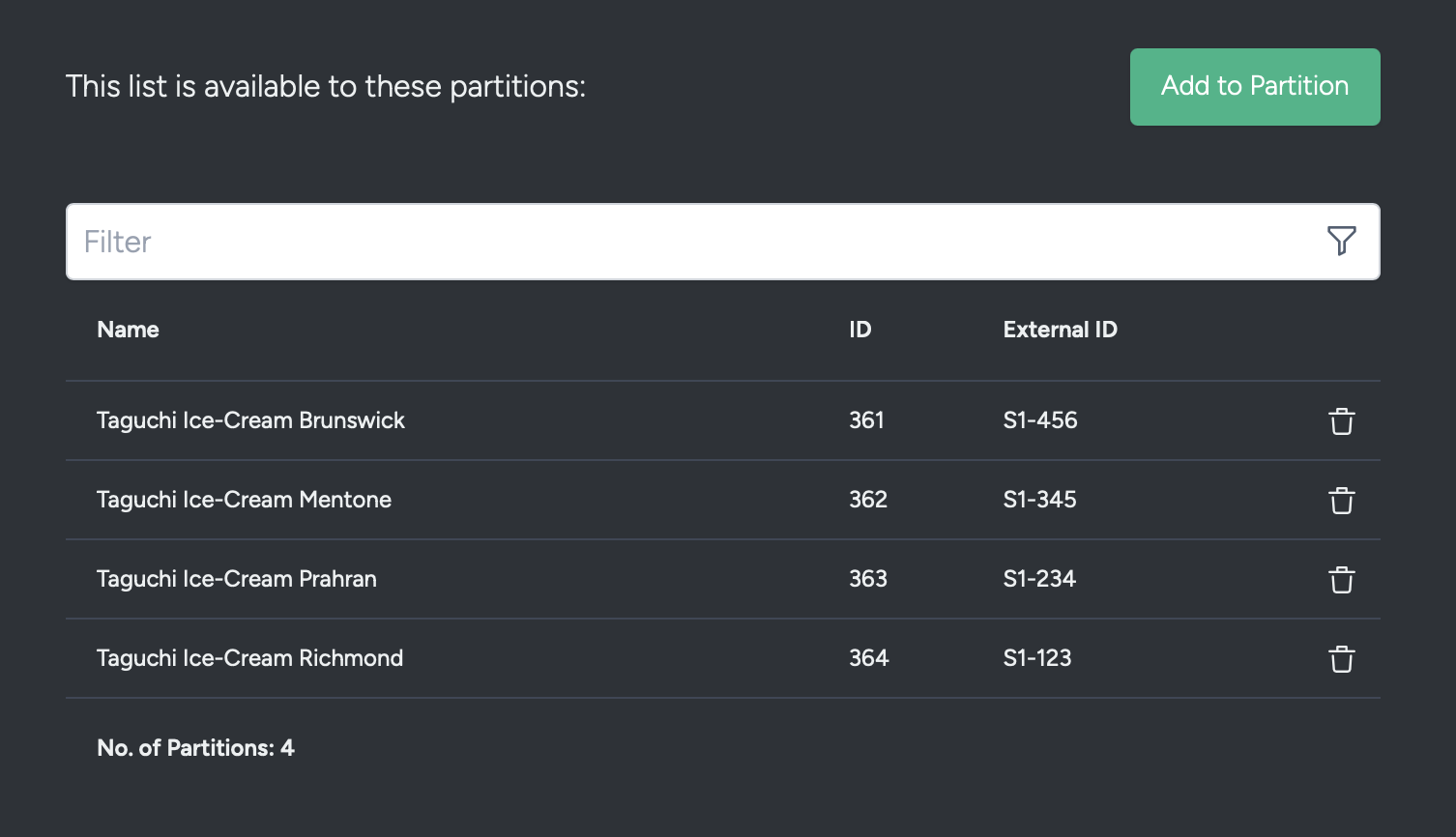
To check which partitions are assigned to a subscriber list:
- Click the options menu (...) in the subscriber list card
- Select "Partitions"
- The currently selected partitions will be highlighted in the modal
Common questions
What happens if I don't select any partitions?
If no partitions are selected, the subscriber list will only be available to head office users. Partitioned users will not be able to access or use the list.
Can I change partition selection after creating a subscriber list?
Yes, you can modify partition selection at any time by:
- Finding the subscriber list
- Clicking the options menu (...)
- Selecting "Partitions"
- Updating the partition selection
- Clicking "Save"
Who can modify partition selection for subscriber lists?
Anyone in head office can modify the list partition selections.
Can a subscriber be in multiple partitions?
Yes, a subscriber can be assigned to multiple partitions. When targeting subscribers by partition, you can use target expressions to include or exclude specific partition combinations.
For more information about partitions, see Partitions.
