- Support Home
- Knowledge Base
- Subscriber Management
- Data Management
- Validate and Automate Subscriber Profile Fields Using Rule logic
Validate and Automate Subscriber Profile Fields Using Rule logic
In Taguchi, subscriber profiles are not just records; they are the cornerstone of effective communication and targeted marketing. These profiles encapsulate vital information about individual subscribers, including names, contact details, and preferences. This rich data is essential for crafting personalized experiences and building meaningful relationships with your audience.
To harness the full potential of this information, maintaining accurate and well-formatted subscriber data is imperative. It enhances engagement, improves campaign performance, and ensures compliance with industry standards.
Introducing Validation and Automation Rules
Now, you have the opportunity to elevate your subscriber data management by implementing validation and automation rules. These rules are designed to enhance the consistency and formatting of subscriber fields, transforming your data into a reliable asset for your marketing endeavors.
If you're already adept at writing rule logic for Calculated Custom Fields (CCF), you'll find it easy to apply these principles to subscriber profile fields. This seamless calculation will help you maintain accuracy and improve the overall quality of your subscriber data.
Use Cases
- Format Phone Numbers: Utilize the
MAKE_E164_FORMAT()function to standardize phone numbers into E.164 format. - Profile Cleanup: Clean and correct profile field values (e.g., trimming spaces, correcting formats).
- Postcode Validation: Count valid postcodes to ensure data integrity.
- Email Address Validation: Count valid subscriber email addresses.
- Daily Calculations: Execute daily calculations on subscriber fields for up-to-date information.
- Calculated Custom Fields: Leverage these functions to apply validation and automation rules to both standard and custom fields effectively.
Please refer to our article on our CCF/CPF Use cases
Supported Subscriber Profile Fields for Validation & Automation
The following profile fields can be validated and automated:
- Title
- First Name
- Last Name
- Notifications
- Extra
- Gender
- Phone
- Mobile
- Fax
- Address
- Address Line 2
- Address Line 3
- Suburb
- State
- Country
- Postcode
To Manage organization profile field automation and validation, you must have Database Permissions. Refer to this link on Different User types and Role privileges
Step 1: Creating Profile field setup
- Navigate to Settings > Profile validation & Automation.
- To begin, click on the green Add new field configuration button.
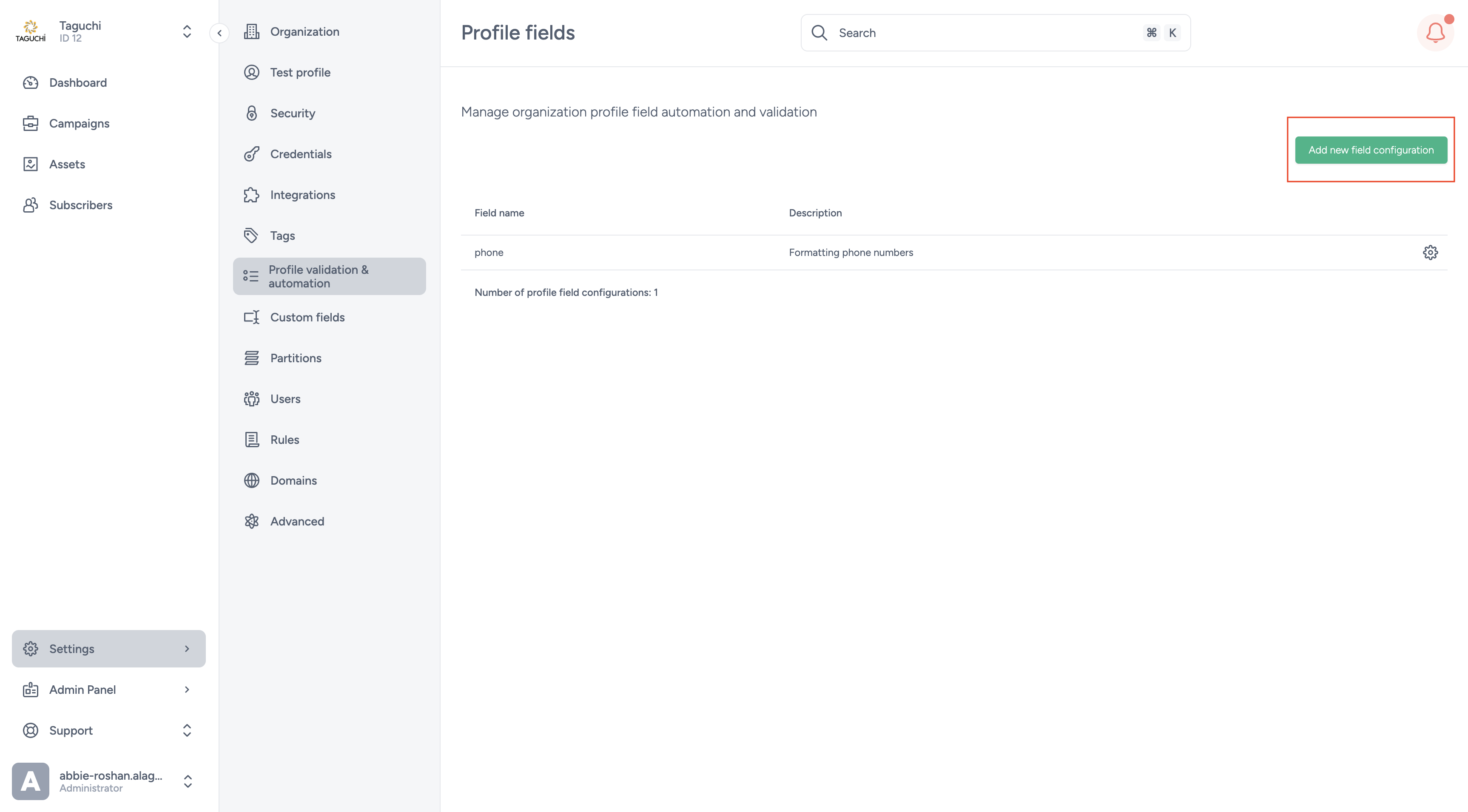
Step 2: Configuring Setup
Input the following details:
- Field Name: Select a type of profile field that you wish to configure
- Description: Briefly explain the purpose of the field (e.g., "Validates phone number format using regex").
- Calculation Type:
- Static Field: Use this for data that doesn't require calculations.
- CCF: Set up validation rules to automate and ensure the consistency of the data.
Static Profile Field:
Stores specific, predefined information that have validation rules enforced through a regulated expression (regex).The validation regex is optional and can be left blank.
Below is an example of a Validation regex pattern for a profile field representing a date of birth in the "YYYY-MM-DD" format: ^\d{4}-\d{2}-\d{2}$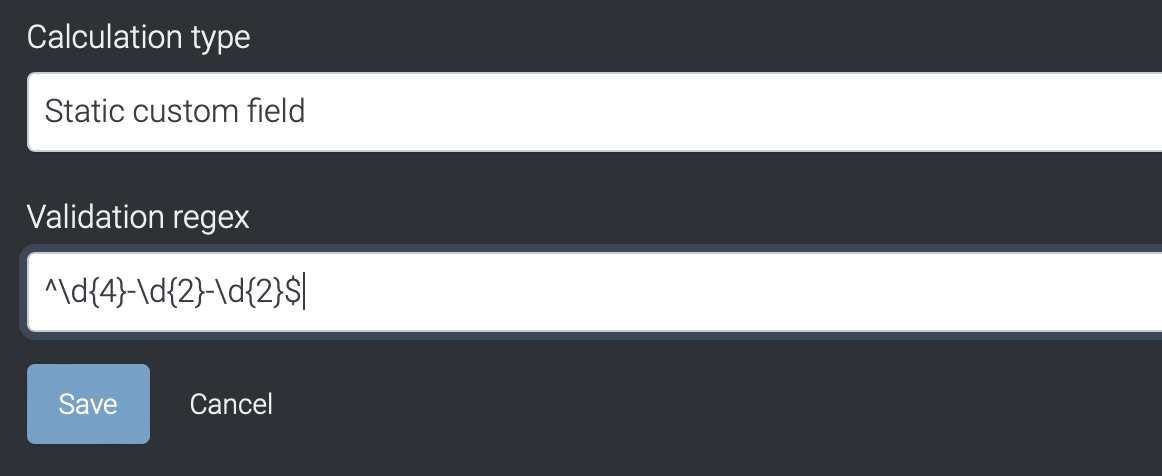
This simplified pattern breaks down as follows:
^ and $: Indicates the start and end of the string. \d{4}: Represents the year portion and expects exactly four digits. \d{2}: Represents the month and day portions. Each \d{2} expects exactly two digits. -: Expects a hyphen "-" between the year, month, and day.
Refer to this article on POSIX Regular Expression Operators which could assist you in perform various matching operations using regular expressions. (regex)
Calculated Profile Field (CPF)
A Calculated Profile Field (CPF), similar to the Calculated Custom Field (CCF), is a dynamic feature in Taguchi that automates the calculation and updating of subscriber data based on specific rules and target expressions. This functionality enhances real-time data segmentation, tagging, and personalization, allowing you to effectively manage and utilize subscriber information.
To configure a CPF, you'll need to input the following parameters in addition to the ones mentioned above:
Target Expressions: Criteria or conditions used to filter subscriber data. For instance, a target expression might identify subscribers who have not made any purchases in the last three months.
Refer to this link for target expression references.
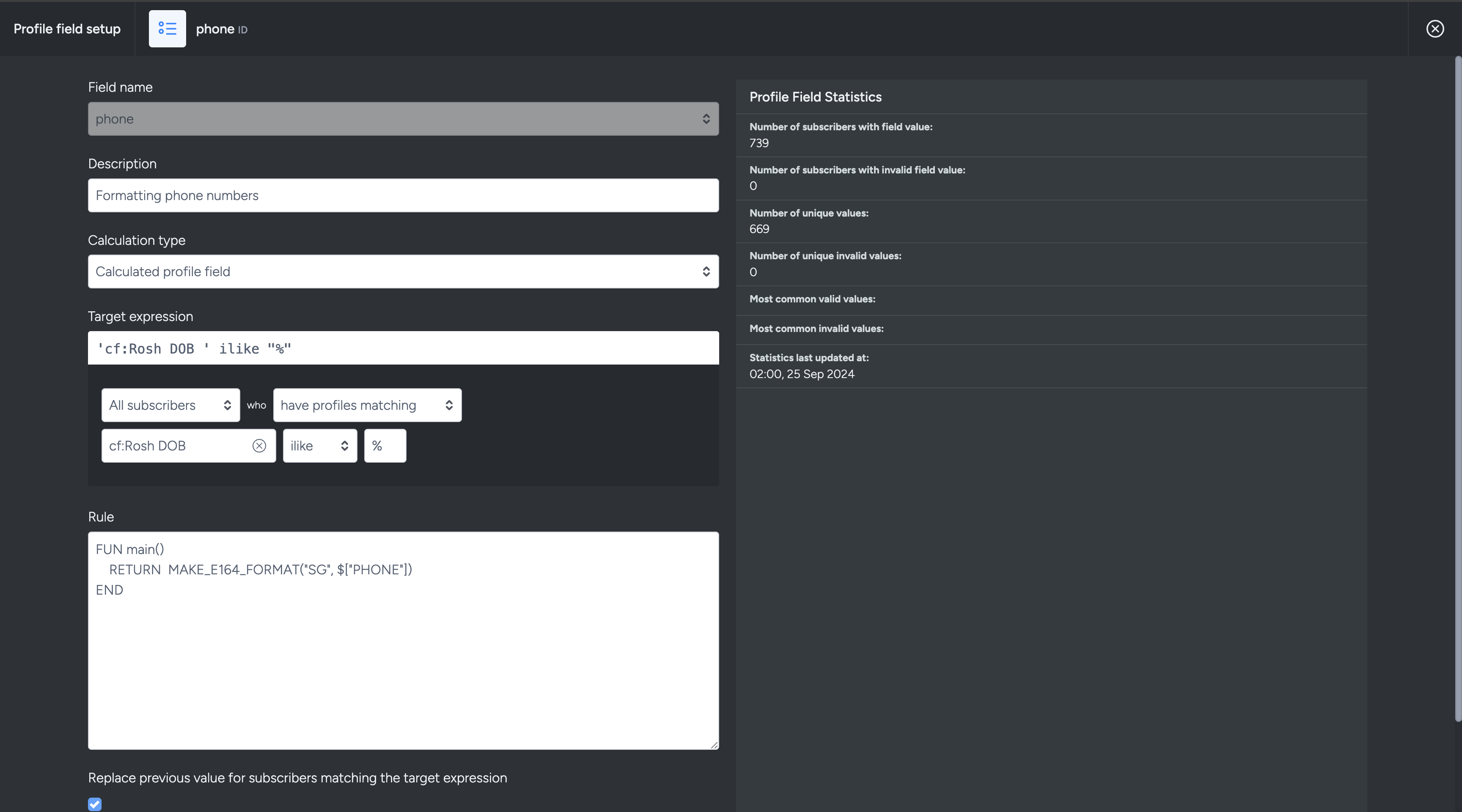
Rules: Define how the CPF calculates or derives its values based on the target expressions. These rules are scripts that automatically tag or categorize subscribers based on whether their data meets the target expression criteria. Refer below for function rules to use for profile validation and automation.
Note that the rules used for calculated custom fields can also be applied to calculated profile fields. Check out this article on CCF different use cases.
- Save the Profile field setup
Functions for Rule Logic
MAKE_E164_FORMAT(country_code, phone_number)- Formats a phone number into E164 format using the specified country code.
- Example:
Input:FUN main() RETURN MAKE_E164_FORMAT("AU", $["PHONE"]) END0412345678(Australian phone number)
Output:+61412345678
GET_DATETIME_FROM_STRING(value, format)- Converts a string value into a datetime object using the specified format (compatible with Python's strftime and strptime).
- Example:
Input:FUN main() RETURN GET_DATETIME_FROM_STRING("2024-09-25", "%Y-%m-%d") END"2024-09-25"
Output: A datetime object representing September 25, 2024.
GET_DATETIME_FROM_ISO8601_STRING(value)- Converts an ISO8601 formatted string into a datetime object.
- Example:
Input:FUN main() RETURN GET_DATETIME_FROM_ISO8601_STRING("2024-09-25T14:00:00Z") END"2024-09-25T14:00:00Z"
Output: A datetime object for September 25, 2024, at 14:00 UTC.
AGE(value)- Calculates the age from a datetime as an interval.
- Example:
Input:FUN main() RETURN AGE($["BIRTHDATE"]) END2000-01-01(Assuming today's date is 2024-09-25)
Output:24 years
YEARS(value)- Returns the number of years from an interval as a numeric value.
- Example:
Input:FUN main() RETURN YEARS(AGE($["BIRTHDATE"])) END2000-01-01
Output:24
MONTHS(value)- Returns the number of months from an interval as a numeric value.
- Example:
Input:FUN main() RETURN MONTHS(AGE($["BIRTHDATE"])) END2000-01-01
Output:288(Assuming a full 24 years)
DAYS(value)- Returns the number of days from an interval as a numeric value.
- Example:
Input:FUN main() RETURN DAYS(AGE($["BIRTHDATE"])) END2000-01-01
Output:8,760(24 years of days)
Profile Field Statistics
Profile Field Statistics provide a detailed snapshot of subscriber data, offering insights into the validity and consistency of profile fields. The statistics include:
- Valid and Invalid Field Values: A breakdown of how many subscriber profiles contain valid or invalid data for a specific field.
- Unique Value Counts: The number of unique entries within the profile field.
- Common Valid and Invalid Values: A list of the most frequently occurring valid and invalid entries in the profile field.
- Timestamp of Last Update: Indicates the last time the profile field data was updated.
Important Notes:
- The Profile Field Statistics data will only appear once the configuration has finished processing and has been applied to subscriber profiles containing the respective values.
- The Most Common Valid Values data will only be displayed if there are non-unique values present in the tagged subscriber profiles. This indicates that multiple profiles share the same value.
- Re-Calculation Frequency: The re-calculation of profile fields occurs daily, ensuring that any changes or updates to subscriber data are processed and reflected in the statistics.
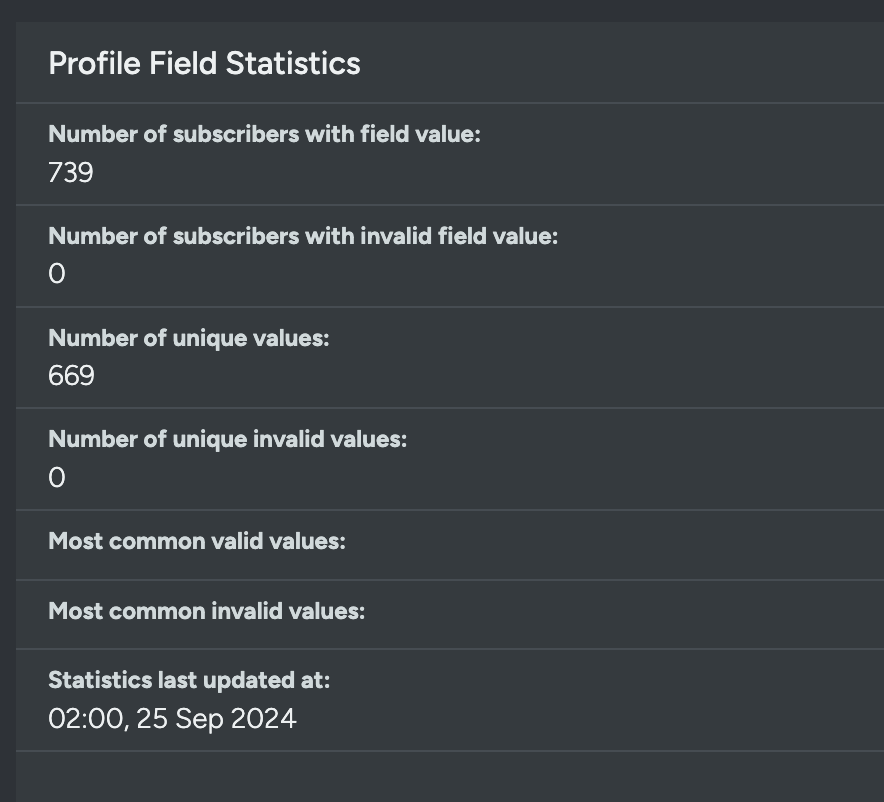
Manage Profile Field Setups
- After clicking Save, you will be redirected to the Profile Fields page, where you can view and manage all profile field configurations.
- To manage a profile field, click on the gear icon at the end of the row. From this menu, you can choose to edit, delete, or archive the field:
- Edit: Modify the profile field configuration.
- Delete: Removes the profile field setup from the page, but does not remove the relcalulation (of its values) from subscriber profiles.
- Archive: Removes the profile field from the page but does not remove it from subscriber profiles. Contact Taguchi Support if you need to un-archive a field.
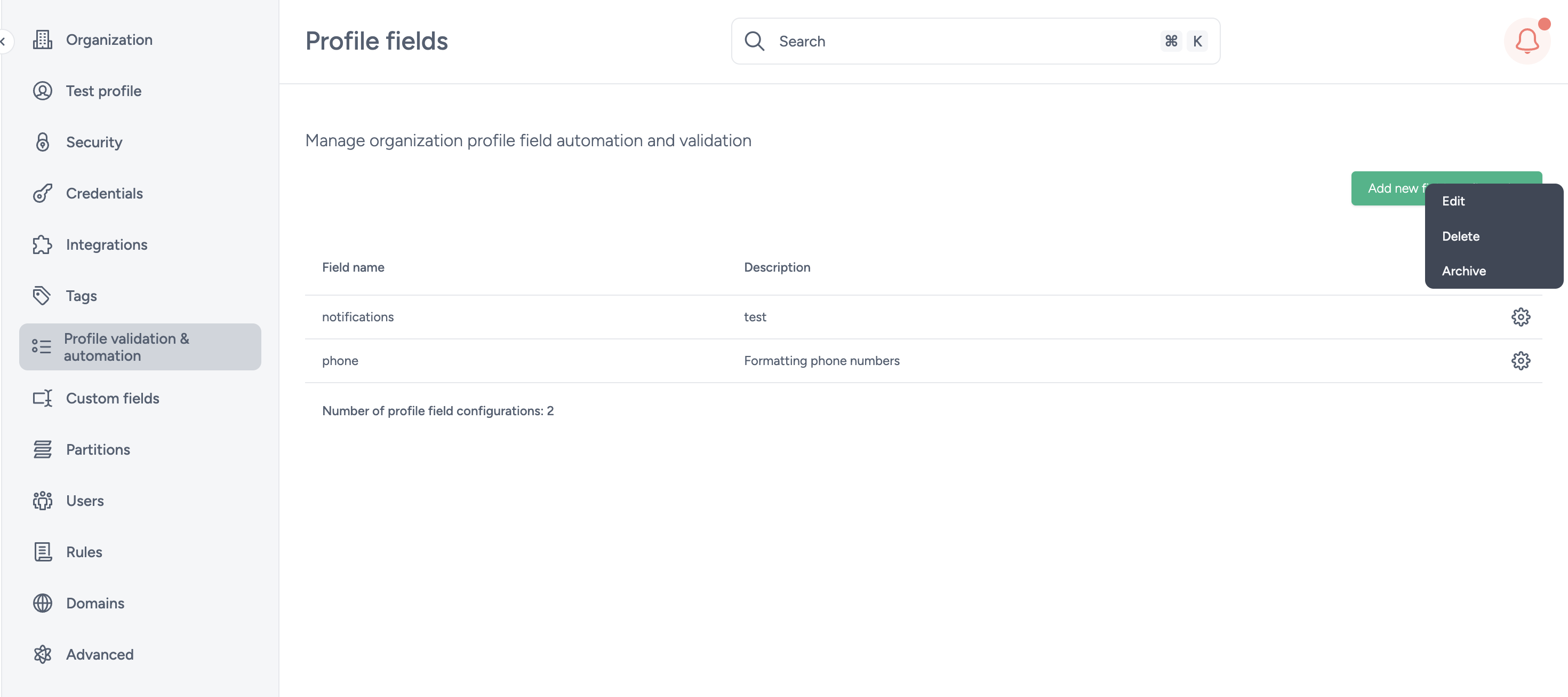
If you have additional questions or require further assistance regarding Profile validationa and automation, do not hesitate to reach out to Taguchi Support
