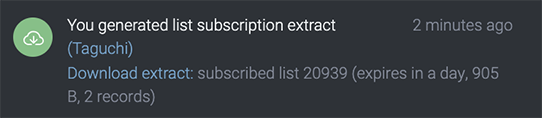- Support Home
- Knowledge Base
- Subscriber Management
- Exporting Subscribers
- How do I generate an extract of subscribers who have been sent an Email/SMS or viewed a webpage?
How do I generate an extract of subscribers who have been sent an Email/SMS or viewed a webpage?
You can extract subscribers who have been sent an Email/SMS or have viewed a web activity by following below:
Find the activity by searching for the activity ID or name in the Global Search or via Campaigns.
- Click the options menu
("...")located on the bottom right corner of the Activity tile and select the 'Extract Recipients' link.
This will bring up the subscriber extract window with a pre-populated target expression.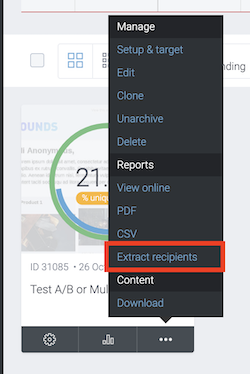
- If you are in the Activity Editor of the activity you wish to extract subscribers for, click on the 'extract recipients' section located on the top left.
This will bring up the subscriber extract window with a pre-populated target expression.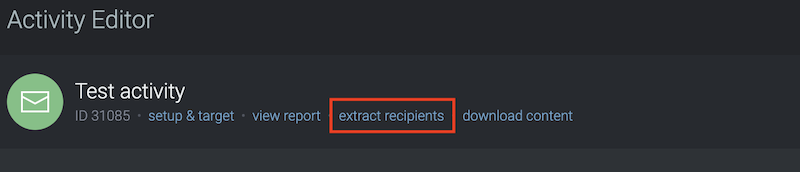
- Click the options menu
Choose 'Extract type'. The extract type is set to 'Activity' by default.
Activity : A subscriber profile extract contains all standard fields, custom subscriber fields and data relating to engagement and interaction such as
send_timestampandopen_count. Please refer to the 'What type of extracts can I generate within Taguchi?' article for more detail on activity extracts.If you are targeting more than two activities, you cannot use activity extract because this will only return result of one of the selected activities. (The one selected from the drop down menu above the 'Generate extract' button)
Subscriber Profile : A subscriber profile extract contains all standard fields, custom subscriber fields, global_unsubscribed, and invalid_email.
Please refer to the 'What type of extracts can I generate within Taguchi?' article for more detail on subscriber profile extracts.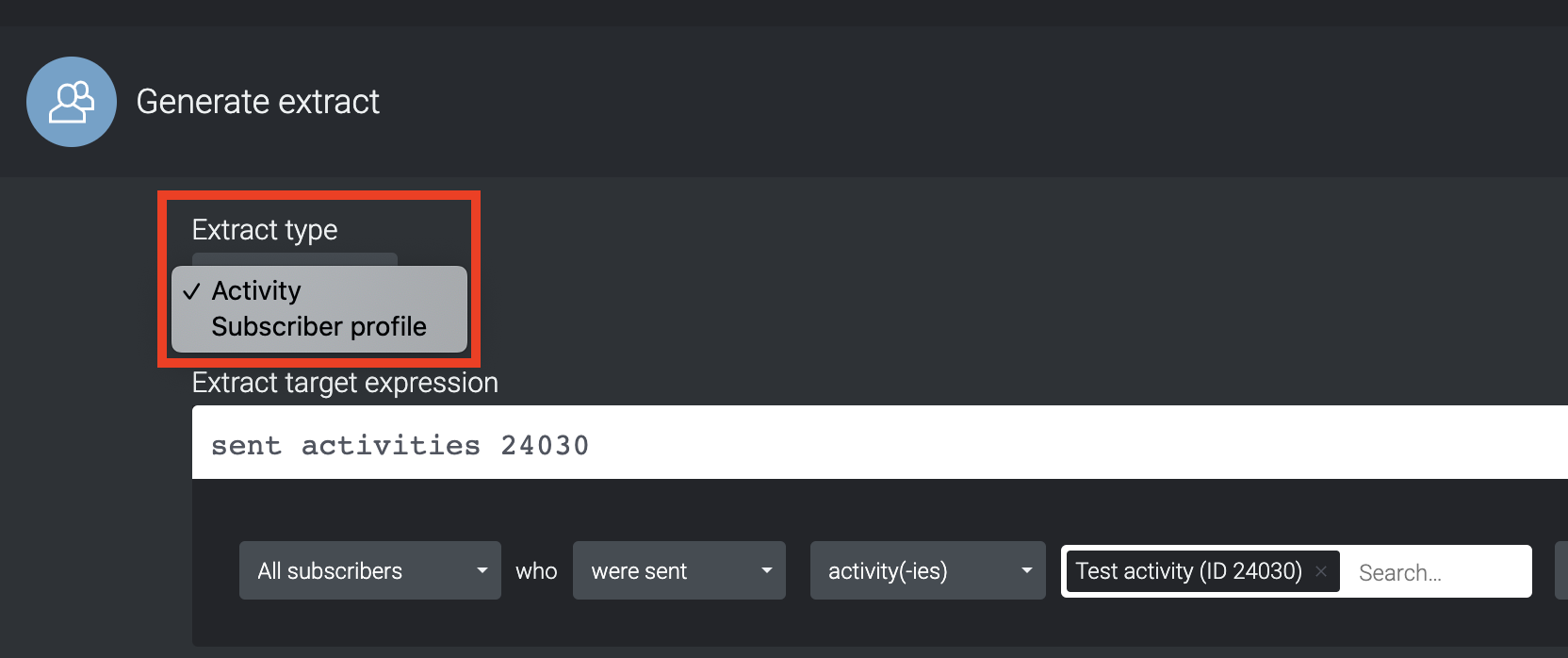
The default target expression will be populated in the Extract target expression field.
Email/SMS activities :sent activities XXXX (current activity ID)/ Webform activities :viewed activities XXXX (current activity ID)
You can also change the type of interaction and add date range of the interaction or numbers (counts) of interaction if you wish.For more information, please refer to below links:
Click 'Generate extract' on the bottom left.
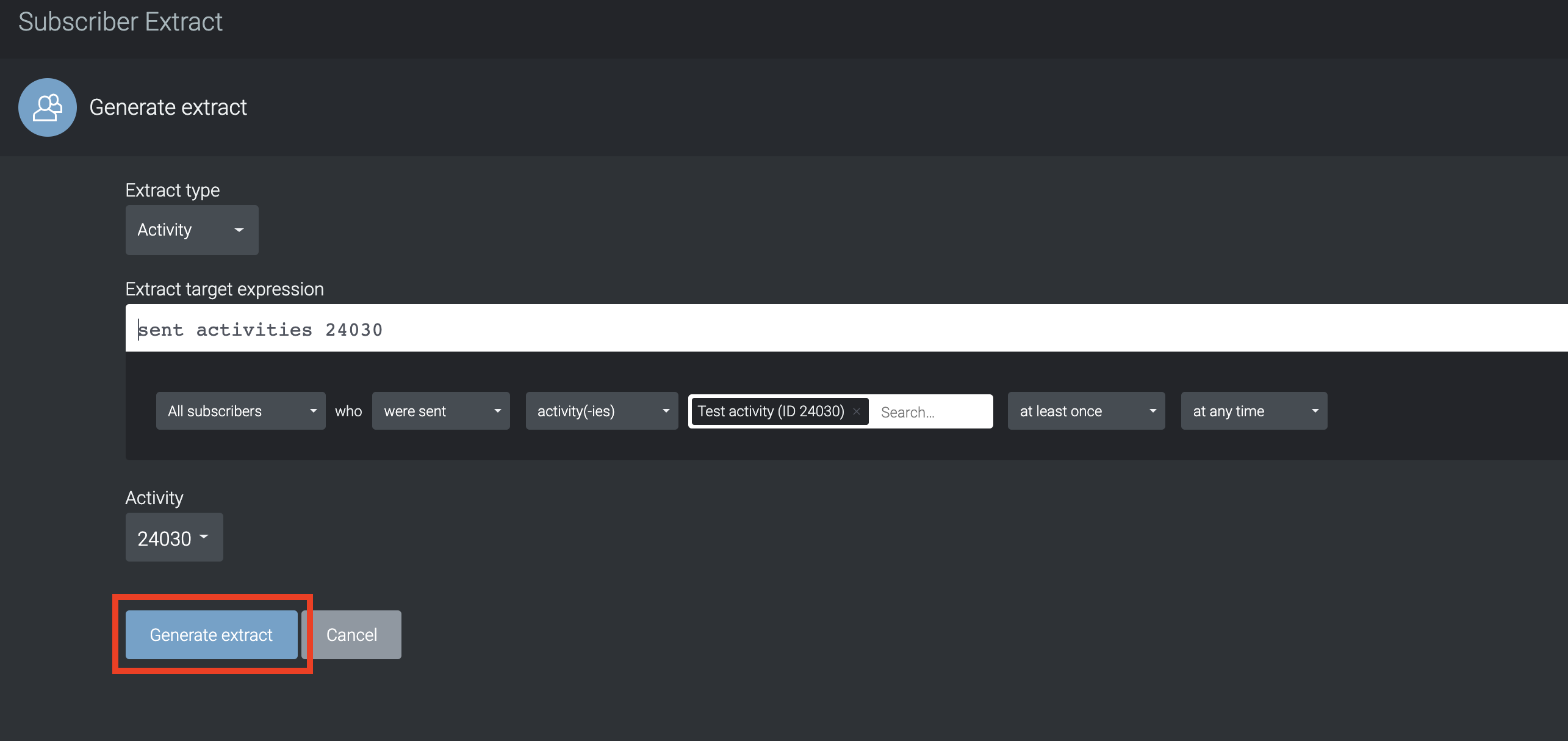 The subscriber export window will close and your extract will start generating. All notifications related to your export will be displayed in the notifications tray located at the top-right of the window.
The subscriber export window will close and your extract will start generating. All notifications related to your export will be displayed in the notifications tray located at the top-right of the window.Once your extract has been generated it can be downloaded via a link located in the notification tray.