- Support Home
- Knowledge Base
- Subscriber Management
- Handling Unsubscribes
- Can I upload a list of unsubscribed users?
Can I upload a list of unsubscribed users?
Yes, it is possible to upload a list of unsubscribed users and have their status remain as unsubscribed within Taguchi.
Globally Unsubscribing
In your dataset, add a column named is_unsubscribed with boolean-like values, such as 'y' in each row you wish to be marked as unsubscribed. Or 'n', 'no', 'false', or '0' (case-insensitive), in each row you wish to be marked as subscribed. This column will act as the 'unsubscribed' column
Simply upload your subscriber list like normal (find out how to do this within the V5 User Guide). It is best to create a new subscriber list when attributing global unsubscribes for easier referencing. When you are at the field assigning step of the import process, simply match your unsubscribed column in your dataset with the 'Global Unsubscribe Flag' option under the 'Profile fields' category in the dropdown box.
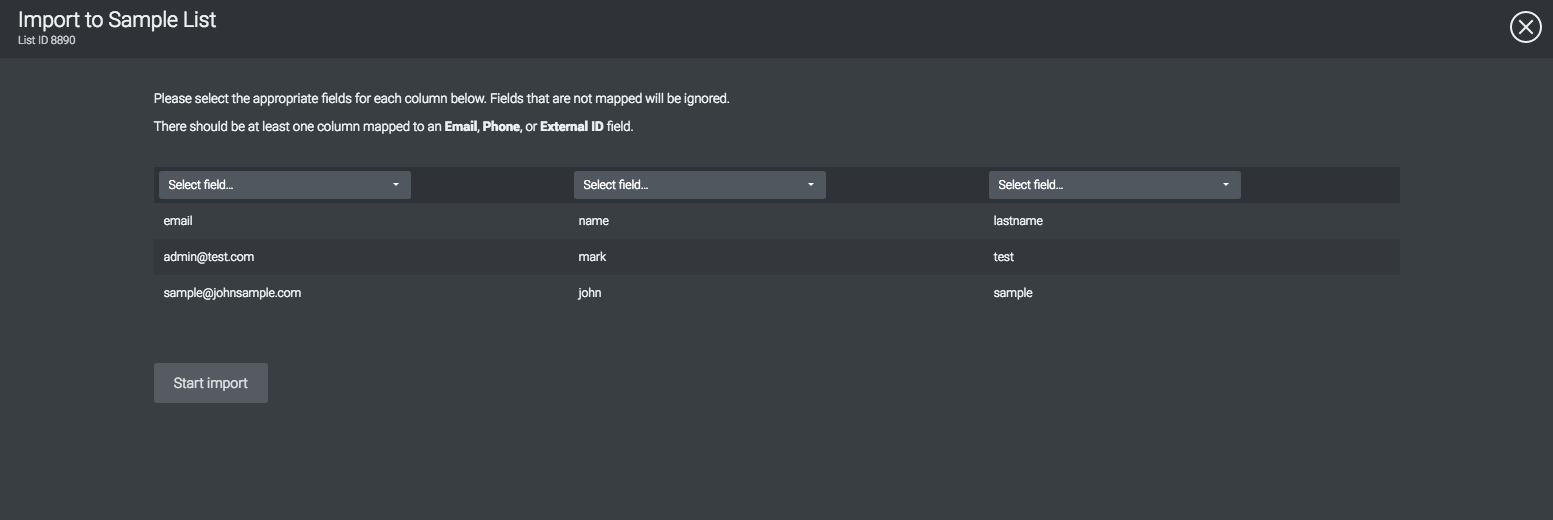
After the import process has completed, the users with a valid date and time (ISO 8601 date/time format YYYY-MM-DDThh:mm:ss) within the unsubscribe field will be marked as globally unsubscribed.
List-Based Unsubscribing
In your dataset, add a column named is_unsubscribed with boolean-like values, such as 'y' in each row you wish to be marked as unsubscribed. Or 'n', 'no', 'false', or '0' (case-insensitive), in each row you wish to be marked as subscribed. This column will act as the 'unsubscribed' column
Simply upload your subscribe list like normal (find out how to do this within the V5 User Guide). Upload this data to the relevant list you wish the subscribers to be unsubscribed from. When you are at the field assigning step of the import process, simply match your unsubscribed column in your dataset with the 'Unsubscribe Flag' option under the 'List fields' category in the dropdown box.
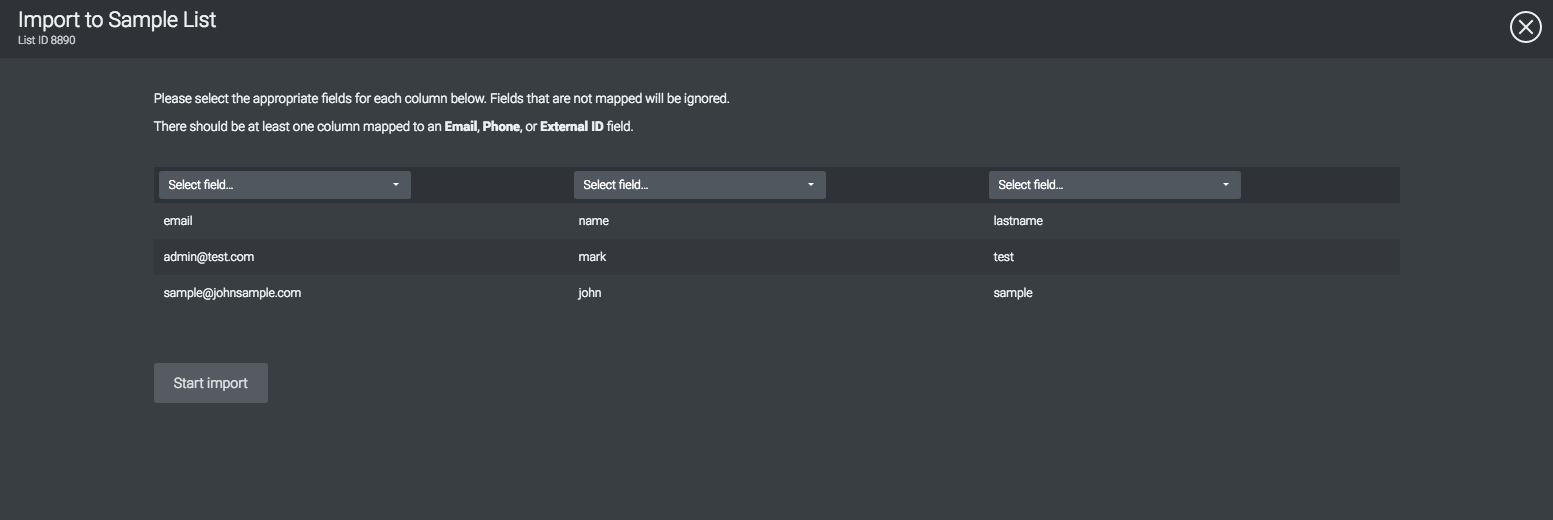
After the import process has completed, the users with a valid false value within the unsubscribe field will be marked as unsubscribed in the subscriber list.
You cannot resubscribe subscribers in bulk. You need to reset the global unsubscribe status in each subscriber's profile individually.
Refer to How do I reset an unsubscription status for a subscriber? for more information.
