- Support Home
- Knowledge Base
- Target Expressions
- Audiences
Audiences
What are audiences?
Audiences allow persistent segmentation of your subscriber database by target expression. Taguchi will automatically identify all subscribers matching your audience's target expression each day, providing reporting on the number and behaviour of those subscribers as well as trends in audience membership over time.
In addition to the reporting benefits, audiences can be used in target expressions in other parts of the system, such as activities, extracts, integrations or Smart Paths. This simplifies your day-to-day activity targeting and provides a way to see the number of recipients an activity will target without having to run an activity check or generate an extract.
How do audiences differ from lists?
In Taguchi, lists are used to manage opt-in and opt-out status for subscribers, and as destinations for subscriber data received via integrations, API requests or file uploads via the user interface.
By contrast, audiences track the subscribers matching a specific target expression rather than which subscribers have opted in or out. One way to understand the difference is that audiences are groups which you assign subscribers to, while lists are groups which subscribers themselves can choose to be part of.
Here are some examples of use-cases where you would organise subscribers using lists:
- Identifying customers who have opted in to receive marketing
- Giving customers a choice of which communication channels they prefer
- Allowing customers to sign up to receive specific deals
Here are some examples where you would organise subscribers using audiences:
- Identifying customers who are at risk of disengaging, based on their purchase history
- Grouping customers by loyalty program tiers
- Targeting customers whose spend is trending up or down compared with their usual values
- Targeting customers who primarily engage via website vs. customers who primarily engage via app
Setting up audiences
To create a new audience, access the Audiences section via navigation menu on the left-hand side of the screen.
Click the green “New audience” button on the right.
In the “Audience setup” window, enter the name of the audience, some notes to explain its purpose, and configure your desired target expression.
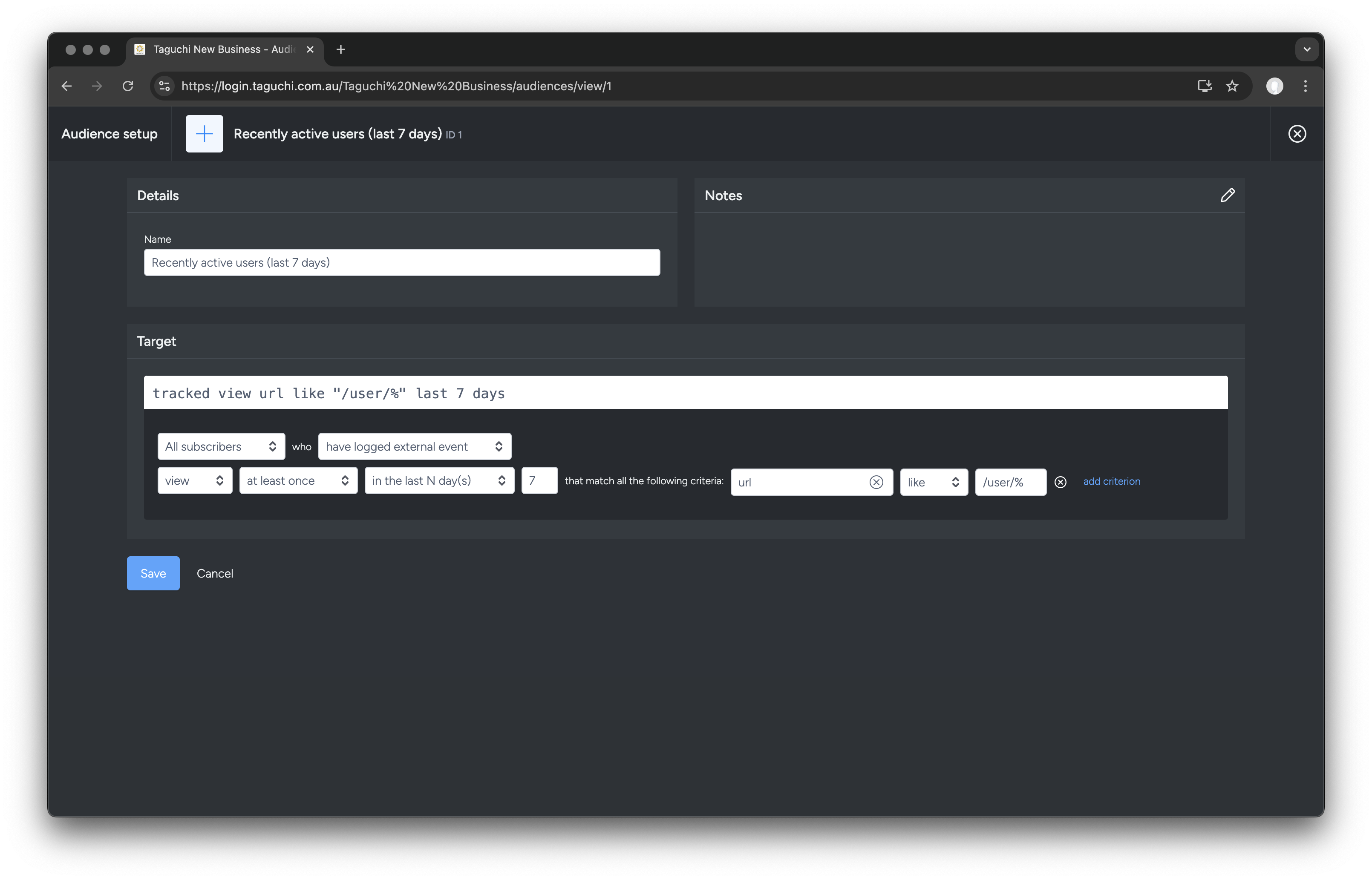
Audiences support the full set of target expression features, with the exception of targeting other audiences. This is because the order in which audiences are updated is not guaranteed, so having one audience targeting another audience could yield inconsistent results.
- Once finished, click the “Save” button. The “Audience setup” window will close, and you will see your newly created audience appear in the audiences area. Taguchi will calculate initial audience membership in the background, and once that process is complete, you will see the audience statistics appear.
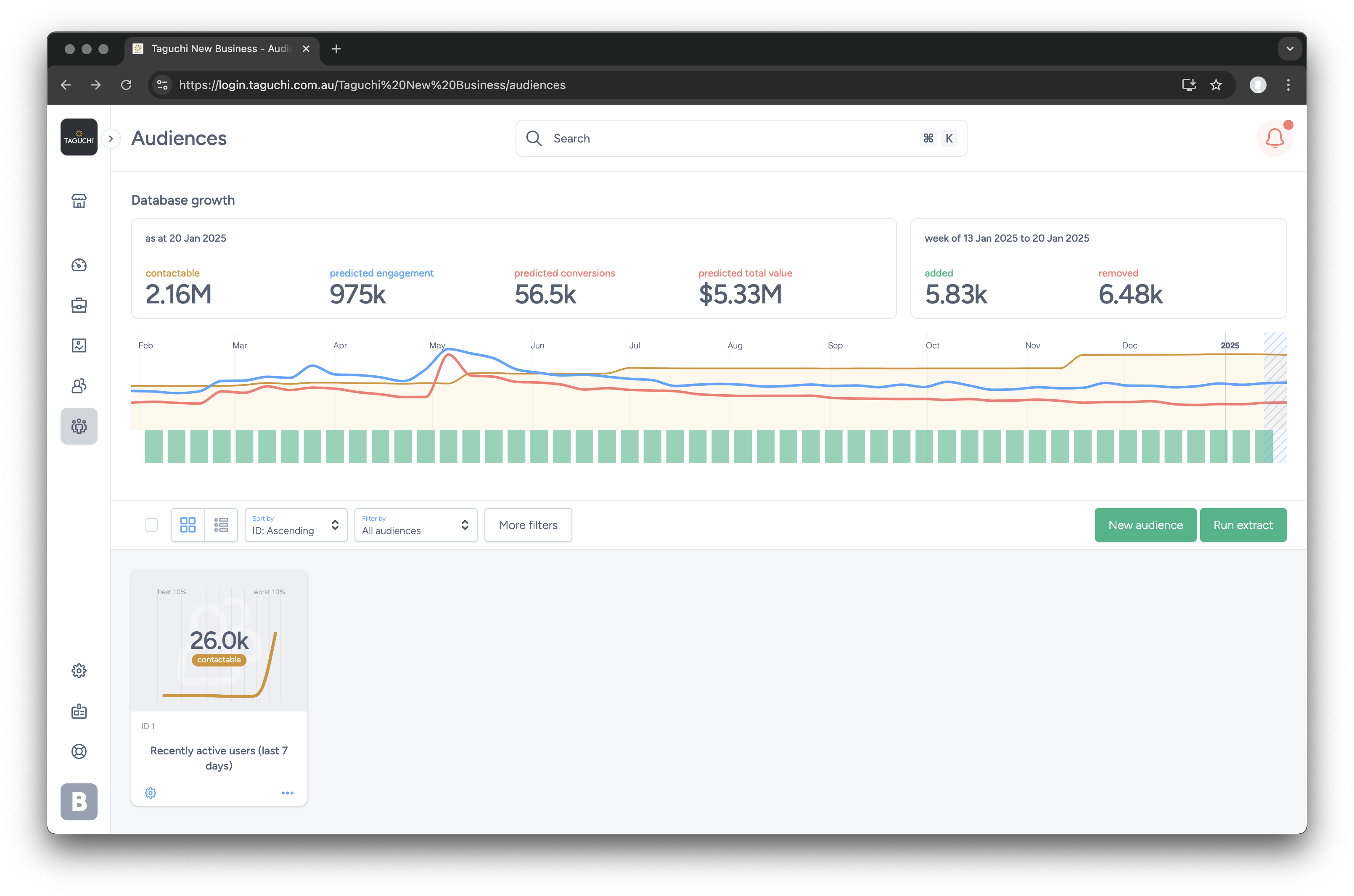
The duration of this initial calculation process will depend on the complexity of the target expression. Typically a simple target expression will take seconds or a few minutes to evaluate, while a complex target expression using large amounts of historical event data may take 10-20 minutes to evaluate.
Creating audiences from existing targeting
Target expressions used in activities, extracts or integrations can be used to create a new audience by clicking the green “+” button in the target expression editor.
Simply enter a name, and click “Create”. The audience will be created in the background without disrupting your existing workflow.
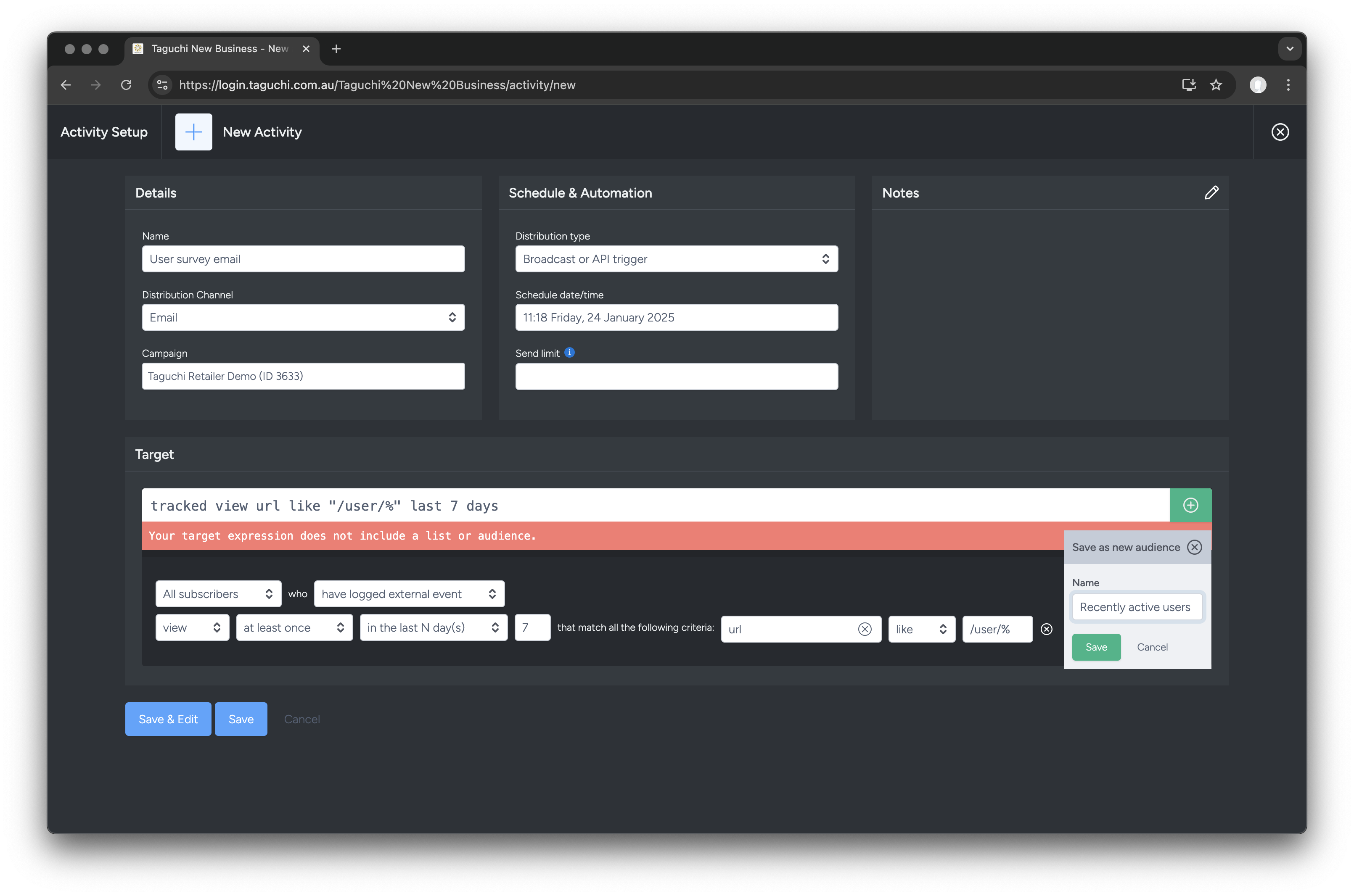
Editing audiences
Existing audiences may be edited by clicking on the gear icon on the relevant audience tile. The “Audience setup” window will appear, and the options are the same as those described above. Changing an audience target expression will cause the audience’s membership to be recalculated, resetting its current and historical statistical data in the process.
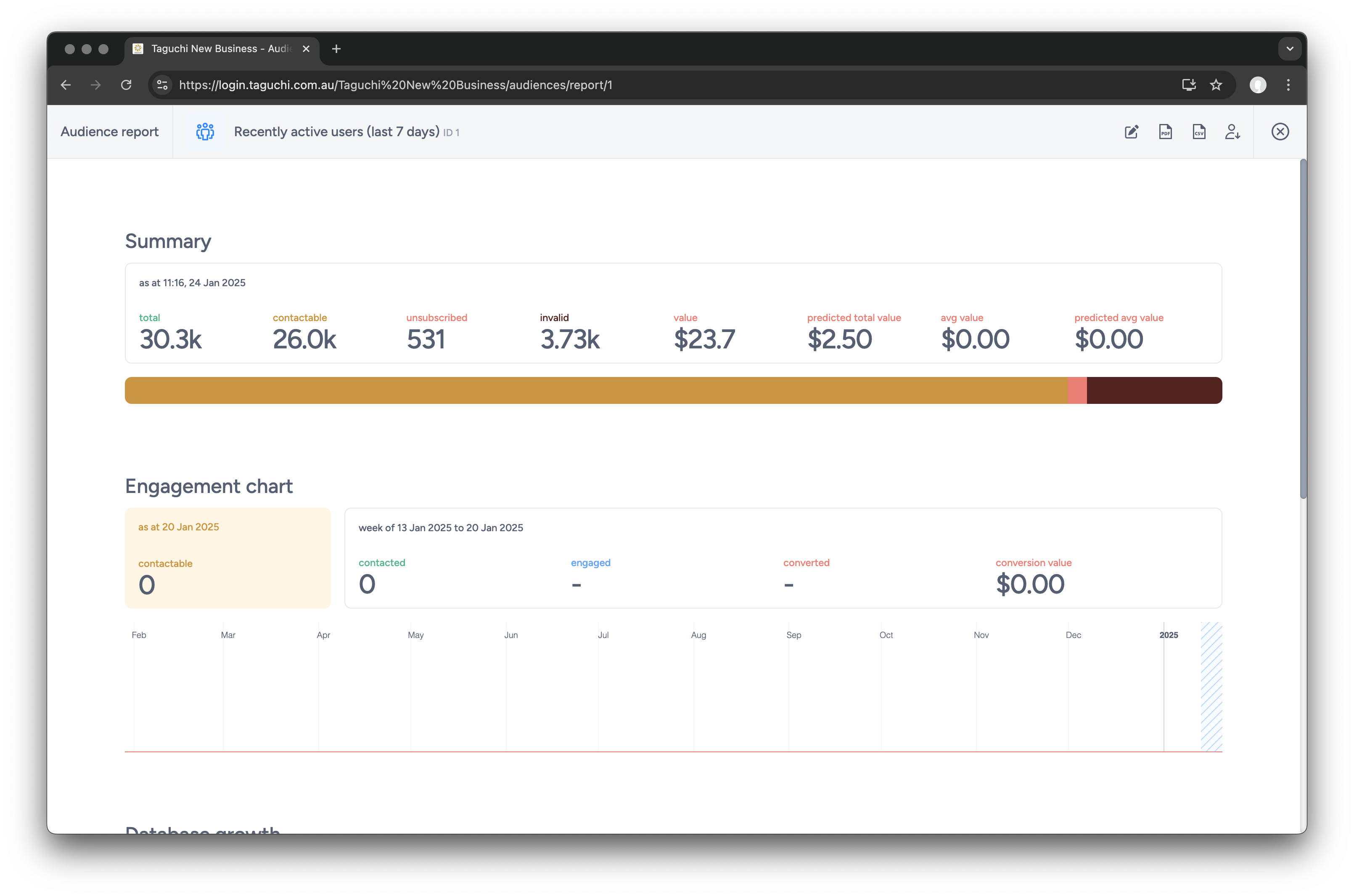
Audience Lock
The Audience Lock feature prevents last-minute changes to audiences that are actively used in the Target Expressions of scheduled or deploying activities.
Audiences are saved Target Expressions that calculate daily and are often used across multiple activities. If an audience is edited during critical moments such as during the pre-deployment queue, it can disrupt targeting and drastically affect send counts.
Unlocked
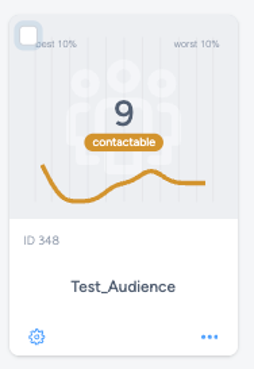
Locked
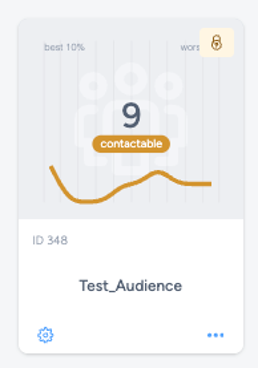
To safeguard deployments, any audience used in the Target Expression of a scheduled or deploying activity is automatically locked.
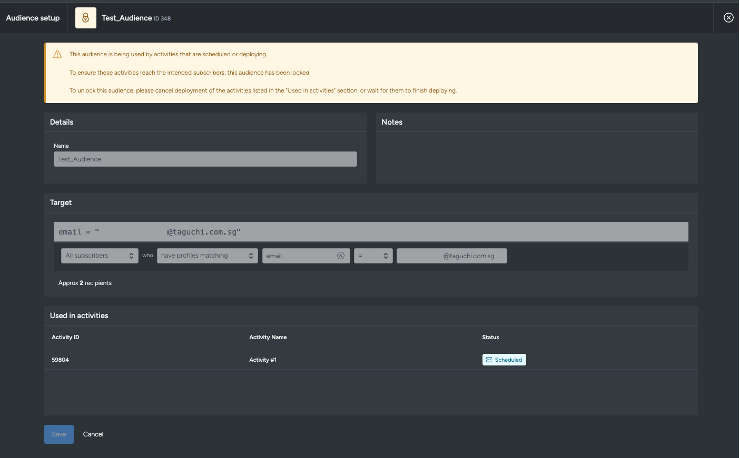
While locked, its details cannot be modified. This ensures the activity sends without interruption or mis-targeting.
Use Case
Audience 348 is used in the overall target expression of multiple activities, including Activity #1.
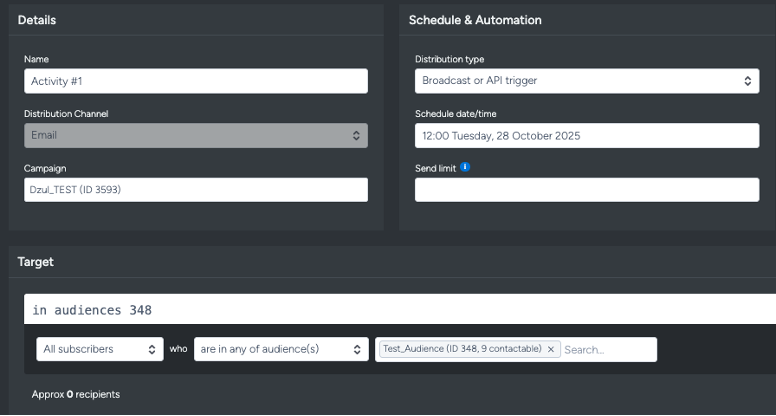
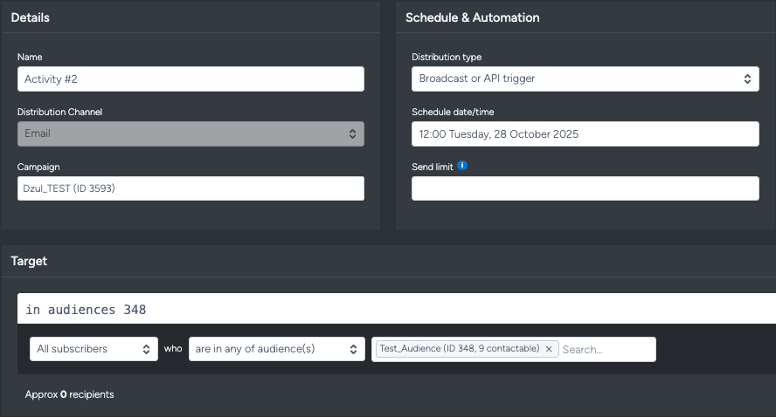
When Activity #1 is scheduled, Audience 348 becomes locked, and the Lock icon will appear at the top right of the Audience if you view it in the Audience section of the UI.
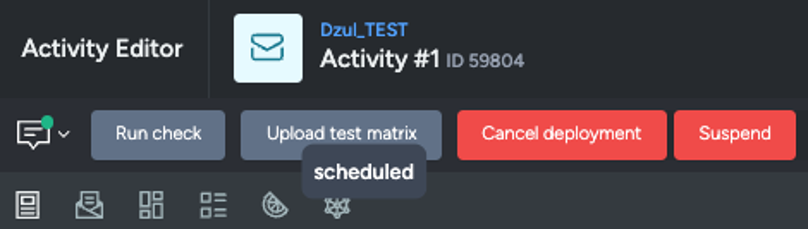
![]()
This is how the audience page appears when it is available for editing.
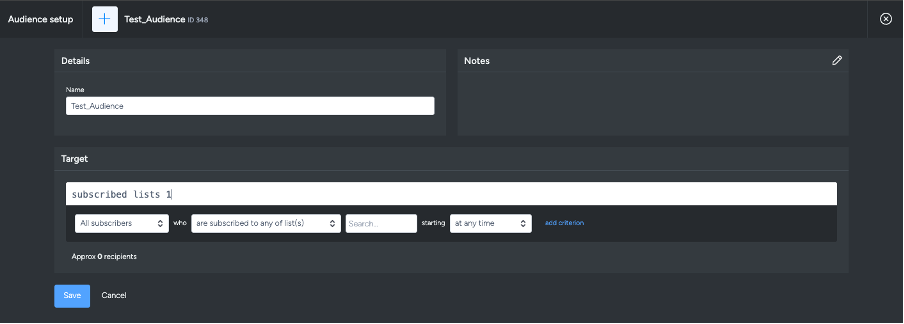
This is how the audience appears when it is locked, a warning message is shown above, and the name, details, and target expression fields are disabled.
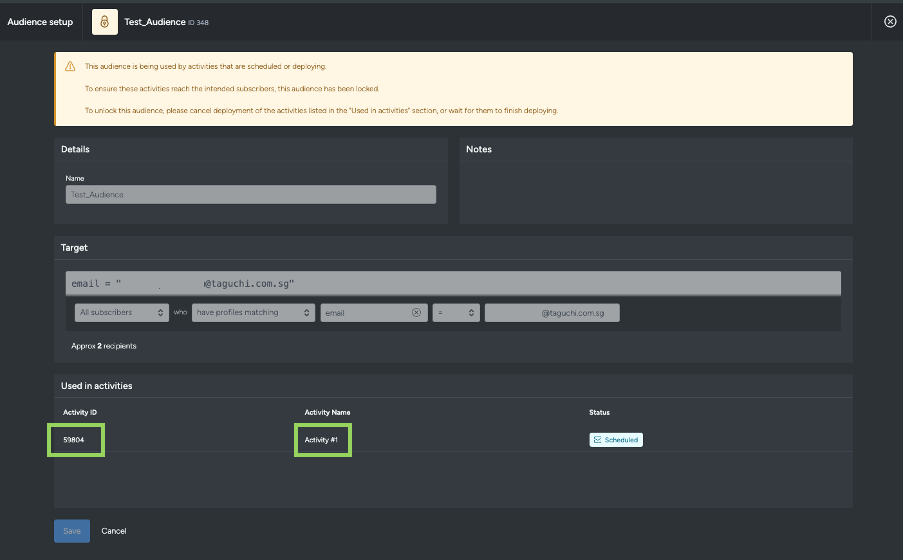
Activities where the Audiences are used in the Target Expression is also displayed. You can click on the Activity ID or Activity Name to go directly to the Activities using that Audience.
To unlock the audience, reset the activity’s deployment status by clicking Cancel Deployment.
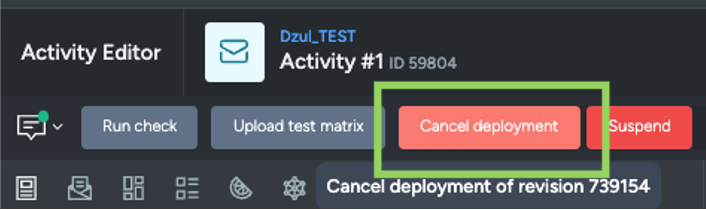
When cancelled the lock icon will disappear, indicating that it is available for editing.
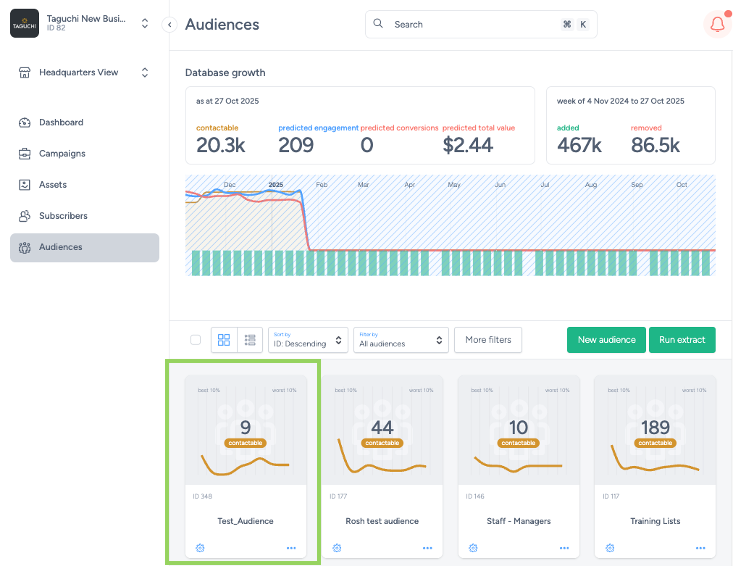
The audience will then be available for editing again.
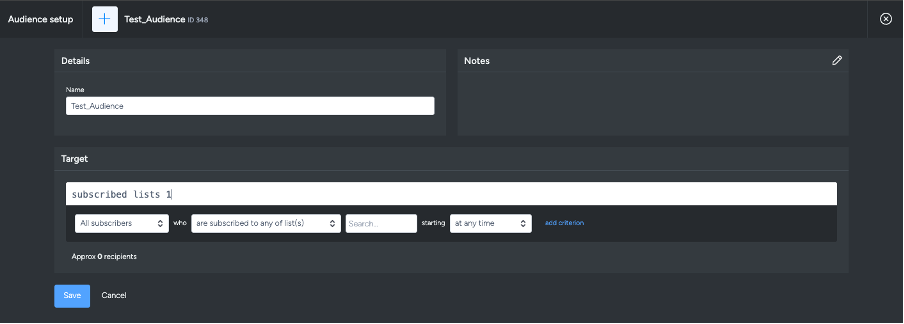
After an activity has finished deploying, the audience lock will also be removed and ready for any further edits.
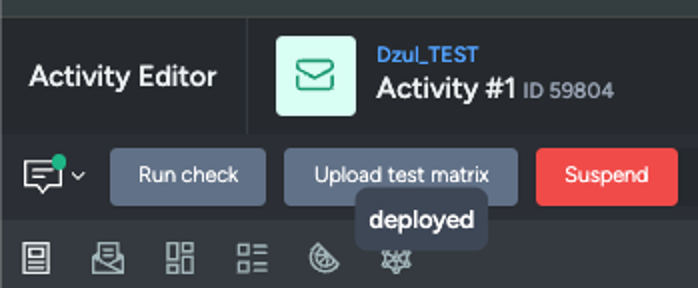
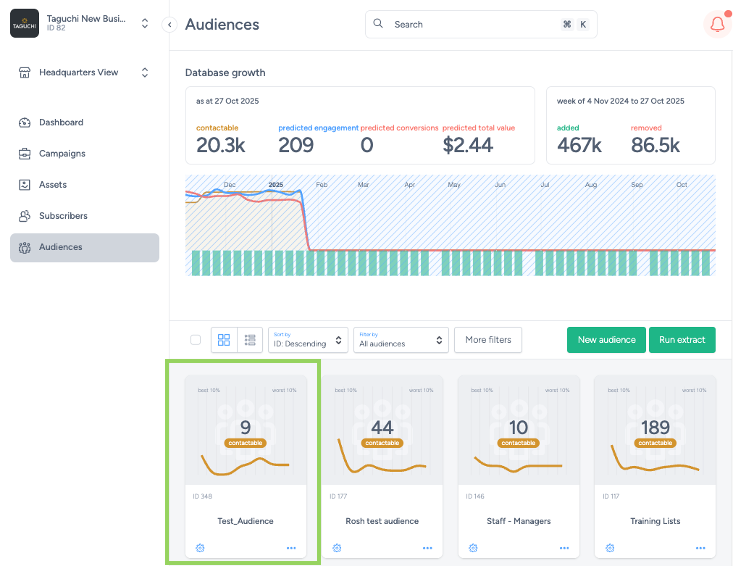
Deleting and archiving audiences
Use the “…” button on the audience tile to reveal management options including deletion and archiving. Once an audience has been deleted or archived, it will disappear from the normal audience view and you will be given an option to undo the action, if required.
Using audiences
Audiences can be referenced in target expressions anywhere in the system using the “in audience”, “joined audience” or “left audience” predicates.
- “in audience” will match all subscribers who are currently members of a given audience.
- “joined audience” matches subscribers who became members of an audience over the specified time period (even if they are no longer members of the audience)
- “left audience” matches subscribers who ceased being members of an audience over the specified time period (even if they have subsequently become members of that audience again)
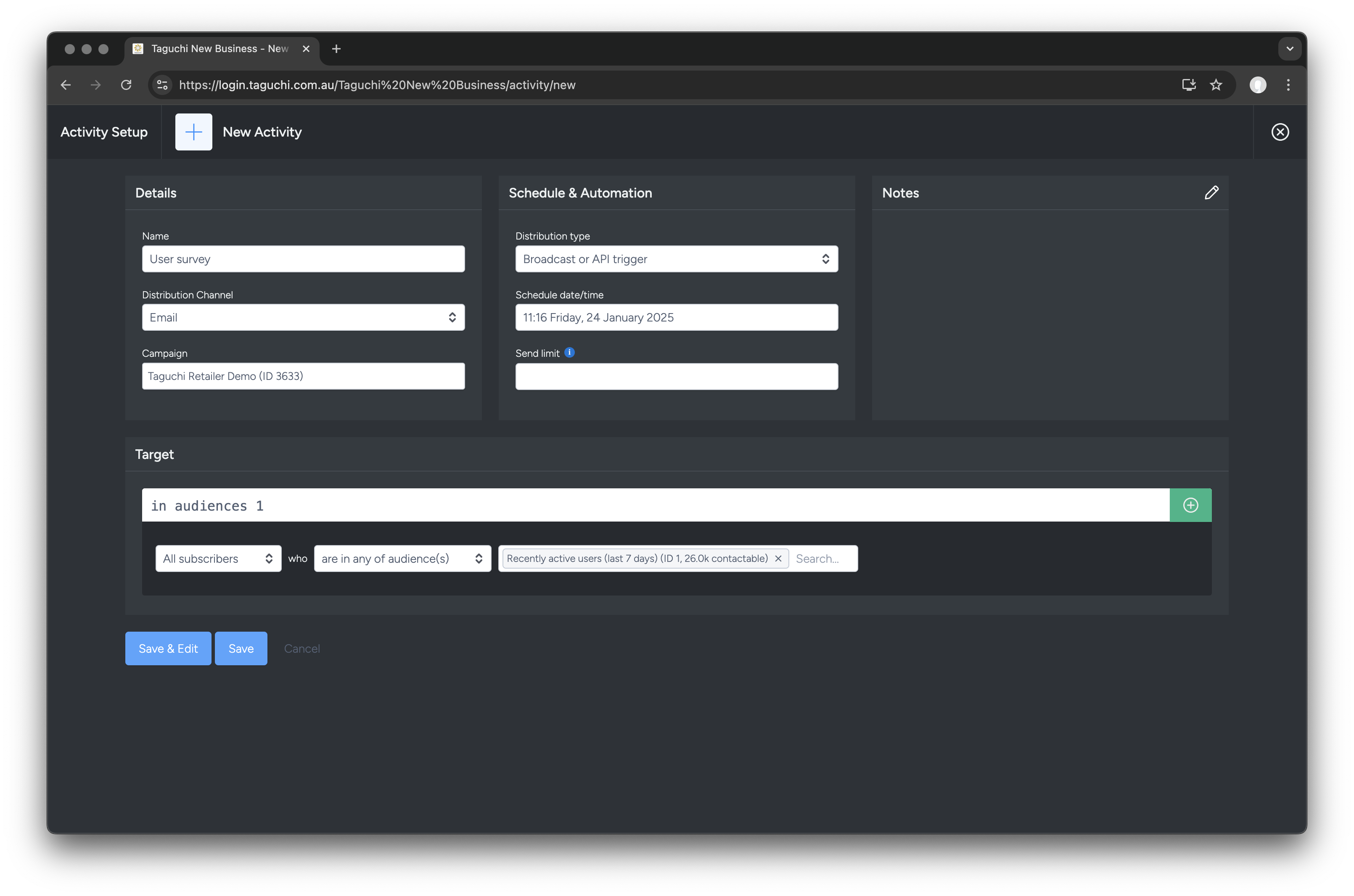
The predicates above can be combined with any of the other target expression options. Note that in many cases, targeting a complex query via an audience rather than directly in the activity will result in faster distribution times, as the target calculations can be performed ahead of time.
Audiences and partitions
Like lists, activities, campaigns and assets, audiences have full support for Taguchi's partition functionality. This allows your content and database to be customised for different geographies, brands, regions or stores.
By default, audiences are global across your account, so if you require partition users to have access to them, you will need to assign the audience to the relevant partitions (for example, all partitions). Each partition user will only see the audience statistics matching the partitions to which they have access to, and when targeting that audience, they will only be able to communicate with audience members who are also members of their partitions.
If an audience's partitions are changed, the audience will be recalculated. Until recalculation is complete, only audience members who are currently in the audience's updated partitions will be contactable.
For detailed examples and implementation guidance, refer to our documentation on Audience use cases
