- Support Home
- Knowledge Base
- Triggers And Automation
- Basic Triggers
- Birthday Trigger
Birthday Trigger
Sending a ‘Birthday’ email is a simple and effective way to connect with your subscribers. Many clients include a special offer – like a discount, coupon or freebie to make the email more appealing. You can choose to trigger the birthday email on the birthday itself, or schedule it for any number of days before or on the first day of their birthday month.
Suggested Set-up
| Send Date / Time | User defined. |
| Repeat | Select 'Daily' to trigger once per day. |
| Target Expression | subscribed list X and birthday tomorrow and (not sent activity Y last 364 days)or subscribed list X and birthday today and (not sent activity Y last 364 days)Learn more about these target expressions |
Instructions
Step 1: Campaign folder set-up
Begin by setting up a new campaign folder. You can name this folder as ‘Birthday Journey’. This folder can cover all your birthday activities. Whether it is a single email or a multi-channel journey, this dedicated folder can host it all.
To do this, click on the ‘New Campaign’ button in the Campaigns section of the platform to set up a new folder. A setup screen will appear – you can add the campaign folder name, start date and end date. You should add a start date, however, an end date is not required to create the campaign folder.
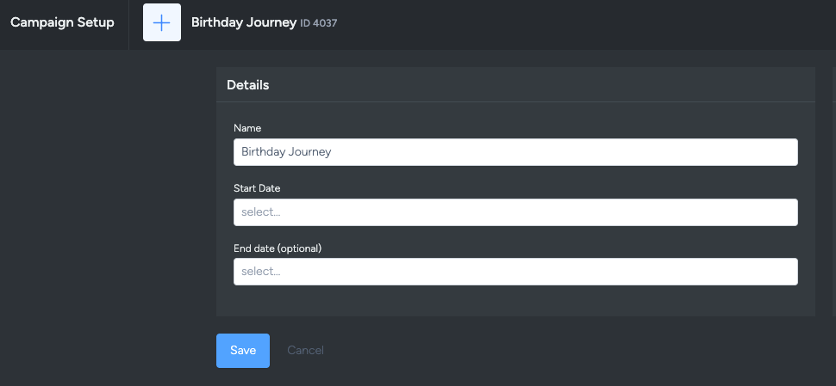
If you are editing an existing activity, simply navigate to the setup screen by either clicking 'setup' in the activity card actions or within the activity header.
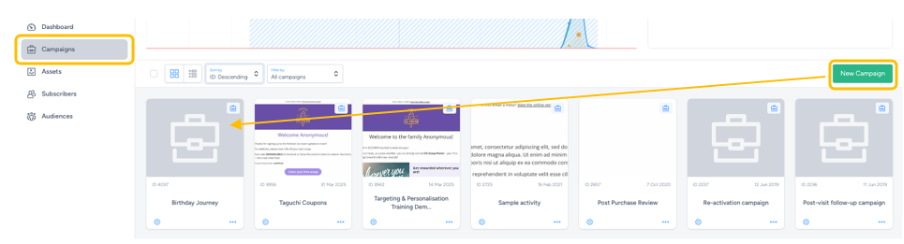
Step 2: Create a new activity
You can either create a new activity or edit an existing activity. It is recommended to keep your birthday triggers in its’ own campaign folder, as mentioned above.
To create a new activity, open your Birthday Journey campaign folder and click ‘New Activity’. This will bring up the setup screen.
If you’re updating an existing activity, go to the setup screen by clicking ‘Setup’ in the activity card actions, or use the cog icon on the right side of the activity header.
A modal window will appear with activity options. From here you can set the following options:
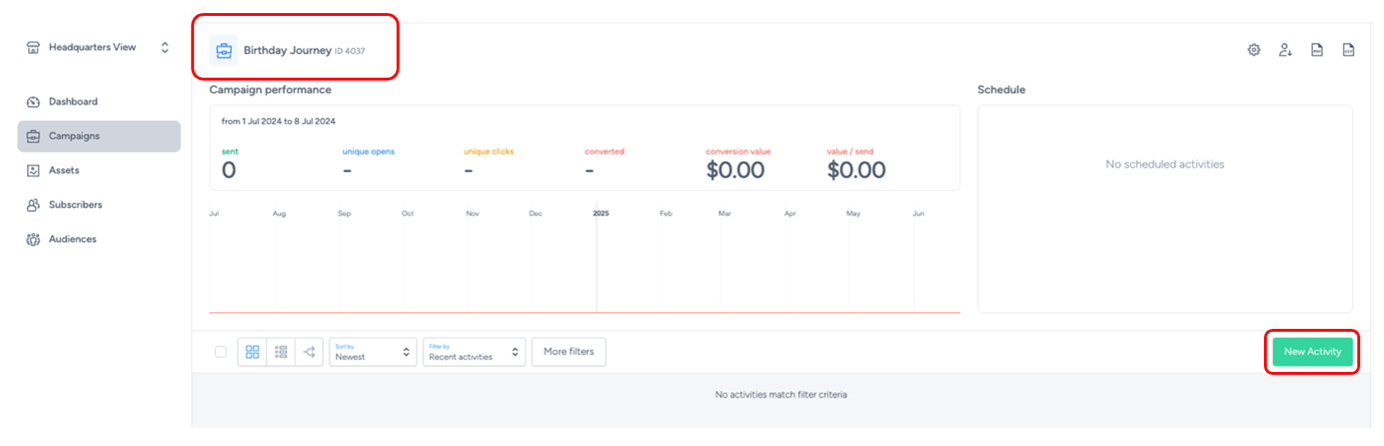
Once the setup screen opens, you’ll be able to configure the activity settings. Here’s what each option means:
- Distribution Type: Select Scheduled trigger, this email is set to go out automatically based on a specific time.
- Date: Choose the date and time you want the trigger to start running. The time you select will also control when the trigger runs – whether that is each hour (if you choose ‘Hourly’) or at a specific hour each day (if you choose ‘Daily’).
- Trigger Interval: Pick how often you want the trigger to run – hourly, daily, weekly, or monthly – depending on your setup. For a birthday email, daily is most common.
- Subscriber Send Frequency: In this field, you can pick an option between ‘send only once’ or ‘send once’ every day/weeks/months/year. In this example, we will pick ‘send only once’ every 1 year as we only want this email to be sent once a year to each subscriber.
- Send Limit: Use this if you want to cap the number of emails sent per trigger run. For example, if you set a limit of 500 but your target list has 1,000, the email won’t send at all. Leave this blank unless you have a specific need for it. Note: Send limits only apply to triggers, not immediate or scheduled broadcasts. If your subscriber numbers vary day to day, it’s best to leave this blank.
Save the changes you make by clicking the save button.
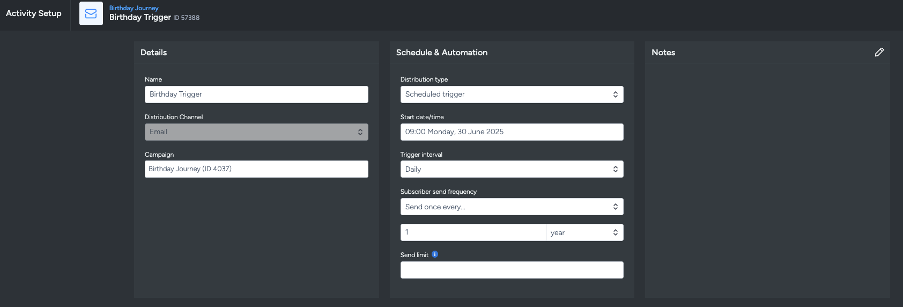
Step 3: Edit Activity Content
You can then begin editing your activity content. View the V5 User Guide for tips on creating your activity content.
Most clients use incentives to lure their subscribers on their birthday such as discounts, coupons or freebies. This is also a good opportunity to try multivariate or a/b split testing on your content to find out which combination performs better.
Step 4: Set Target Expression
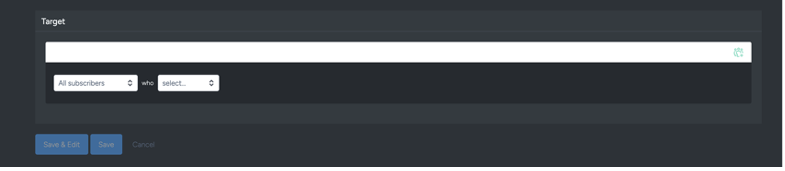
In the same set up & target section of the activity, there’s a text field to add your target expression in. Simply paste the following target expression into the input field at the top:
subscribed list X and birthday today and (not sent activity Y last 364 days)
This target expression will target those within subscriber list X (change to a subscriber list ID), who has a birthday today, and who has not received the activity Y (change to the current activity ID) in the last 364 days. In this example we included 364 days to ensure the subscriber does not receive the birthday trigger more than once in a year.
If you wish to target a subscriber on a day before their birthday, rather than on the day of their birthday, you can use the following target expression:
subscribed list X and birthday tomorrow and (not sent activity Y last 364 days)
This target expression will target those within subscriber list X (change to a subscriber list ID), who has a birthday tomorrow, and who has not received the activity Y (change to the current activity ID) in the last 364 days. In this example we included 364 days to ensure the subscriber does not receive the birthday trigger more than once in a year.
For more information on target expressions and more birthday target expression options, please refer to the Target Expression Reference.
If you set a frequent repetition cycle, remember to exclude subscribers who have already received the activity, otherwise the trigger will continue to send to the same subscribers. As mentioned above, you can do this by adding
and not sent activity Yto the target expression (where Y is the activity ID) (see below).
Approve and Deploy
Approve and deploy your activity to initiate the trigger. If you have scheduled a date/time in future, it will commence broadcasting the trigger on that date/time.
- Approve and deploy your activity to initiate the trigger. If you have scheduled a date/time in future, it will commence broadcasting the trigger on that date/time.
Click on 'Approve' to approve the activity. A pop-up modal will appear showing your target expression, revision ID and your schedule.
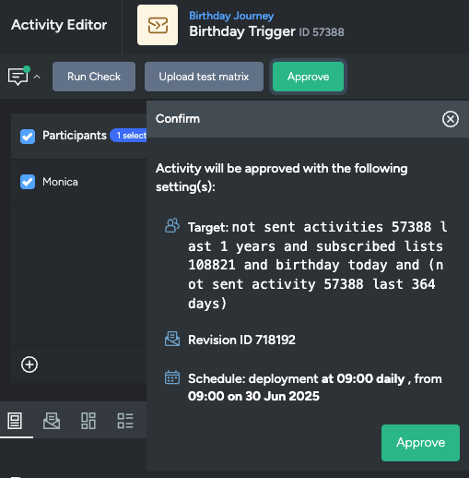
- Once approved, a 'Confirm Deployment' button should appear in the activity panel. Click on the button to confirm your target expression, revision ID, schedule and the throttle limit.
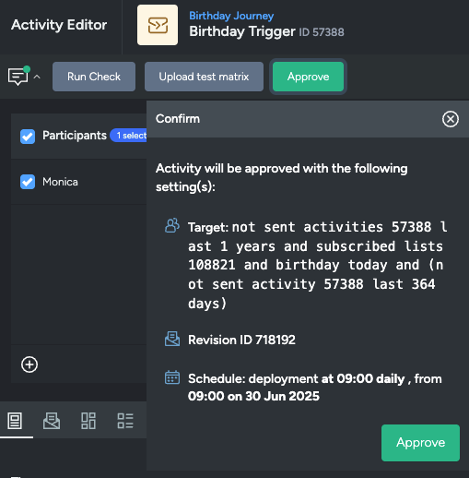
- After it's been deployed, two red buttons showing 'Cancel Deployment' and 'Suspend' should appear. The throttle rate will be displayed together with the number sends that have yet to be broadcasted as well as the date and time for schedule.

Several sample triggers are available, please refer to the Trigger Examples.
