- Support Home
- Knowledge Base
- Account Management
- User Management
- Can Taguchi add or manage users to our organisation?
Can Taguchi add or manage users to our organisation?
Taguchi®values the security of your organisation and we have implemented security controls and policies to mitigate possible security incidents. As a result, Taguchi staff cannot create or manage user accounts on behalf of clients.
Only Administrator users with two factor authentication (2FA) enabled can manage users in your Taguchi® organisation.
If you do not have user management privileges, you will not see the list of users. If you do have user management privileges you will see the list of users currently in your Taguchi organisation and you can edit or revoke their access, or add more users.
If you would like to create or manage users and you are currently not an administrator of your organisation, you will need to:
- Contact a current Administrator with user management rights in your organisation, and ask them to provide you with Administrator access
- Enable 2FA on your account
If you are unsure about who this is in your organisation or the existing administrator is no longer working for your organisation or on extended leave, please contact Taguchi support for assistance.
Managing user access
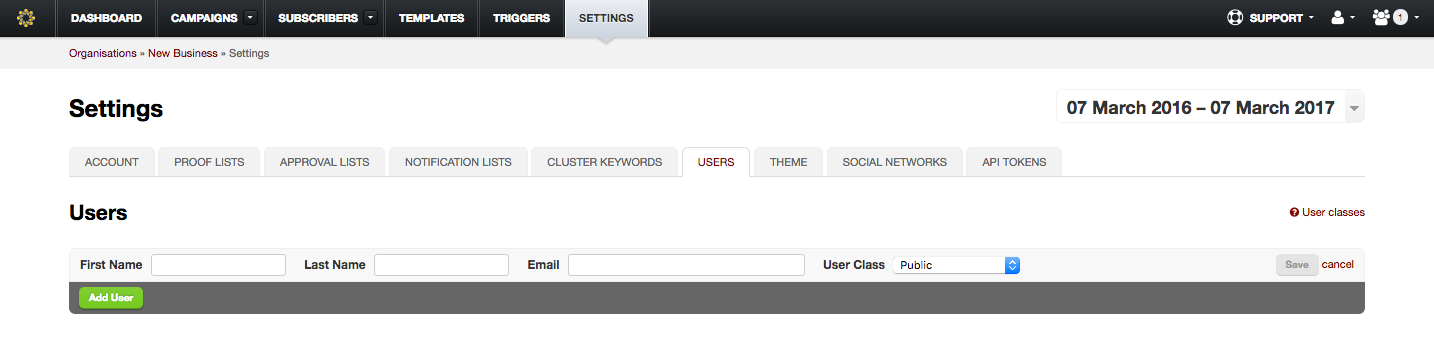
If you are an administrator and have 2FA enabled you can manage users as follows:
Navigate to the 'Users' section under the 'Settings' tab. This displays a list of users who have access to your organisation and allows you to add, remove and update user access privileges.
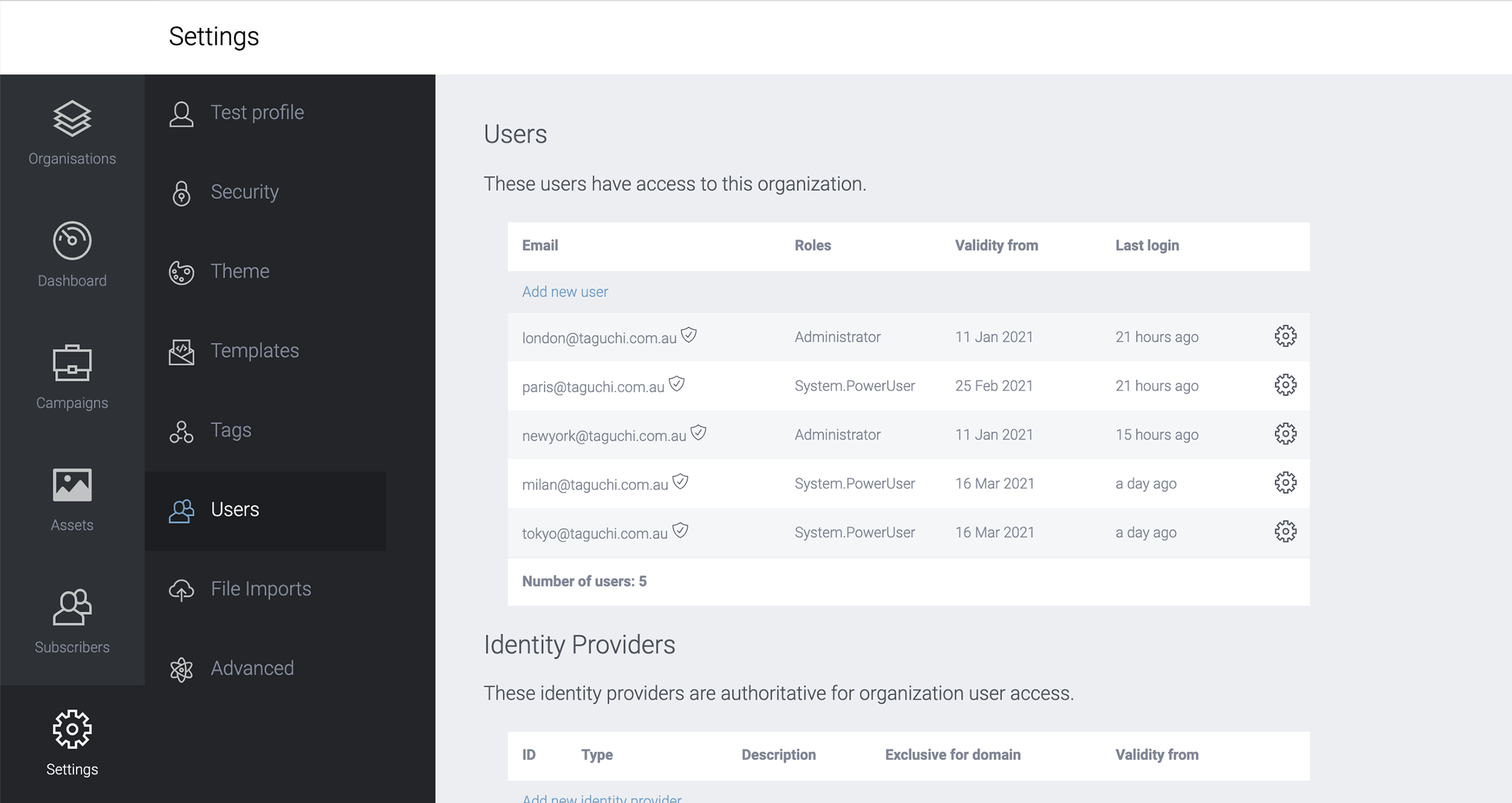
To add a new user, click on the 'Add new user' link.
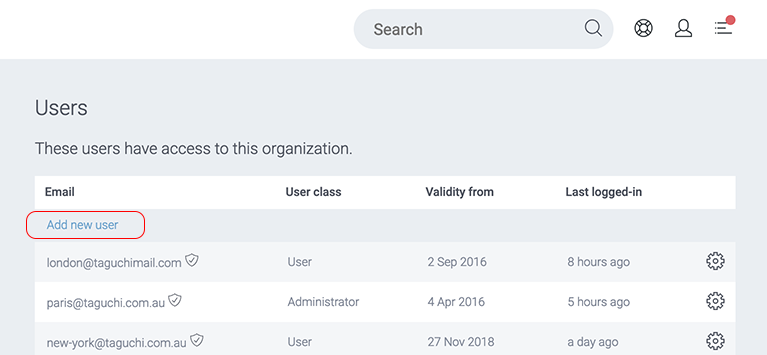
The 'User Setup' window will appear.
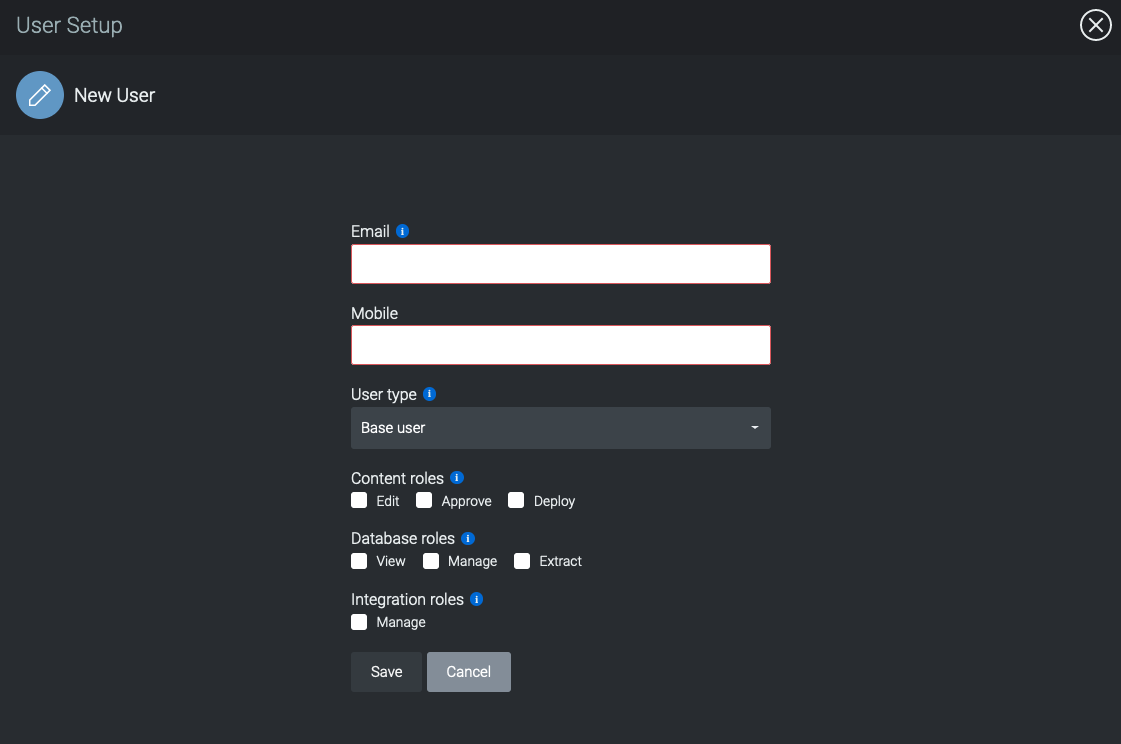
- Enter the new user's email address, mobile number and select the user type. By default, the Base User type is selected.
- There are two other user types you can select; Power User and Administrator. Please see 'User Types'' in the V5 User Documentation for a breakdown of each user type.
- Once you have selected as User Type, click ‘Save’
If they are new to Taguchi®, they will receive an email with next steps on account creation and access. If they already have a V5 account and access to another organisation, they will see the new organisation on their dashboard.
To remove a user, click on the cog to the right and then click 'revoke access' from the dropdown options.

The user will not be notified of the revoked access but the organisation will disappear from their login page in Taguchi®.
To update a user's access privileges, click on the cog to the right and then select 'Edit user roles'.

Further information about user types and roles can be found in our V5 Documentation.
If you cannot see the 'Users' tab within your account, this means you are not an administrator. If you can see the 'Users' tab but the following message in red appears above an empty users list; "You don't have enough privileges to modify the access settings of this organisation", this means you do not have two-factor authentication enabled and you will need to enable it in order to manage users.
