- Support Home
- Knowledge Base
- Account Management
- Account Security
- Two-Factor Authentication
Two-Factor Authentication
This article covers the following:
- What is Two-Factor authentication
- Why use Two-Factor Authentication
- Steps to enable Two-Factor Authentication on your account
- Logging in using Two-Factor Authentication
- Recovery codes and when to use them
- Disabling or resetting Two-Factor Authentication
What is Two-Factor Authentication?
Two-factor authentication (also known as 2FA) is a method of confirming a user's claimed identity by utilising a combination of two different authentication components. This authentication process occurs every time you log in.
Taguchi® has adopted two-factor authentication via QR code (or manual entry by account ID and key). This means you can set up 2FA easily using your mobile device and an app (such as Google Authenticator available on the App Store or Play Store). More information on setting up Google Authenticator can be found here.
Why use Two-Factor Authentication?
In addition to username and password, the added security layer 2FA provides reduces the chances of an attacker compromising your account.
We have put a number of other security controls in place to keep your account secure. See 'Security Controls' for more detail on these measures. We also have some tips on how you can help keep your account secure.
In addition to needing administrator privileges, two-factor authentication will need to be enabled in order to manage users. Please contact a user within your organisation who has administrator access and 2FA enabled or contact Taguchi Support for further assistance.
Enable Two-Factor Authentication on your account
Ensure you have installed an authenticator app like [Google Authenticator] (https://support.google.com/accounts/answer/1066447?hl=en) on your mobile device before proceeding with the steps.
To set up 2FA on your account, simply head to your Account details section once you are logged in and have access to your organisation.
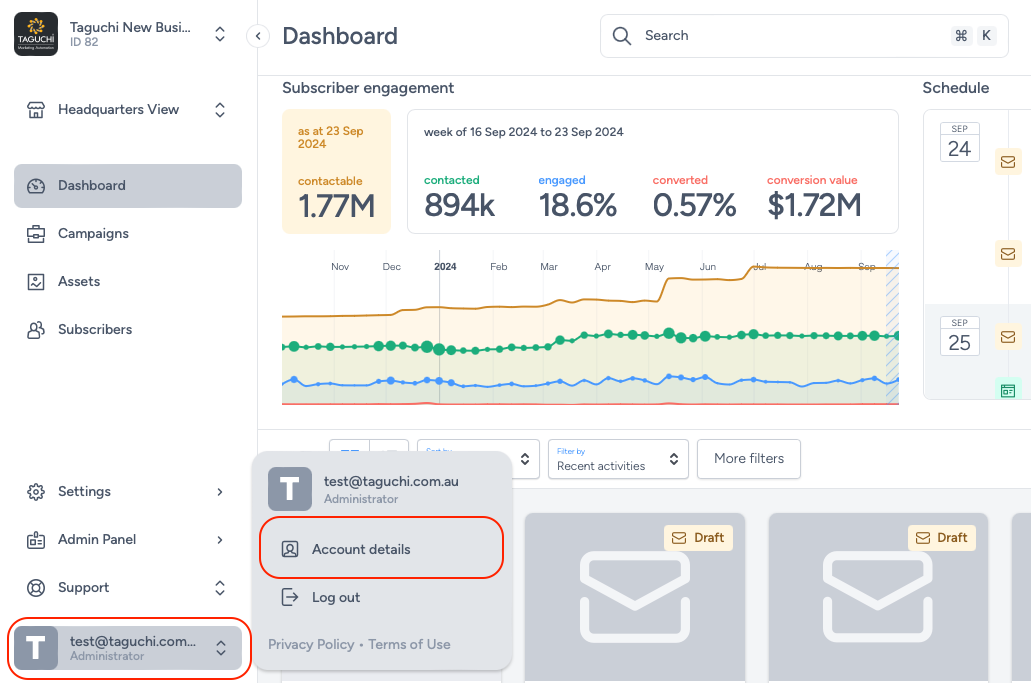
If your organisation is set up so 2FA is required to be enabled for access, after logging in, you can access via your account details, located at the top right corner of Taguchi.
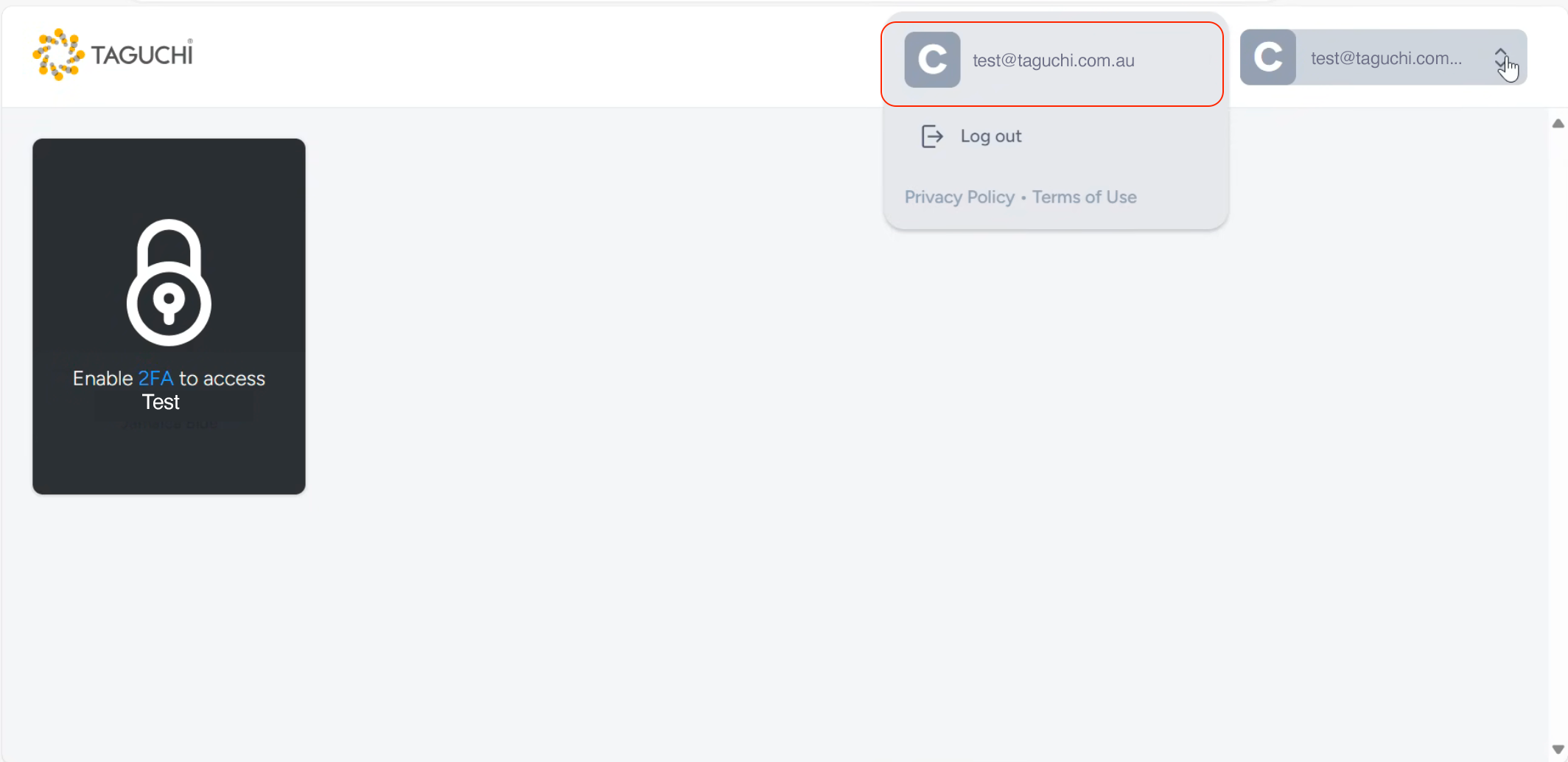
- Once in your account, enable 2FA by toggling the switch.
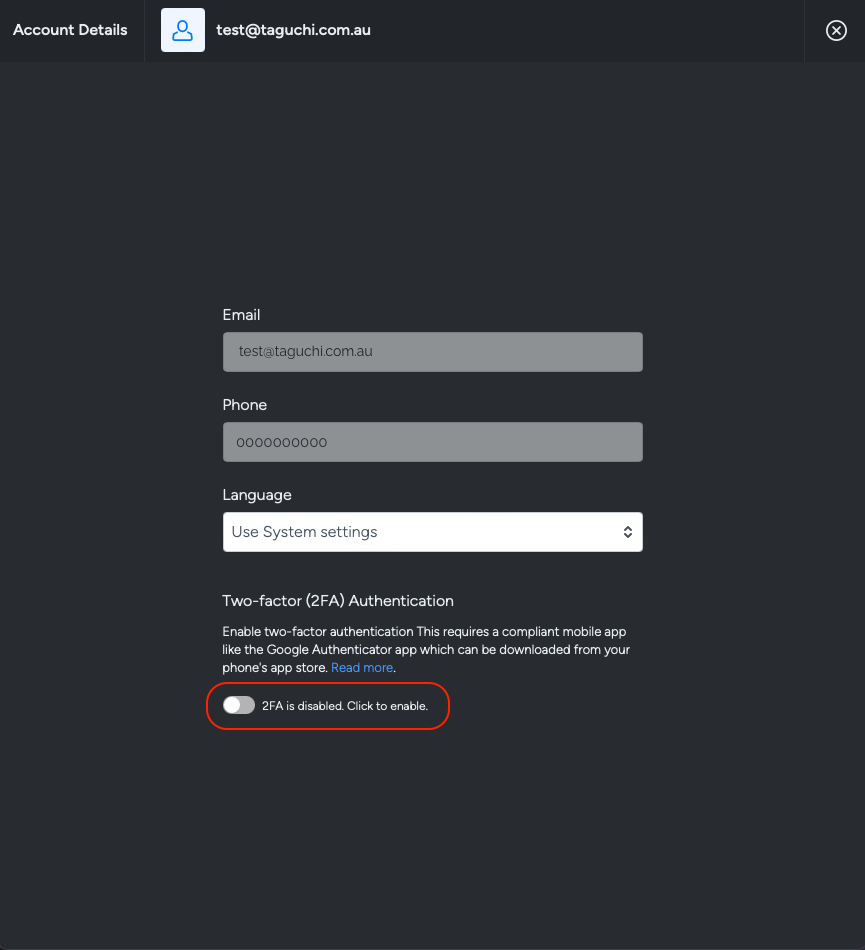
- Scan the QR code using a compatible mobile device and an authentication application.
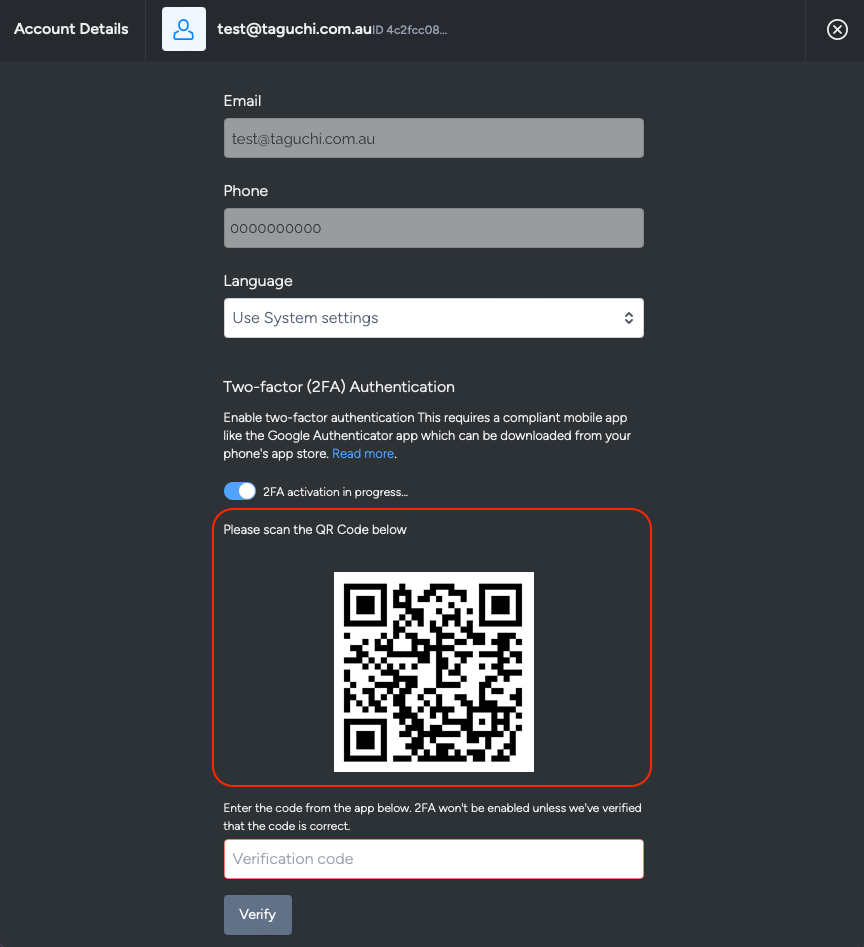
- Input the verification code from your authenticator app and click verify.
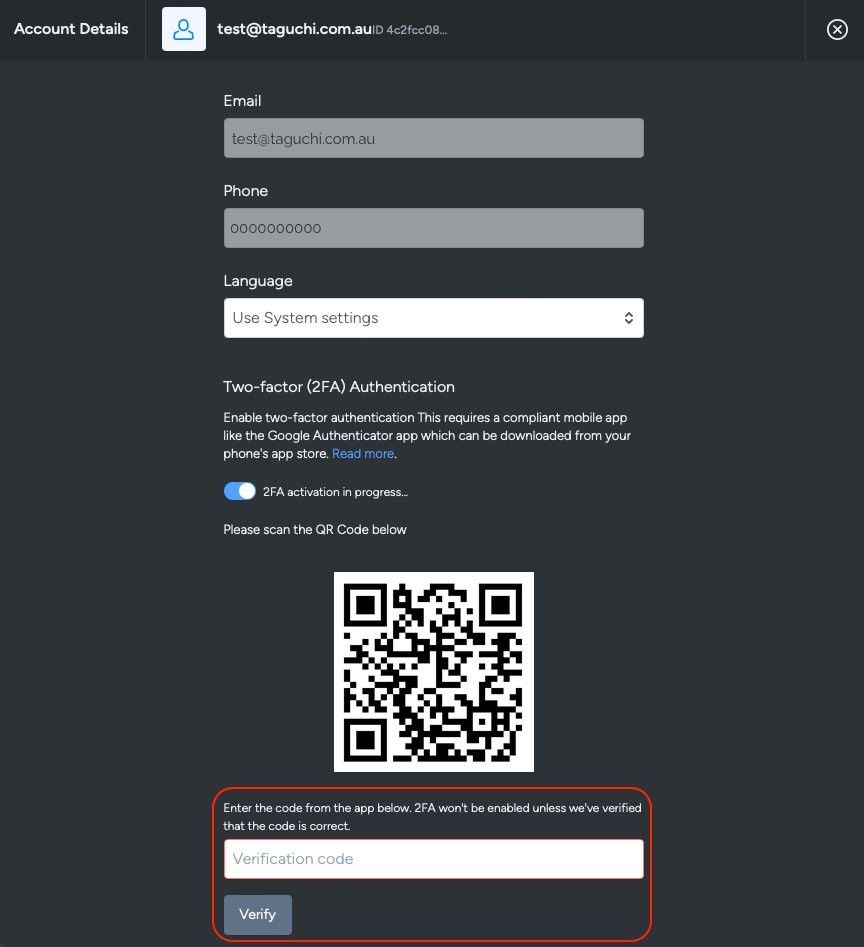
- Once successful, you'll be provided with your recovery codes. Ensure you download your recovery codes and either print or save the codes in a secure place.
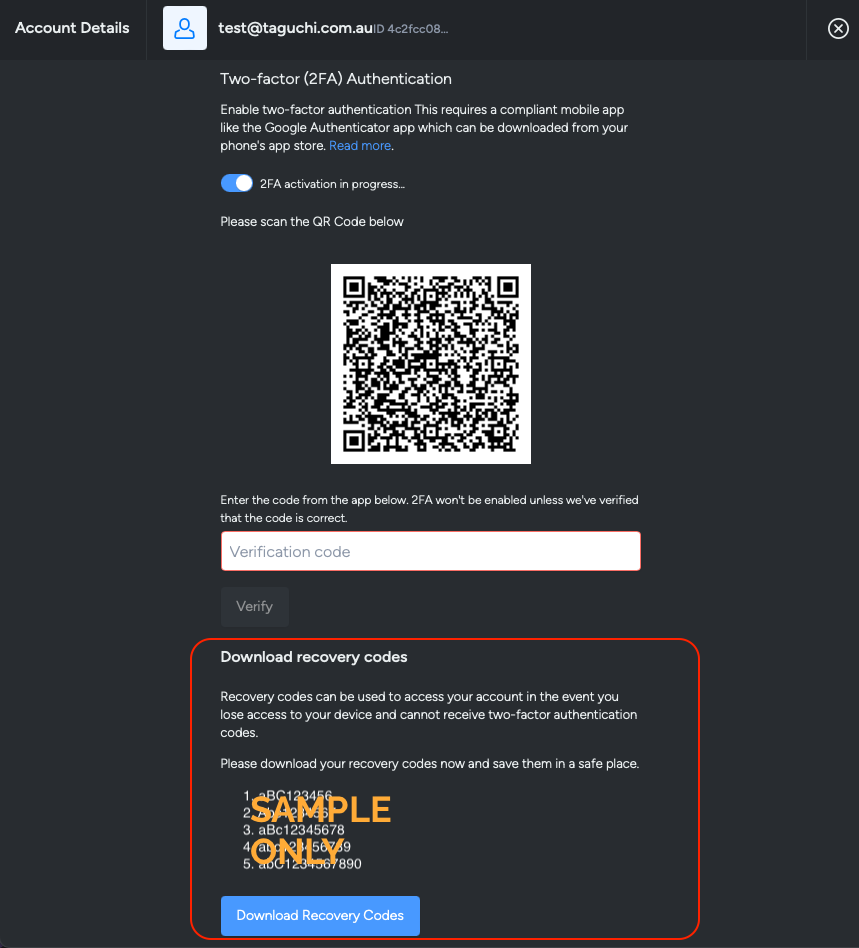
If you are having trouble enabling Two-Facter Authentication, refer to I cannot enable Two-Factor authentication
Logging in with Two-Factor Authentication
When logging in to Taguchi® V5, you will be asked to input a 6-digit code (or recovery code) to authenticate before continuing. Simply open your authentication application and input the current code displayed to continue logging in before redirecting to your Dashboard.
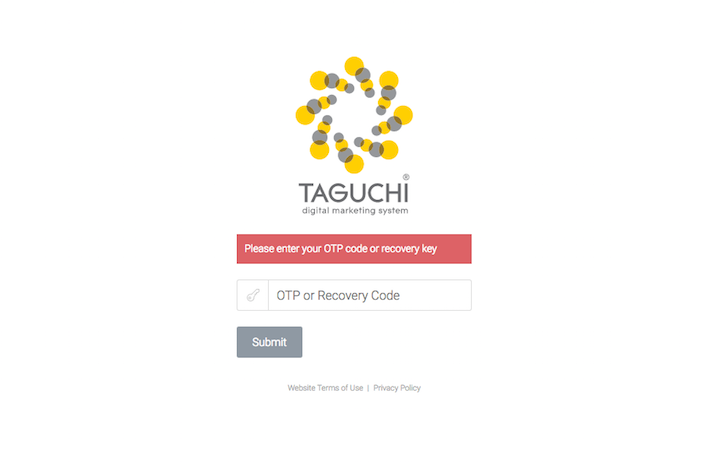
What are recovery codes and when should you use them?
Recovery codes are displayed to you when setting up two-factor authentication on your Taguchi user account. Five recovery codes will display along with a method to download the codes. We strongly suggest downloading the codes and both physically printing them out (storing them in a locked cabinet) and moving the file to an encrypted or password protected device (e.g. your computer or smartphone).
Recovery codes should only be used in extreme cases where your 2FA authentication method fails to work or your 2FA device has been lost or stolen. You should be using your 2FA device/app to generate a time sensitive code in order to login to Taguchi, do not use your backup codes for logging in to your account except for once-off circumstances.
How to disable or reset Two-Factor authentication
If you need to disable or reset Two Factor Authentication (2FA) please try using your recovery codes first. Recovery codes should only be used in extreme cases where your 2FA authentication method fails to work or your 2FA device has been lost or stolen.
Once you have logged in using a recovery code, you can switch off 2FA via the Account details section. Follow the 'Enable 2FA' instructions at the top of this page to re-enable 2FA.
If you have no available recovery codes handy, please contact Taguchi Support via the support portal.
2FA resets are not treated with urgency due to security, user authentication and verification requirements so we ask for your patience whilst this process is carried out by our team.
A Support team member will contact you directly to facilitate the final verification steps. Taguchi will determine the best method of contact either through a confirmed direct phone number, via your company office main phone line or via another method we deem necessary.
For security reasons, we will not accept a request to disable or reset 2FA via an inbound phone call to Support.
Do you have a new phone?
You may be able to transfer your authenticator codes in the Google Authenticator app to your new phone. Transferring authenticator codes means you can retain access to your Taguchi Account without the need to contact Support to reset 2FA or use your recovery codes to log in.
Here are Google's guides for Android and for iOS.
Did you know the most common type of 2FA secured account breaches on the internet are due to relaxed security controls? Attackers may attempt to reset your 2FA using this method, this is why Taguchi has strict security and verification controls to confirm your identity before we reset your 2FA status.
