- Support Home
- Knowledge Base
- Campaigns And Activities
- Partitions
- How do I select partitions for an activity?
How do I select partitions for an activity?
When creating or editing an activity, you can control which partitions have access to it using the Activity Partition Selector. This is useful when you want to restrict activity access to specific store locations or business units.
Understanding activity partition selection
- If no partitions are selected, the activity is only available to head office users and not to partitioned users
- When specific partitions are selected, the activity becomes available to users of those partitions
- Multiple partitions can be selected for a single activity
How to select partitions for an activity
Find your activity in the Dashboard or Campaign area
Click the options menu (...) next to the report icon in the activity card
Select "Partitions" from the menu to open the partition selection modal
In the partition selection modal:
- Select individual partitions by clicking them
- Search for specific partitions using the search box
- You can cancel your selections by clicking the Cancel button
Click "Save" to apply your partition selections
Remember: If no partitions are selected, the activity will only be available to head office users
Verifying partition assignments
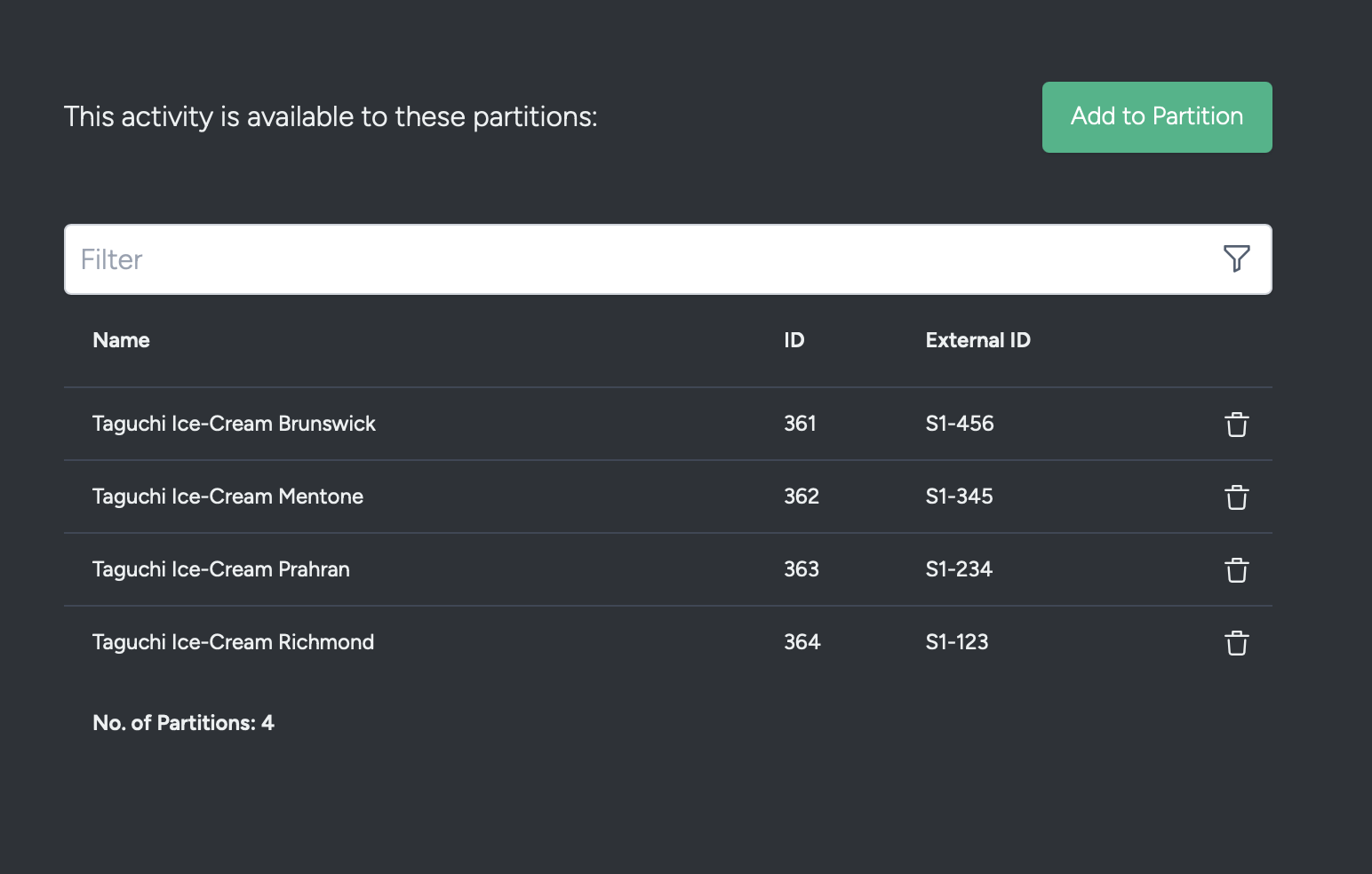
To check which partitions are assigned to an activity:
- Click the options menu (...) in the activity card
- Select "Partitions"
- The currently selected partitions will be highlighted in the modal
Common questions
What happens if I don't select any partitions?
If no partitions are selected, the activity will only be available to head office users. Partitioned users will not be able to access or use the activity.
Can I change partition selection after creating an activity?
Yes, you can modify partition selection at any time by:
- Find your activity in the Dashboard or Campaign area
- Click the options menu (...) next to the report icon in the activity card
- Select "Partitions" from the menu to open the partition selection modal
- Update your partition selections
- Click "Save" to apply your changes
Who can modify partition selection?
Anyone in head office can modify the activity partition selections.
Can I copy partition settings when cloning an activity?
Yes, when you clone an activity, the partition assignment will be copied to the new activity. You can then modify them as needed. However, this will not copy any Franchiser content and customisations from the original to the cloned activity.
For more information about partitions, see Partitions.
