- Support Home
- Knowledge Base
- Campaigns And Activities
- Broadcast
- Send time automation
Send time automation
Send time automation allows you to control exactly when your subscribers receive an email. It is used primarily for two reasons:
- High-Volume Queuing: Ensuring large sends (e.g. 5M+ subscribers) are prepared in advance so they deploy exactly on time.
- Scheduling Different Times: Sending the same email at different times based on subscriber segments or time zones.

Send time automation is only compatible with the V5 email template. You can find it under the Deployment tab of your activity.
Understanding the Logic: Queuing vs. Deploying
To use this feature effectively, it is important to understand the difference between when the system prepares the email and when it sends it.
| Term | Definition | Start Time |
|---|---|---|
| Queuing | The process where recipients are locked in and content is personalized. | Set in the Activity Setup modal. |
| Deploying | When the emails actually leave the system and hit inboxes. | Defined in Send Time Automation. |
By setting the Queuing time early (e.g., 5:00 AM) and the Deploying time later (e.g., 10:00 AM), you ensure the system has enough time to process millions of emails without missing your target delivery window.
You can learn more about Queuing and Deploying in our Knowledge Base: “Email & SMS activity deployment and send process”
Setting the Start Time
In the Activity Setup modal, schedule the broadcast time. This acts as the initiation time for the activity.
- Rule: This must be the earliest time set in the entire activity.
- Example: If your email must be received at 10:00 AM, set the broadcast time to 5:00 AM. This gives the system 5 hours to queue and personalize the content.
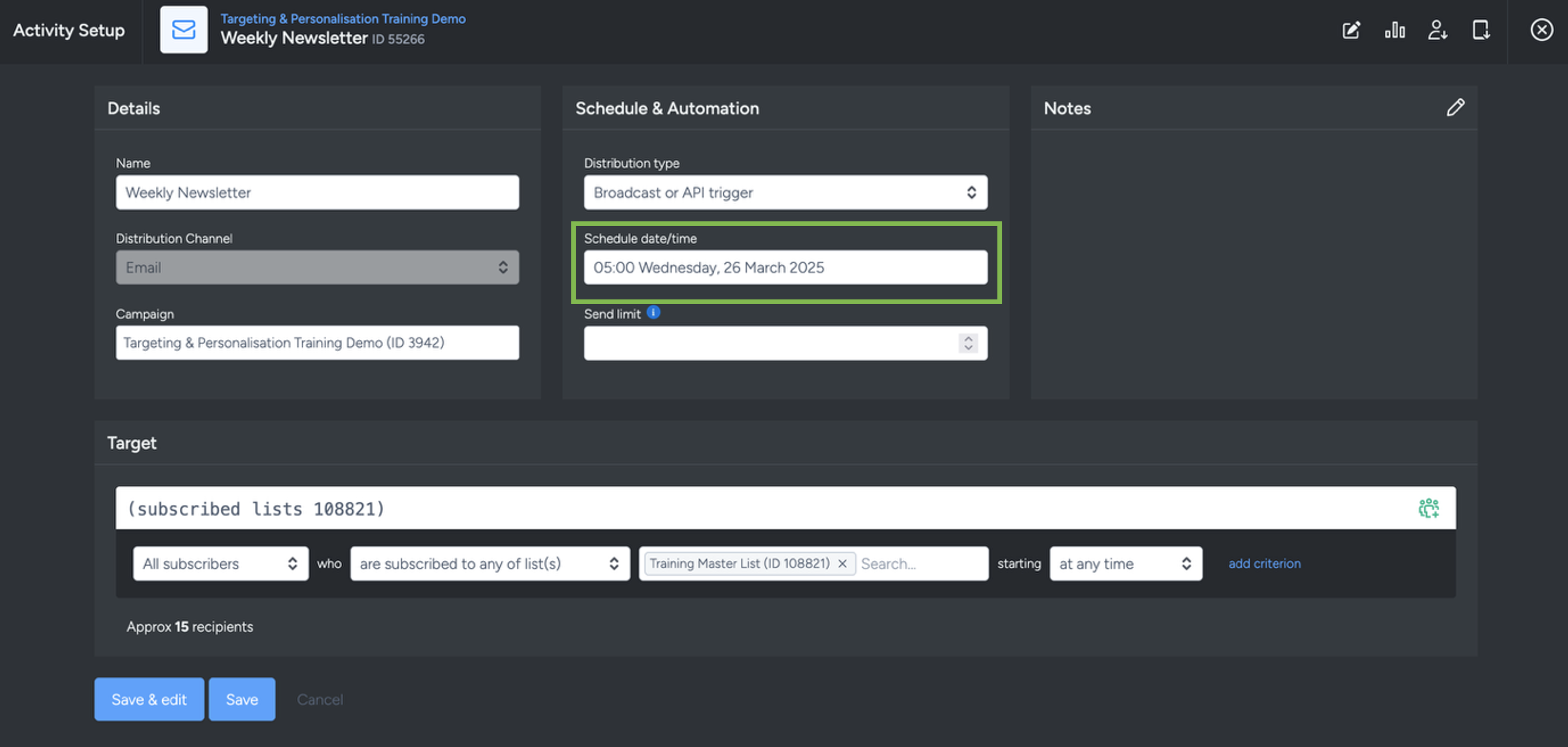
Configuration Options
Once your start time is set, go to the Deployment tab to define the specific rules for how the emails should be sent.
Handling Fallbacks and Multiple Matches
These settings allow you to choose how the system handles subscribers based on their segment matching.
If no send times match a recipient, send…
This handles anyone who doesn't fall into a specific segment. You can:
- Send at the activity's scheduled time: The email sends as soon as queuing finishes.
- No earlier than: Use this to "hold" the deployment until a specific time (e.g., 10:00 AM).

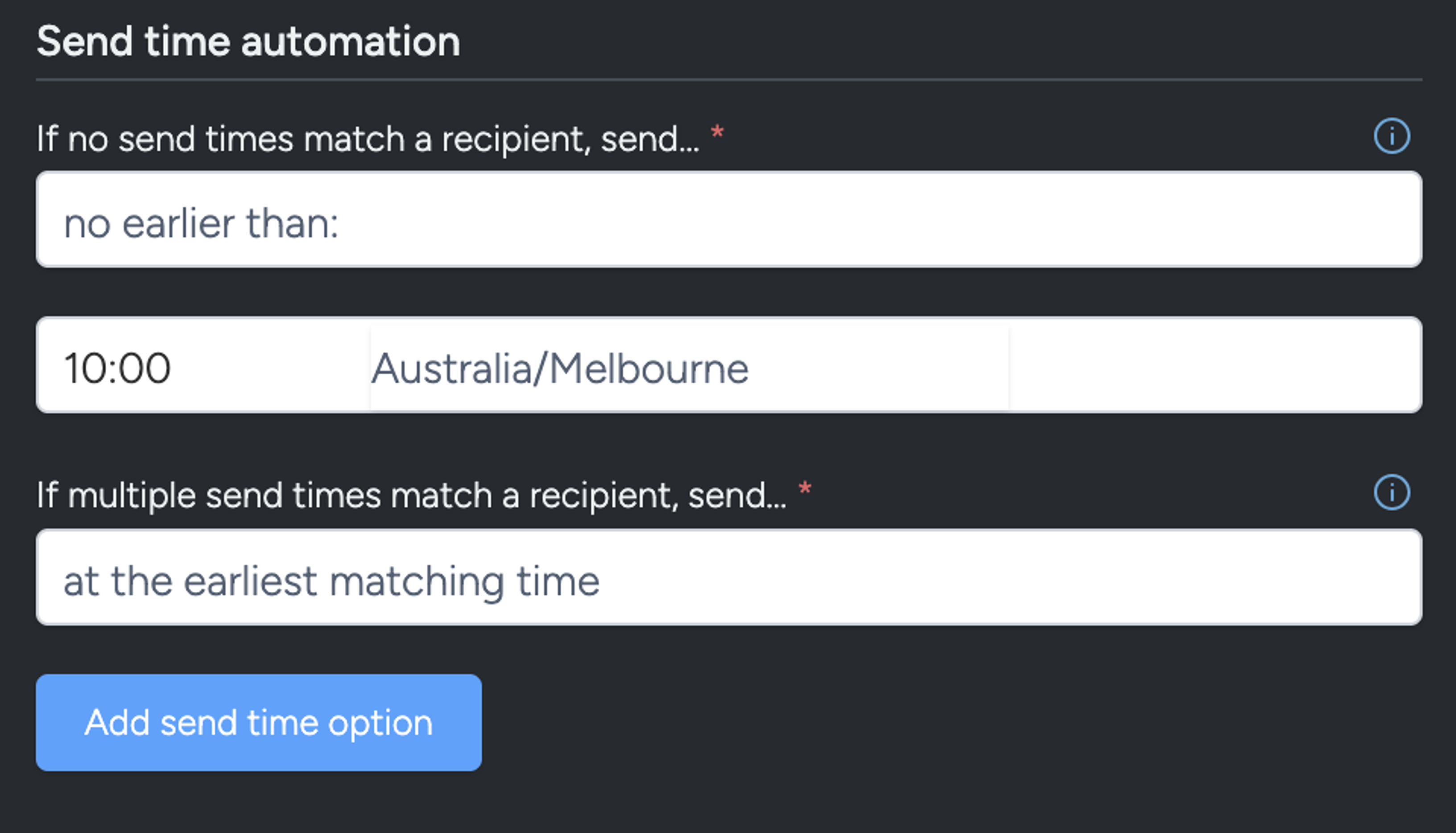
If multiple send times match a recipient, send…
If a subscriber matches more than one segment, they will only get the email once. You decide which time:
- The earliest matching time
- A random matching time
- The last matching time

Adding Multiple Send Times (Send Time N)
You can add as many send times as you need.
- Each send time requires a time (24-hour format) and a time zone.
- Send times can apply to everyone or just to specific segments you apply.

To get good splits, the Send time automation works best when send times are separated by a minimum of 30 minutes.
Which Send Time is Used?
Each subscriber will only get the email once, even if they match multiple send times. There are 3 areas in which you can set up a send time for your activity:
- The Activity Setup modal
- This is the time at which the activity will start the queuing process - it should be the earliest time out of all the send times set up in the activity
- Setting the Start Time
- The Fallback for those who don’t match a send time
- The Send Times you set up
In short:
- Subscribers get one email only.
- You choose how to handle “no match” and “multiple match” cases.
- You can set as many send times as you like, with or without segments.
- The activity scheduled send time must be the earliest time set up in the activity.
- The activity setup schedule date/time controls when queuing begins, while send time automation controls when emails deploy.
Below is the decision tree to determine which send time will apply to each subscriber:
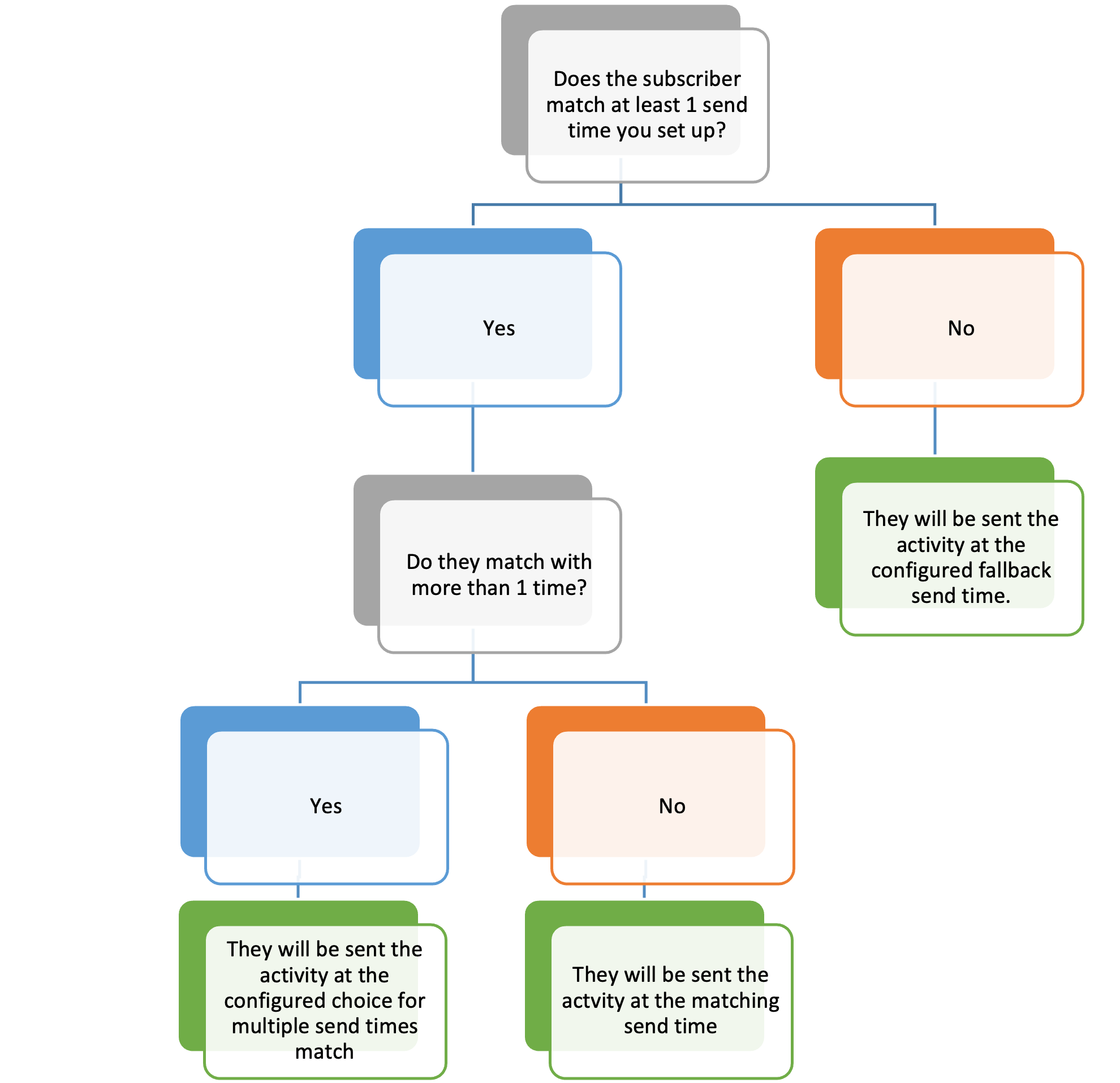
Send times do not always guarantee that a subscriber will receive an email exactly at the determined send time.
If you have any questions about Send Time Automation, please contact Taguchi Support for further assistance.
