- Support Home
- Knowledge Base
- Campaigns And Activities
- AB & Multivariate Testing
- Creating a multivariate test email activity
Creating a multivariate test email activity
Multivariate testing in emails is a method of testing multiple elements (such as subject lines, images, buttons, or copy) at the same time to see which combination performs best in driving engagement or conversions.
Read more about what multivariate testing is here.
Enable multivariate testing
To begin, simply create a new activity or open an existing activity. You will need to determine which content you wish to multivariate test before continuing.
To enable multivariate testing, go into the features tab of your activity.
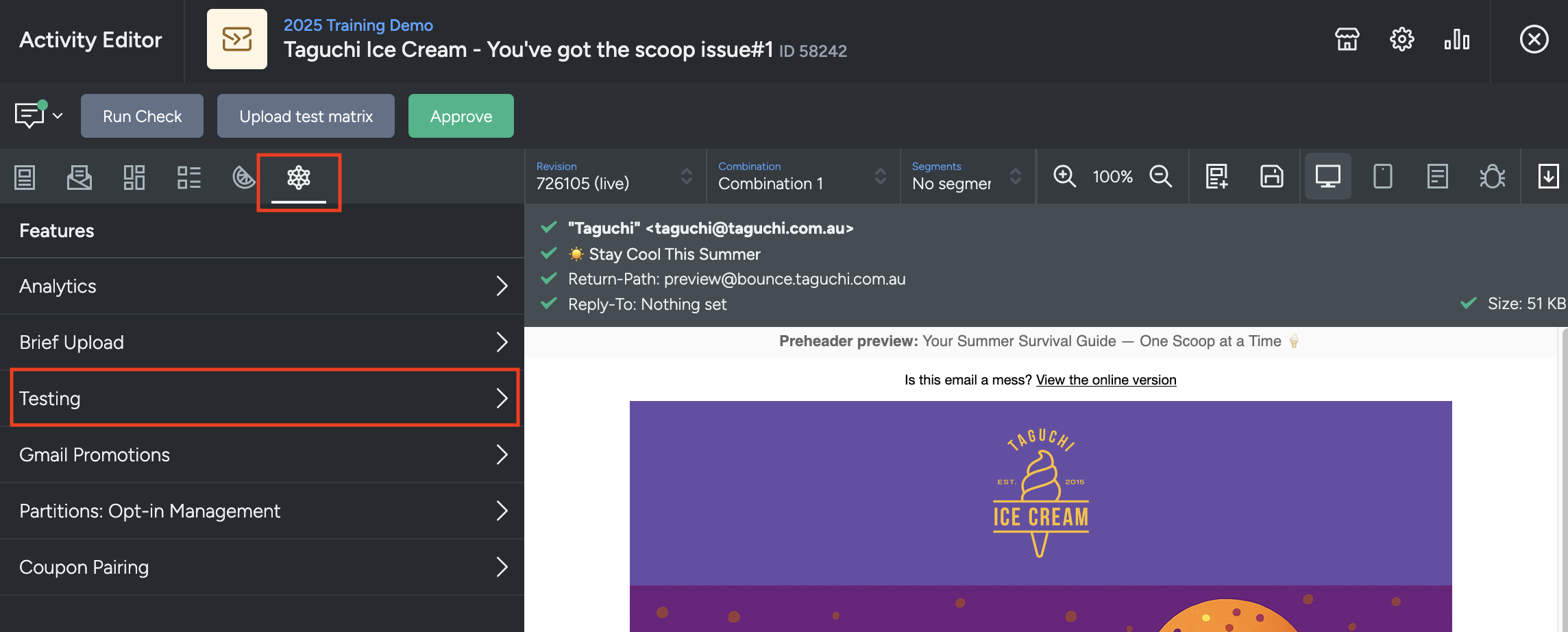
Click on testing and then enable 'Multivariate testing'.
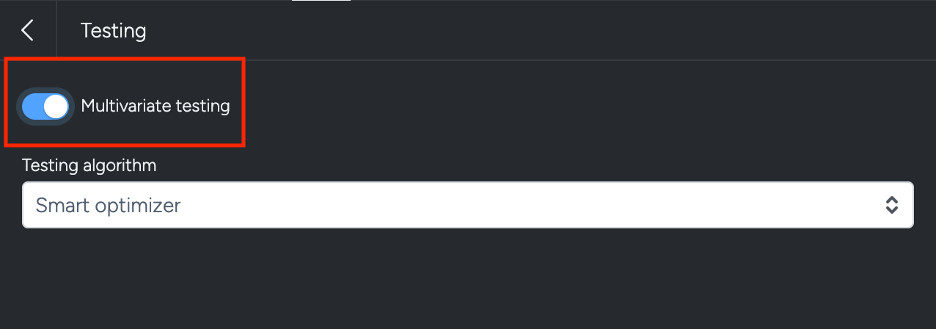
Multivariate test on subject lines
To add a subject line variation, simply click the 'add' link underneath the subject line field.
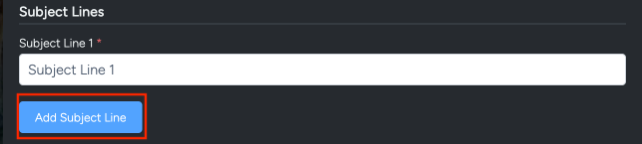
This will display a second subject line field which you can then populate.
If you wish to add more subject lines, simply keep clicking the 'add' link until the desired amount of subject line fields appear.
There is no limit to how many subject lines you may use, but we would recommend using five or less depending on subscriber numbers.
Multivariate test on content blocks
To test multiple content block variations, simply click the beaker symbol highlighted below in one of your content blocks.
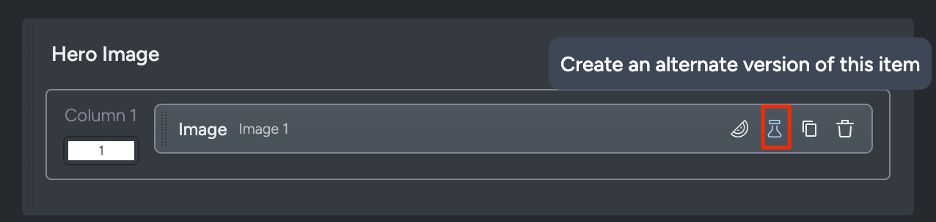
This will add an alternative block which you are able to then expand and populate.
If you wish to add more variations, simply keep clicking the 'add' link until the desired amount of variations appear.
There is no limit to how many variations you may use, but we would recommend using five or less depending on subscriber numbers.
With multivariate testing, content block optimisation numbers do not need to match subject line numbers.
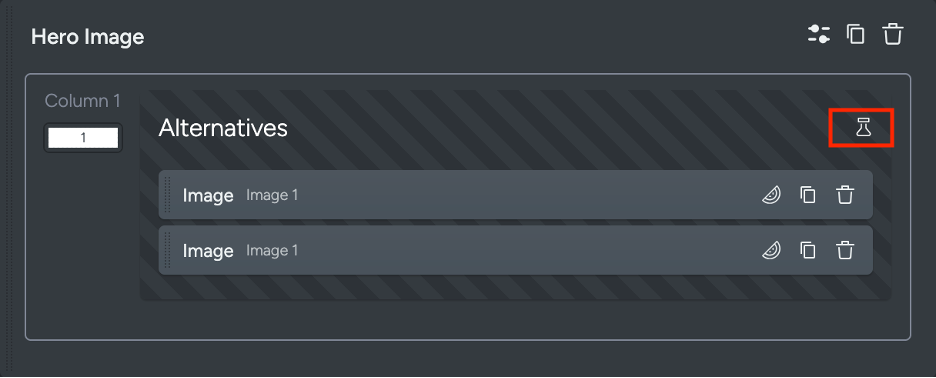
Understanding combinations
Since multivariate testing tests each content block/subject line against each other to form combinations, it is important to understand how these combinations are made.
Here's an example:
If you had one subject line, three hero image variations and two content block variations, this would form six (6) combinations consisting of:
- Subject Line 1 + Hero Image 1 + Content Block 1
- Subject Line 1 + Hero Image 1 + Content Block 2
- Subject Line 1 + Hero Image 2 + Content Block 1
- Subject Line 1 + Hero Image 2 + Content Block 2
- Subject Line 1 + Hero Image 3 + Content Block 1
- Subject Line 1 + Hero Image 3 + Content Block 2
Each combination is comprised of each content block/subject line variation.
Select a testing algorithm
Taguchi supports three types of testing algorithims for A/B testing or split testing:
Test only
- Even split
- Custom split
Test and optimize
- Smart optimizer
If you select 'custom split', define the weight of each combination.
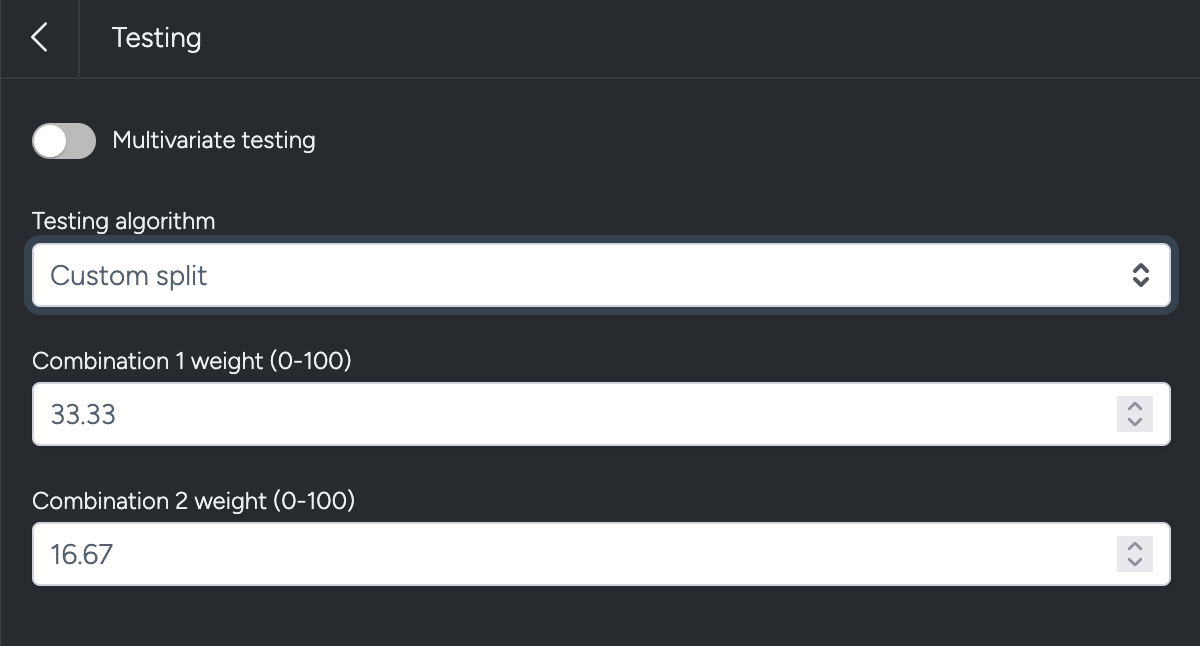
Refer to our article on testing algorithms here.
Proofing a multivariate test activity
When sending proofs, no further options need to be enabled. Our system will detect any multivariate test combinations and will send proofs for each combination.
You can also see combinations via the UI by selecting a combination from the dropdown box at the top of the activity preview window.

Broadcasting a multivariate test activity
Broadcasting a multivariate test activity is the same as broadcasting a standard activity, simply approve the activity and click the 'Deploy' button.
When 'Smart Optimizer' is enabled, we recommend you reduce the throttle rate of your broadcast so it can go out as reasonably slow as possible. This is to allow our system to optimize the combinations.
For more information on how our system works in regards to multivariate testing and subscriber interaction tracking, click here.
